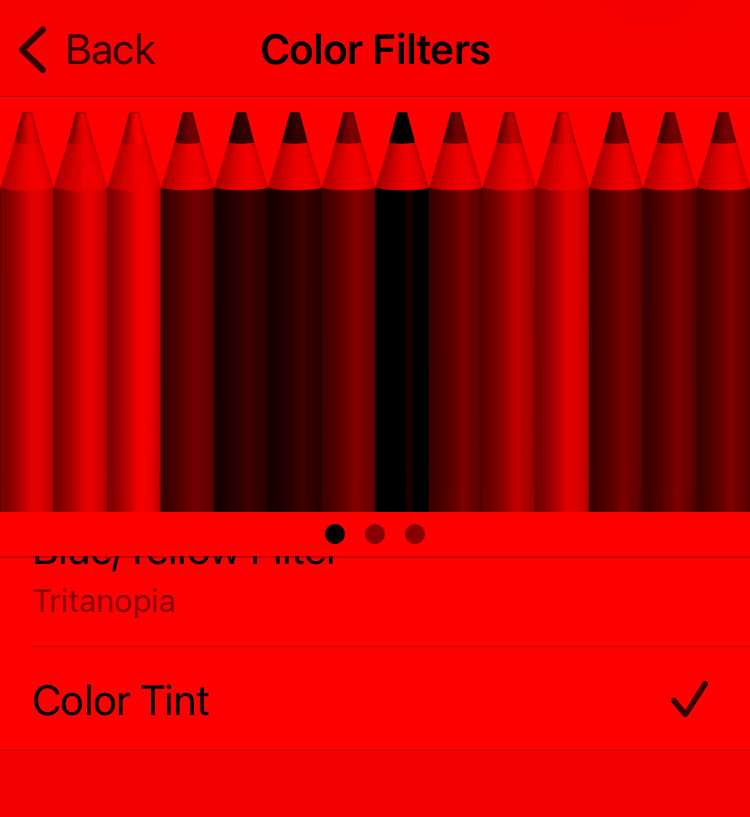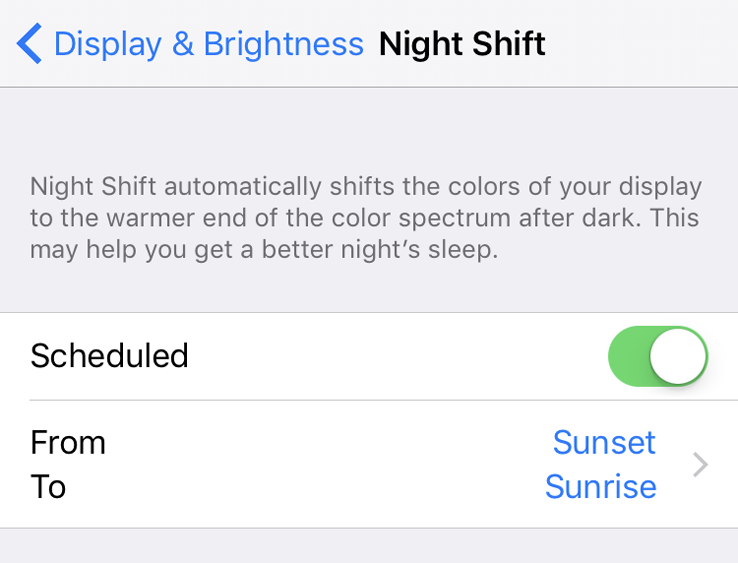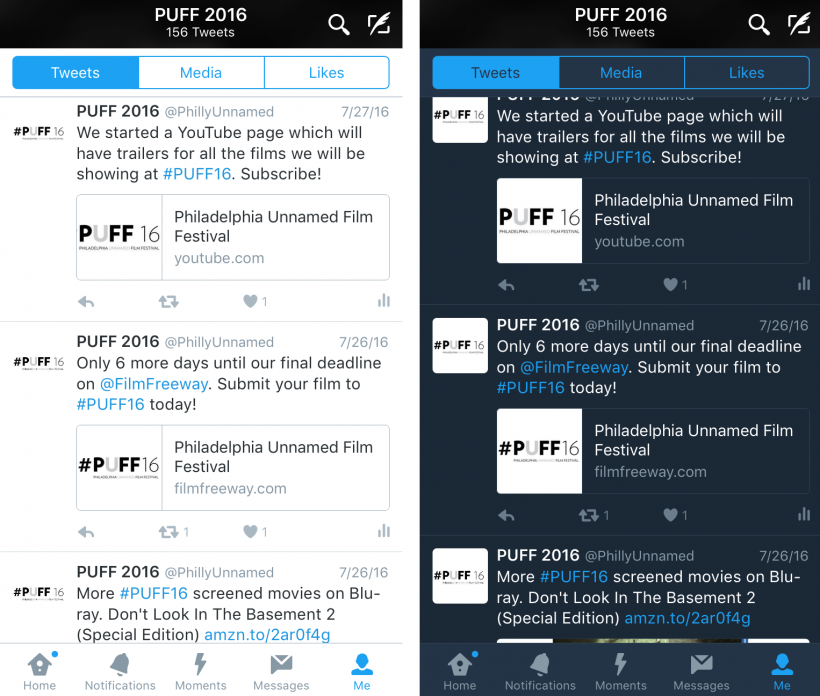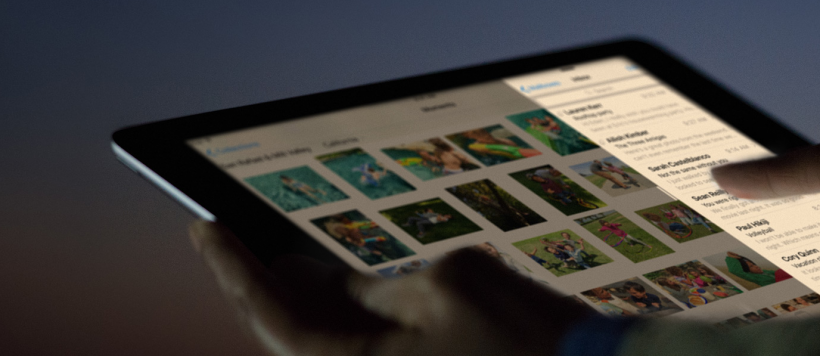How to make the iPhone screen red at night
Submitted by Fred Straker on
There are many ways to adjust the display for low light and night time situations on iPhone. Night Shift can automatically dial down blue light starting at sunset, which helps to reduce interference with the body's natural sleep and wake cycle. Other ways to lower the brightness of the iPhone screen include brightness in the Control Center, Dark Mode in apps, and Reduce White Point under Accessibility.