How can I send a multimedia message (MMS) from the Apple iPhone?
Update: Apple iOS has fully integrated MMS support in the Messages app. The latest firmware also includes support for Apple's iMessage, which can be set up to send messages between iOS devices without using a text plan.
To send an MMS on the iPhone open the Messages app. Create a new message by tapping the button in the upper right hand corner of the screen. To add a photo or video touch the small camera button pictured in the screenshot below. You will be prompted to take a new photo/video or select multimedia content from an album on your device.
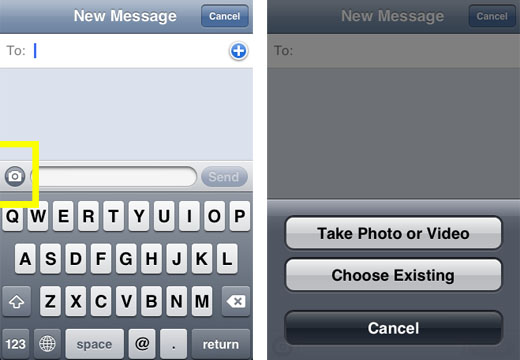
Previous instructions for sending MMS messages on older iPhones can be read below.
Update: Apple iPhone 3G and 3GS now support MMS on AT&T. To activate MMS on your iPhone 3G/3GS with firmware 3.0 follow these instructions. If you wish to update your firmware to 3.1 then MMS should activate during the update process.One of the most perplexing feature omissions from the iPhone was the lack of support for the MMS protocol. One can only assume that this was a deliberate choice by Apple, though it is hard to determine why.
Newest iPhone FAQs
Many users who are accustomed to snapping photos w/ their camera phones and sending those photos to friends and family via text/MMS messaging have been surprised to find out they can't do the same with their iPhone.
Thankfully, due to iPhone's email capabilities - there is a workaround.
In this day and age, almost all mobile phones have not only a phone number, but an email address. In fact, most mobile phones have two emails - one for plain text messages, and one for MMS.
Using iPhone's email picture function, you can still get your photos over to your friends' phones by emailing it to their phone. This does not require that the destination phone has email support. By emailing your picture to their phone and not their email, they'll receive it like a normal MMS message, provided they have MMS support on their phone.
Here's how to do it:
1) open a photo on your iPhone
2) click on the send photo link (bottom left hand icon)
3) select to email the photo
4) using the table below, enter the phone number of the person you want to send to, followed by the email suffix for their provider
| Service Provider | MMS Email Suffix |
| Verizon | vzwpix.com |
| AT&T/Cingular | mms.att.com |
| Sprint/Nextel | messaging.sprintpcs.com |
| T-Mobile | tmomail.net |
| Virgin | vmobl.net |
| Boost Mobile | myboostmobile.com |
| Alltel | message.alltel.com |
| Amp'd Mobile | vzwpix.com |
So, for instance, if you wanted to send an email to a Verizon user who's number was 8175551212, you'd send to 8175551212@vzwpix.com.
Hopefully, the iPhone will be updated to include MMS support soon. For now, this works.
Comments
Anonymous replied on Permalink
THOSE SCAMMERS ARE ALL FROM FUCKING NIGERIA......WATCH OUT .....ALL SCAM..
jesus replied on Permalink
I also have that problem. Thanks for this. It help me a lot. now I know
Hellhorror replied on Permalink
Thanks a lot for making us understand all the concepts!
Anonymous replied on Permalink
I don't know numbers by heart...so the name comes up. Some have email addresses, so when I chose Email Photo, it put in their email address. I want to send it via TEXT, not computer email. How do I fix this problem without having to go look up the phone number? Do I just add the (@mms.att.com) at the end of the computer email address?
Any suggestions???? HELP!!! LOL. I didn't have this issue with my 3. It's the new 4s that is giving me issues with sending pictures! Aa
Big sister replied on Permalink
I live I Australia my brother lives in Nz we both have iPhone4 but we can't seem to send photos to eachother? Can anyone help?
KariCatLover replied on Permalink
My provider is Canadian and is not listed on that list.
jenny replied on Permalink
wow great made website
Rahi Patel replied on Permalink
great work,but some times error in sending when file size is big.so that you will not another work when send a big size file.
this post step is perfactly work when your speed is high like more then 2 mbps.
Pages