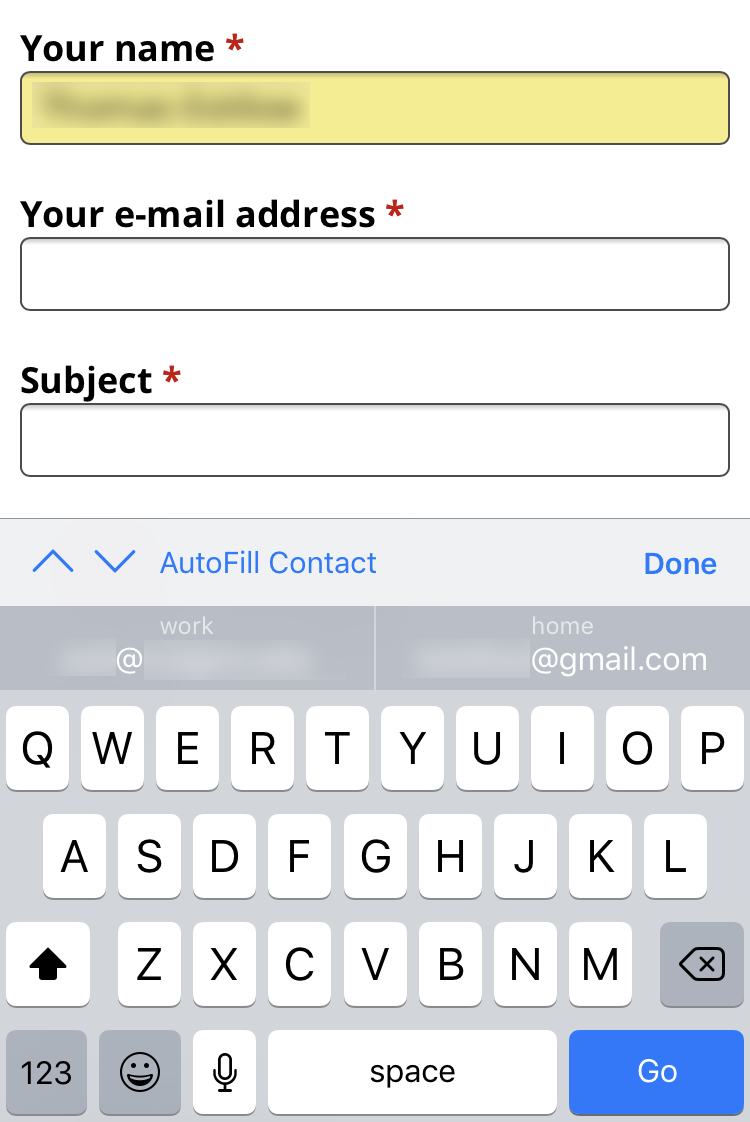Submitted by Fred Straker on
Apple device owners now enjoy a full-featured AutoFill when typing into forms on Safari. What iOS users may not know is there's a way to control what information is used by AutoFill. Control of AutoFill data can change what is automatically populated in Safari forms on the iPhone, iPad and iPod touch. Follow these steps to access AutoFill settings on your device:
- Navigate to Settings -> Safari
- Tap on AutoFill
- From the AutoFill screen, data such as Contact Info, Names and Passwords, and Credit Cards can be toggled ON or OFF. Once switched off (grey slider) this data will not be available to AutoFill in Safari.
- Accessing Saved Credit Cards will prompt for Touch ID or a passcode. From here, credit card data can be entered and saved, or deleted.
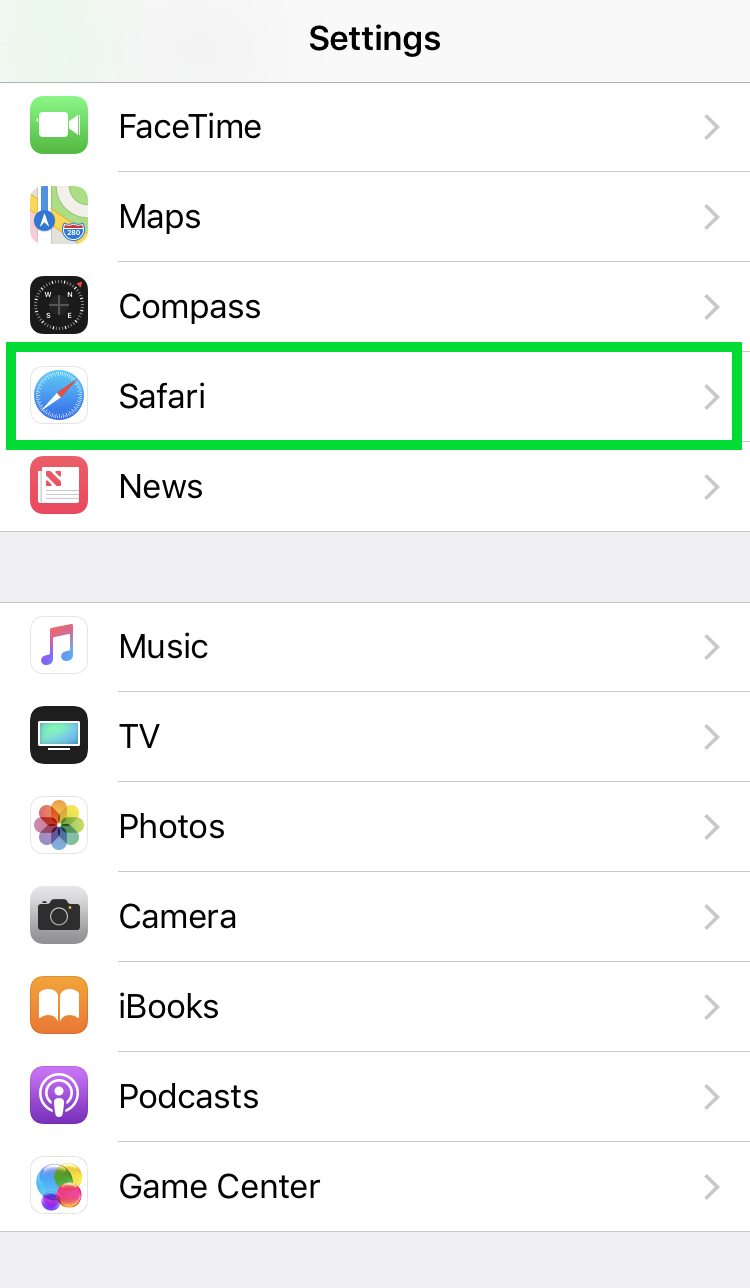
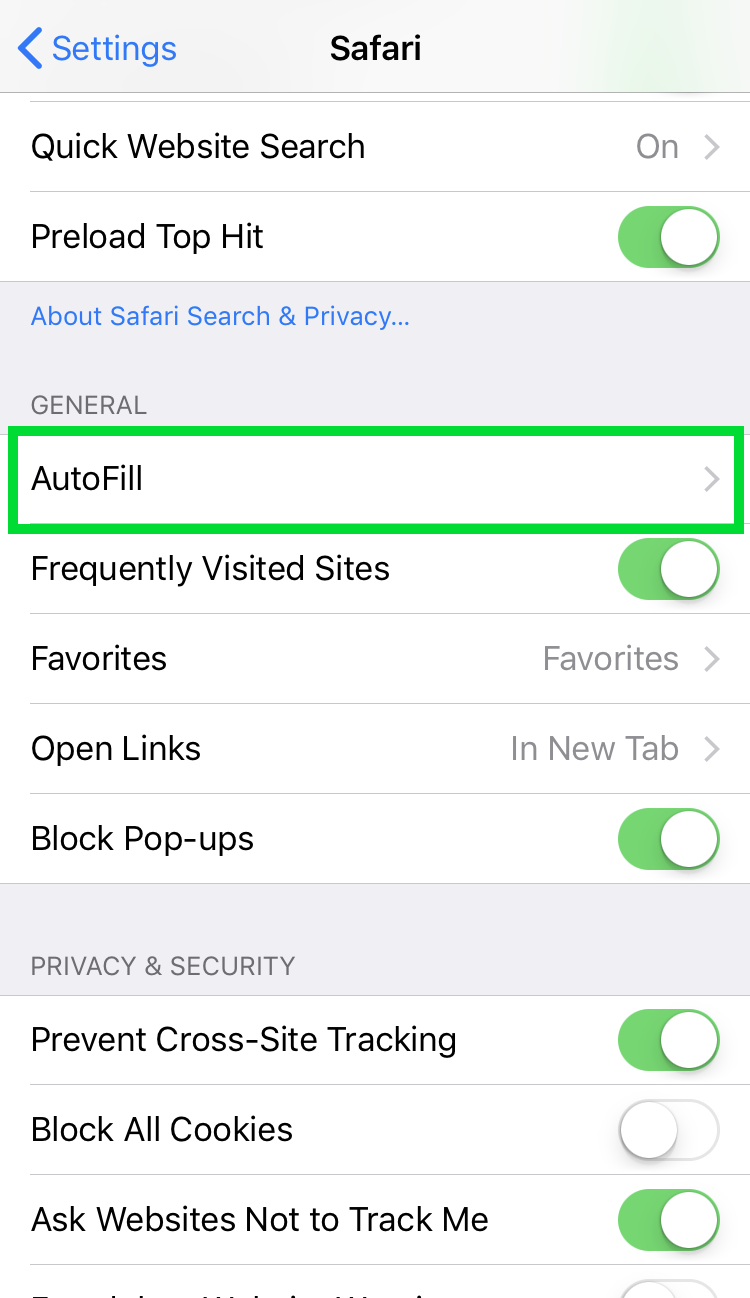
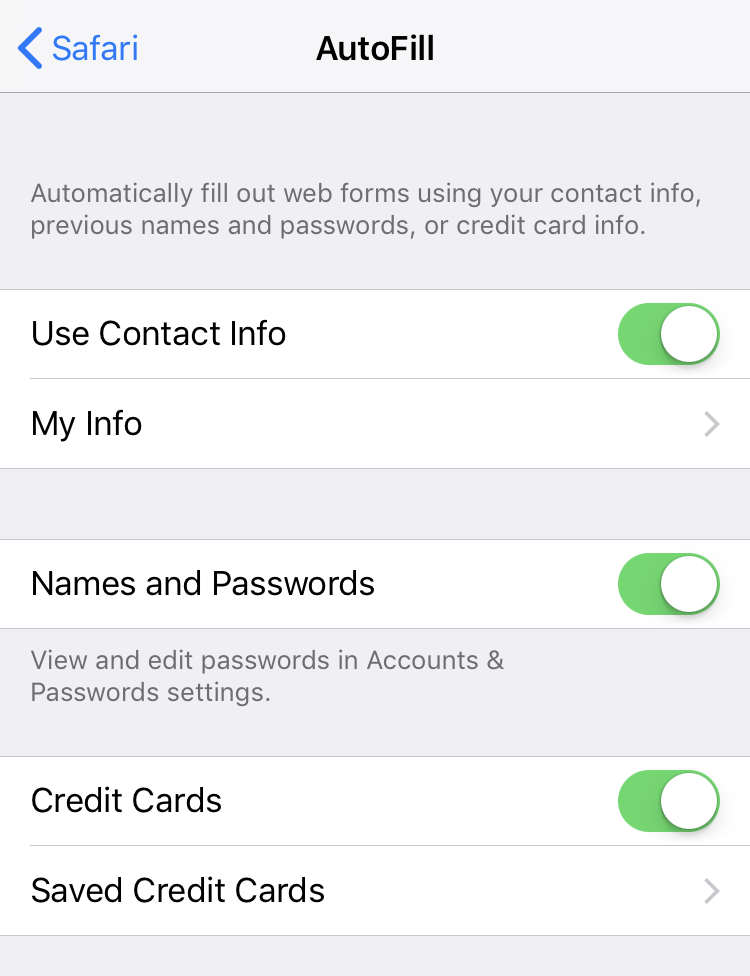
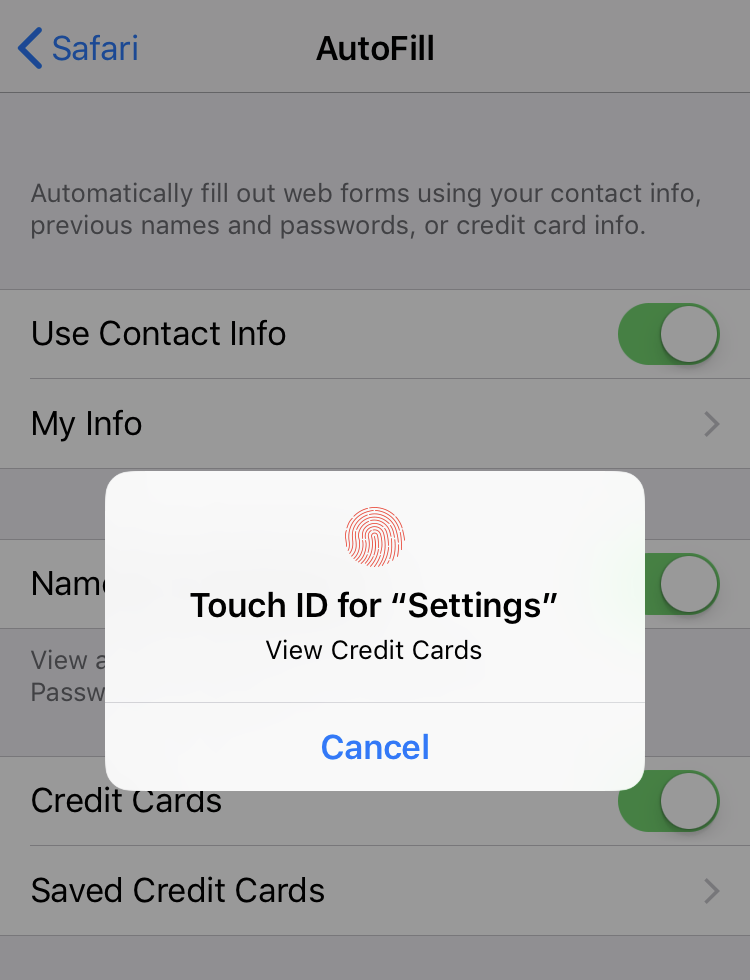
Once configured, Safari will AutoFill fields (or deliver options for filling fields) according to the data it has access to in Settings.