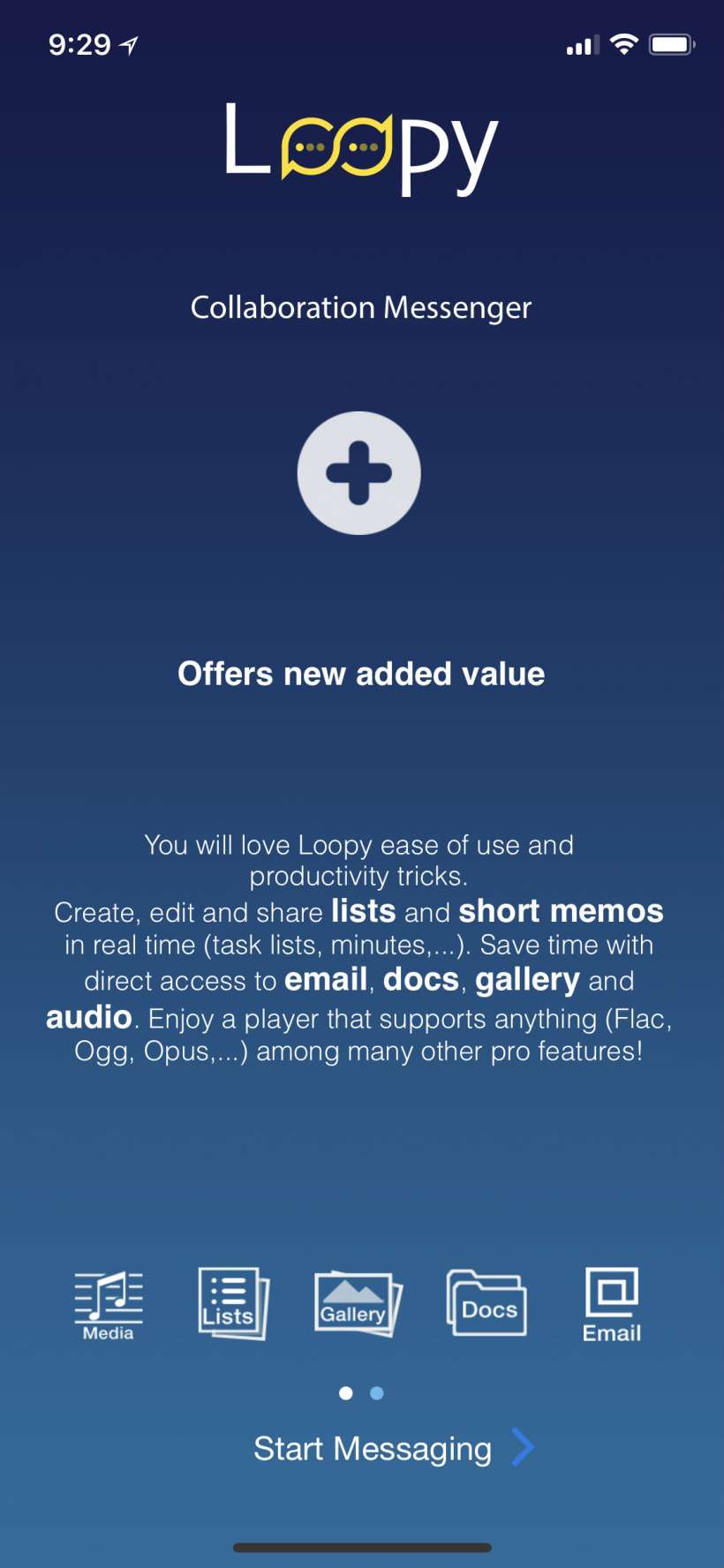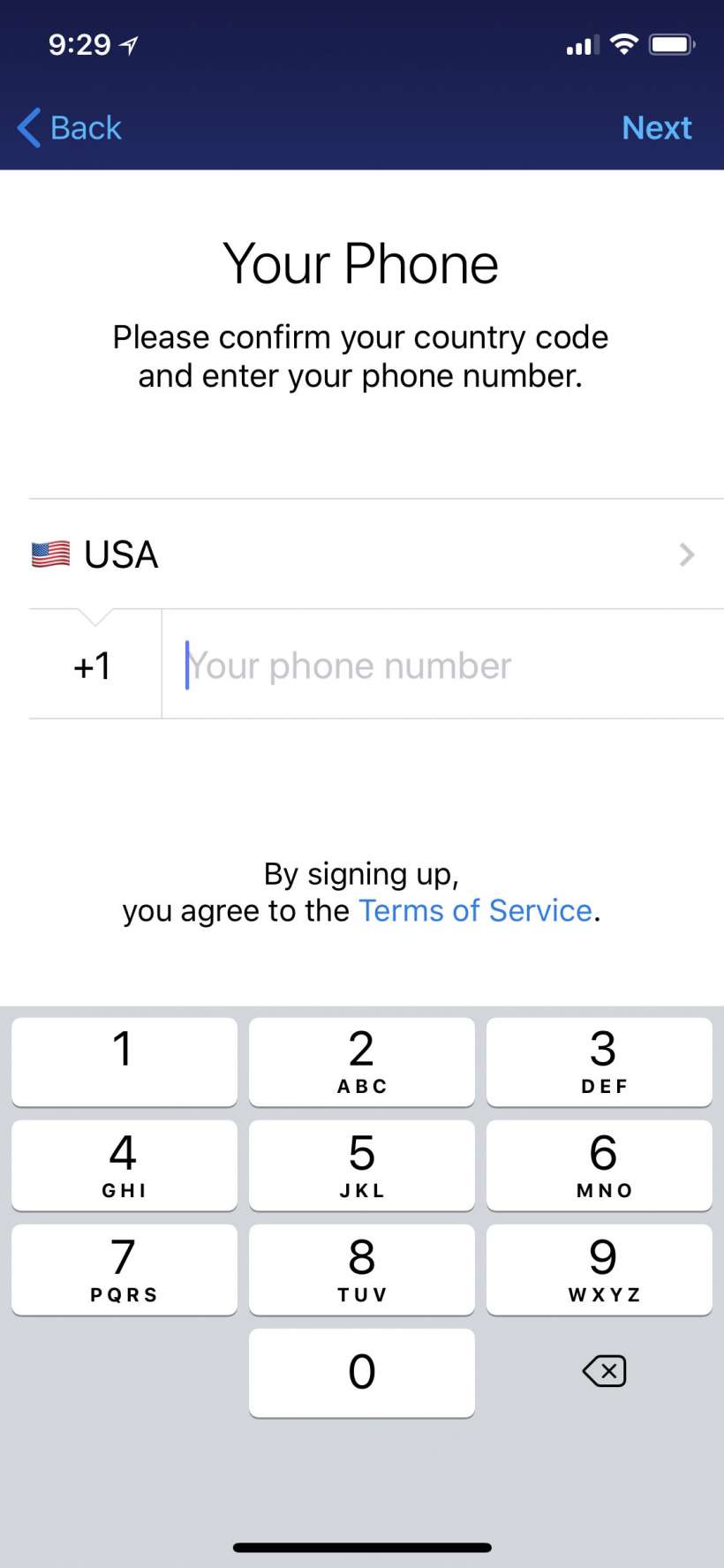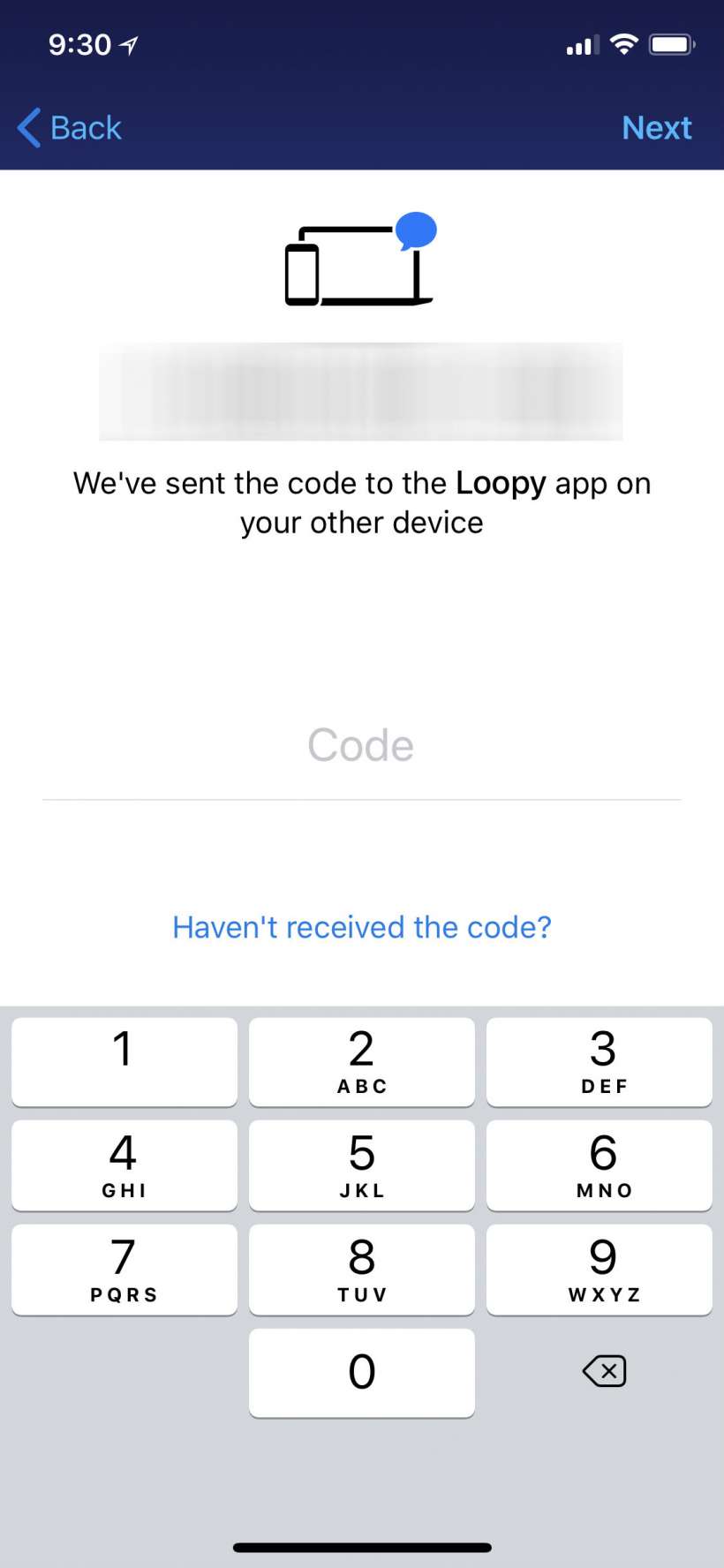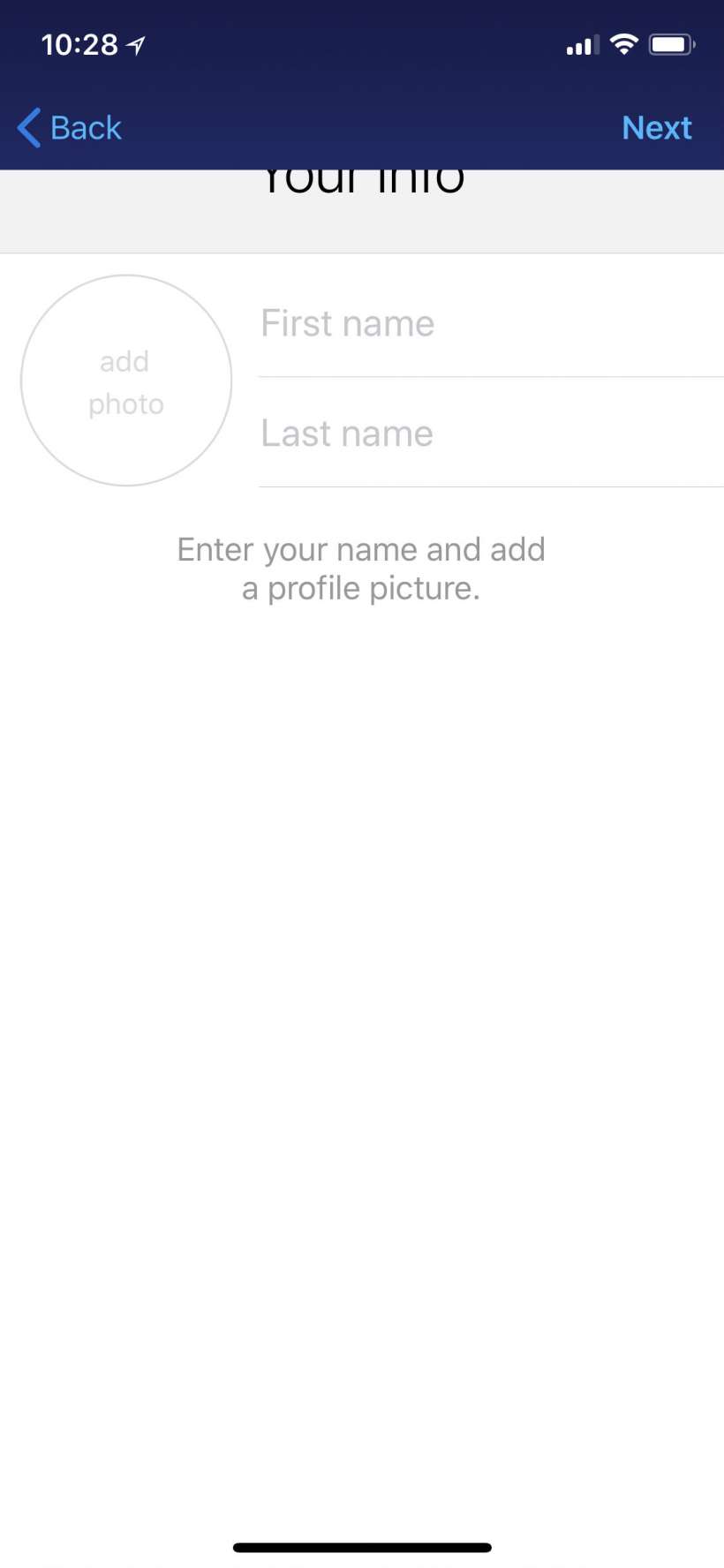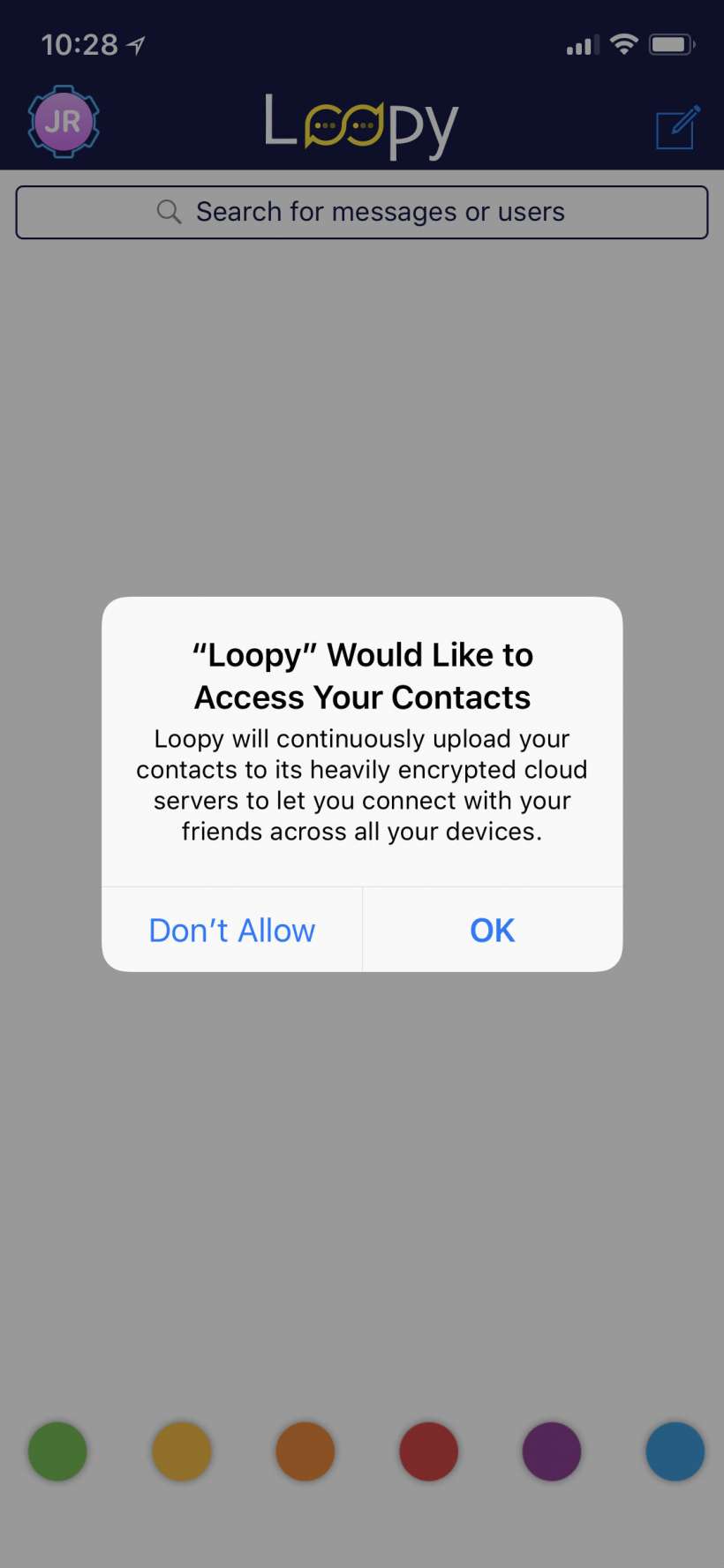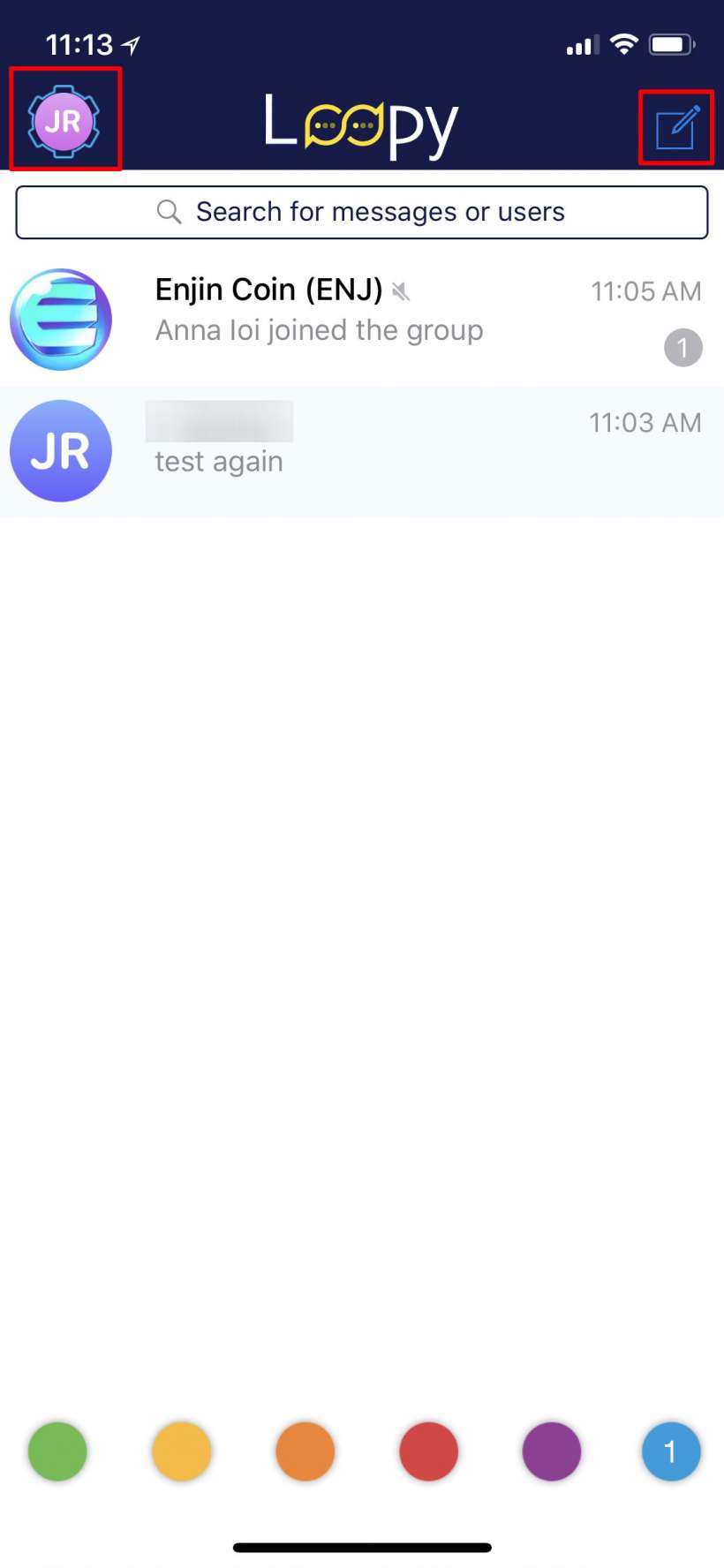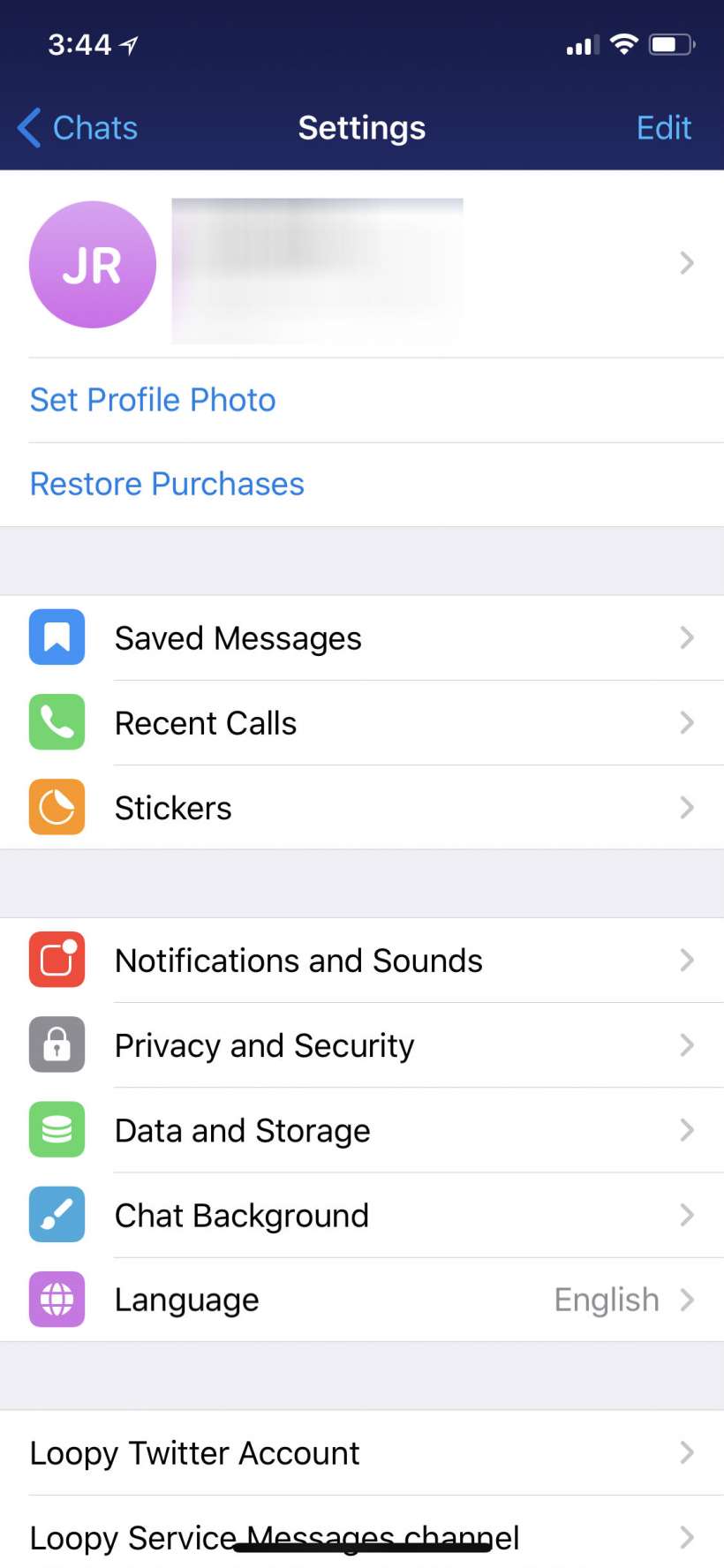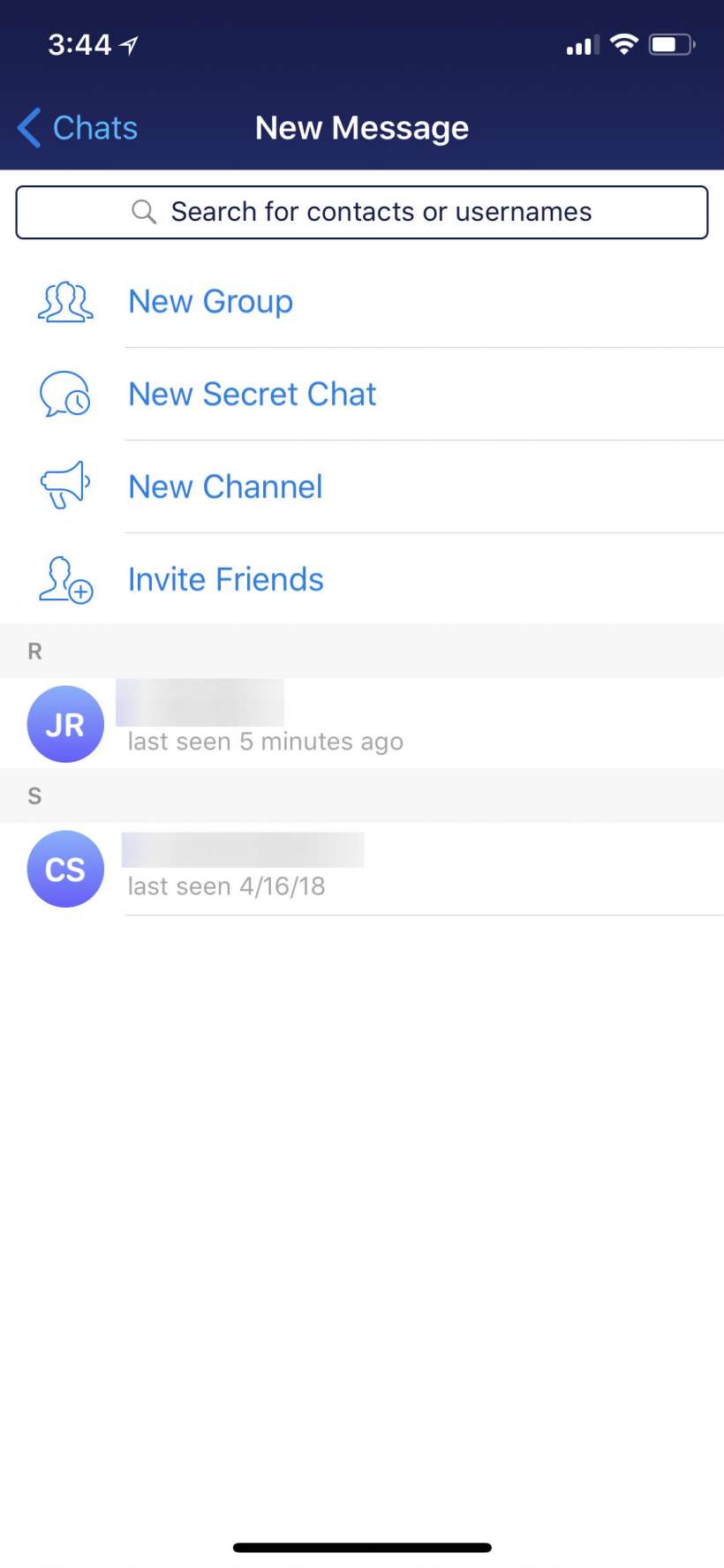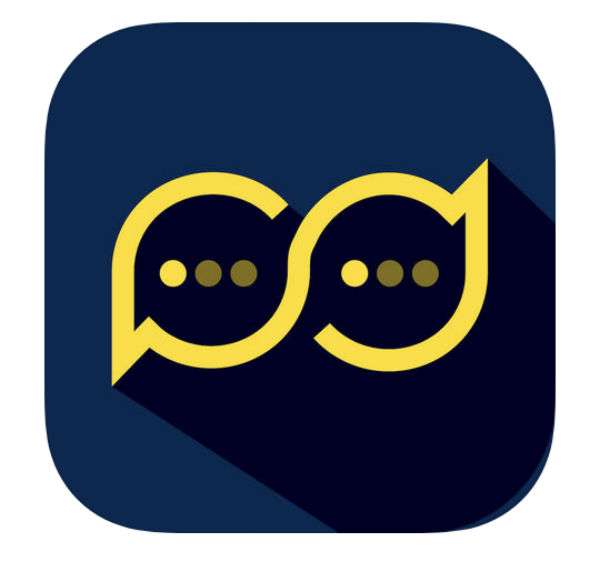Submitted by Jon Reed on
For those not familiar with it, Telegram is a popular messaging app with privacy features such as end-to-end encryption on "secret chats" that can only be accessed on the devices they originated on. Because of this it has gained notoriety as a tool used by terrorists and has even been banned in Russia and Iran where it has been deemed a tool of social dissidents. Nevertheless, Telegram is a well-done app for simple, fast and secure messaging.
Like with email or other messaging services, users often want more than one account - one for personal and one for business, or maybe just as a safety if the primary gets banned from a channel. Unfortunately, while multiple Telegram accounts are supported by the Android version, Telegram for iOS has not been updated to do so yet. You can, however, still have a second Telegram account by using a third party app like Loopy, a top-notch Telegram client. You will also need a second mobile number (a Google Voice number will suffice, and it is easy to set up), because if you use the same mobile number as your primary Telegram account you will simply end up with a clone of it.
Here's how to create a second Telegram account on iPhone or iPad:
- Download Loopy from the App Store and, if you don't already have a Google Voice number, follow these instructions to set one up.
- Open the Loopy app and tap Start Messaging at the bottom of the page.
- Enter your Google Voice number and tap Next in the top right.
- Now you will be prompted for a verification code. This will likely come in an email to your Google account rather than as an SMS message. Enter the code and tap Next in the top right.
- Enter your name and a profile pic if you want. Tap Next when finished.
- Now Loopy will ask if it can send notifications, access your contacts and so on.
- That's all there is to it, you now have a second Telegram account. Tap on your avatar in the top left or compose on the top right and you will see menus that are virtually identical to the Telegram app's menus.