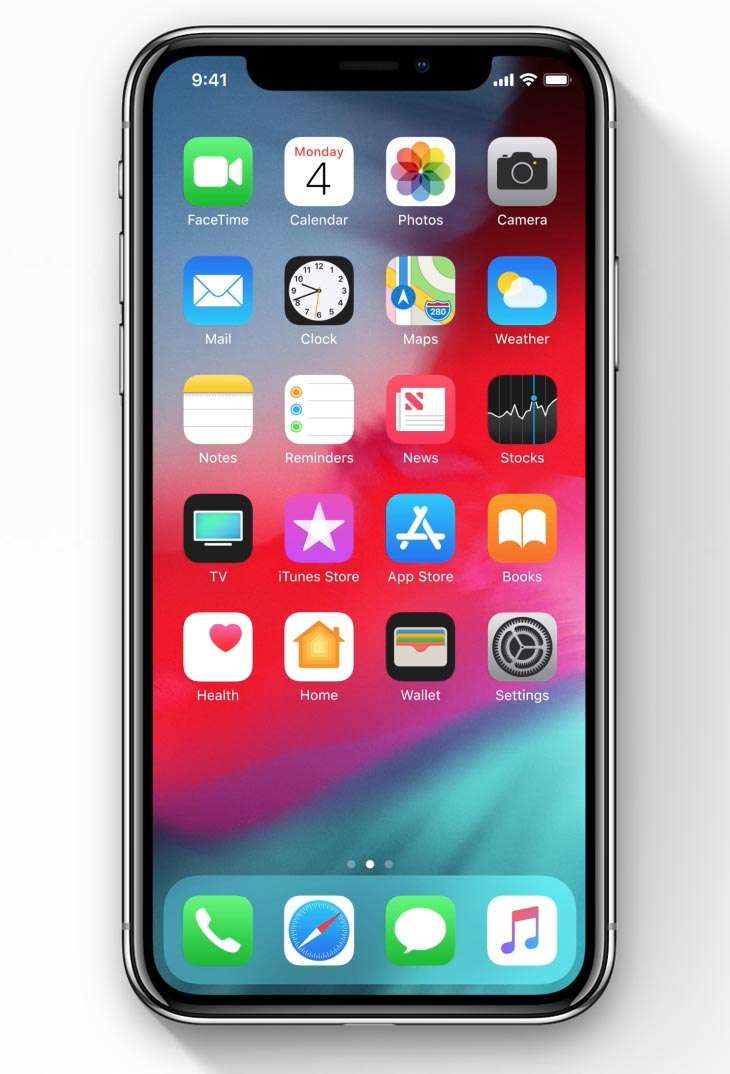Submitted by Fred Straker on
Running the latest and greatest beta software can be exciting. It can also be premature, as there's a reason why they call it beta testing. For those with a device running iOS 12 beta, downgrading back to iOS 11 may be a preferred option. This means re-joining the wait for a public release of iOS 12 this fall.
Note that any iOS backup created using iOS 12 beta will not be restored after downgrading. You must restore from an earlier backup that was made with iOS 11.
Follow these steps to uninstall iOS beta and downgrade your iPhone or iPad:
- Check that you have the latest version of iTunes (12.7.5) on your computer. Launch iTunes and look under iTunes -> About iTunes.
- Connect the iPhone or iPad to the computer via USB.
- Put the device into Recovery Mode.
- iTunes will prompt with a popup window asking to Restore or Update. Click Restore to erase the device and install the latest version of iOS 11.
- Once complete, you can set up the iPhone as a new device, or restore from an iTunes backup. You can also restore from an iCloud backup.
iPhone X, iPhone 8, or iPhone 8 Plus: Press and quickly release the Volume Up button. Press and quickly release the Volume Down button. Press and hold the Side button and wait for the recovery-mode screen.
iPhone 7 or iPhone 7 Plus: Press and hold the Sleep/Wake and Volume Down buttons together. Keep holding the buttons when you see the Apple logo. Continue to hold both buttons until the recovery mode screen appears.
iPhone 6s and earlier, or iPad: Press and hold the Sleep/Wake and Home buttons together. Keep holding the buttons when you see the Apple logo. Continue to hold both buttons until the recovery mode screen appears.