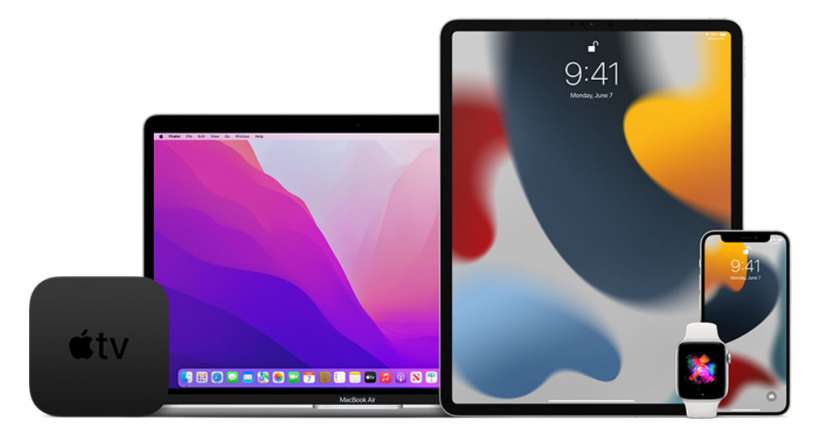Submitted by Fred Straker on
The Apple Beta Software Program allows anyone to run next generation software on their Apple devices. iOS 15 and its new features are in the works, and Apple has delivered the latest beta to participants in the program. As usual, there could be bugs or other problems with versions of iOS that are not yet fully baked.
Should you wish to remove iOS 15 from your iPhone, iPad, or iPod touch immediately, it's possible to downgrade. After downgrading from iOS 15 beta back to iOS 14, the final release of iOS 15 can be installed after it's officially launched this fall.
Note: Your device can only be restored from an archived backup if your backup was created before installing iOS 15 beta (on iOS 14).
Also, if you have installed watchOS 8 beta, downgrading the paired iPhone to iOS 14 will render your watch inoperable. iOS 14 does not work with watchOS 8, and only Apple support can downgrade the Apple Watch.Follow these steps to downgrade from iOS 15 beta:
- Launch a Finder window on Mac (or iTunes on PC)
- Use a Lightning cable to connect your iPhone or iPad to the computer
- Place the iPhone in Recovery Mode (Tap and release the volume up button, followed by the volume down button. Then press and hold the side button)
- For the iPhone 7 and earlier enter recovery mode by pressing and holding the side button and volume down button simultaneously
- Click the Restore button when prompted in Finder (or iTunes)
- The latest version of iOS 14 will be installed
- Restore your data from an iCloud backup or from your computer