Submitted by Fred Straker on
iPhone owners have many options when it comes to free email services. Yahoo! has been around for some time, and until recently a Yahoo! account was required to participate in the photo sharing site Flickr. For anyone who has deleted their Flickr account, or who rarely uses Yahoo Mail, there is a simple way to permanently delete your Yahoo! profile.
Before proceeding, know that deleting your Yahoo! account will remove access to Yahoo Mail, Yahoo Sports, Flickr and all other Yahoo services. To delete your Yahoo! account you must access a web browser and have your current Yahoo! login credentials.
Make sure to cancel Yahoo Mail Pro, Flickr Pro, or other paid Yahoo! subscriptions, since deleting your account will not stop automatic payments. To delete your Yahoo! account follow these steps:
- In a web browser, navigate to the Yahoo! Delete my account page
- If prompted, enter your Yahoo! username and password
- Read the warning and click the Continue delete my account button
- Enter the email address associated with your Yahoo! account
- Click the button Yes, terminate this account
- The confirmation message "Your account has been deactivated and scheduled for deletion" will appear.
- Click Sounds good to return to the Yahoo! home page
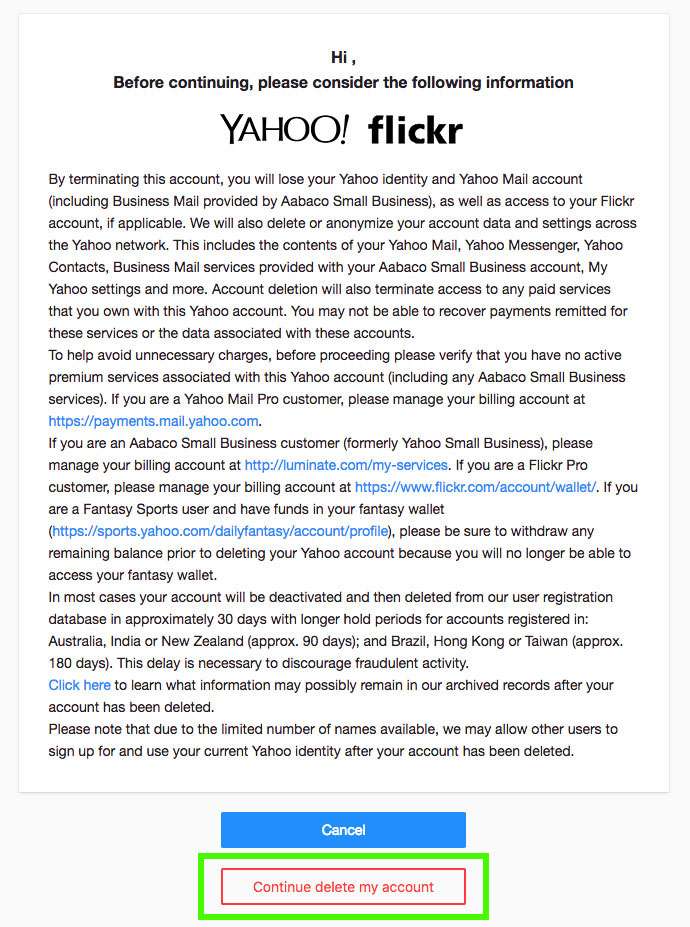
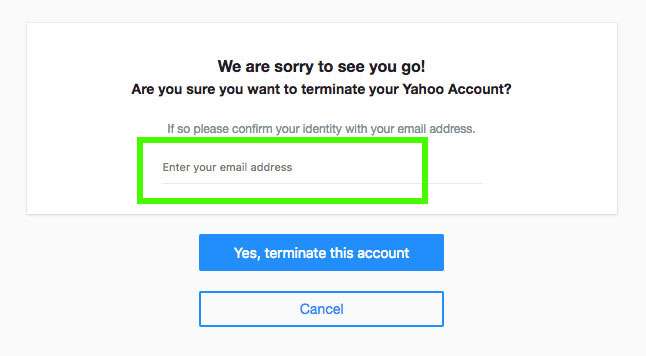
Your Yahoo! account and personal data will be deleted within 180 days, except for Yahoo Finance Premium data, which can be saved on Yahoo! servers for up to three years.
