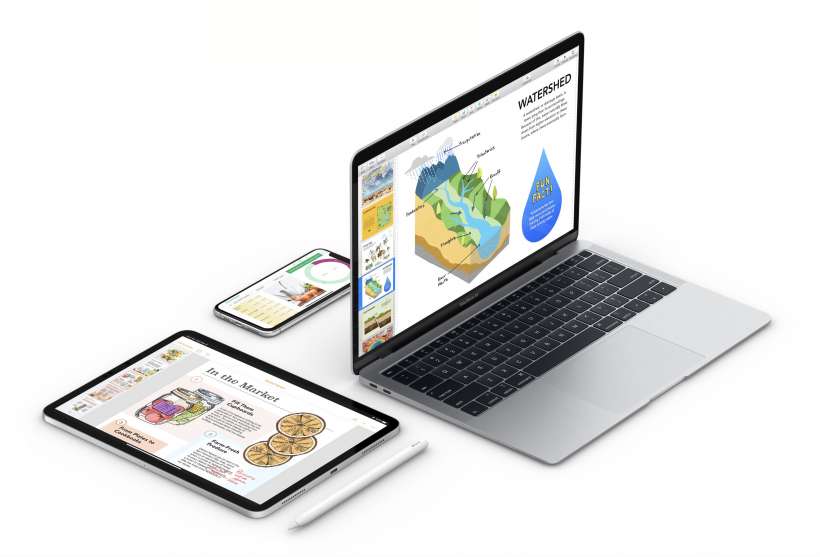Submitted by Jon Reed on
One of the best features of Apple's iWork suite (Pages, Numbers and Keynote) is the ability to easily collaborate with friends and coworkers. Rather than simply sharing your documents for others to view or critique or go off on their own tangent with, collaborating allows all parties involved to edit the document, and everybody will see the edits. It is an incredibly useful feature whether you are working on a Keynote presentation with coworkers or simply sharing a spreadsheet among friends to keep track of expenses on a trip.
Here's how you to collaborate with others on Numbers, Pages and Keynote documents from your iPhone or iPad:
- Open your Pages, Numbers or Keynote app and open a document that you want to collaborate on (or create a new document).
- Tap on the "..." menu in the top right corner.
- Tap "Collaborate with others."
- Now you have a number of ways to send an invitation. In this example we will use email.
- By default anybody you send the link to will be able to open and edit the document. You can change this in Share Options at the bottom. You can allow anybody with the link to access the document (so anybody your invitee sends the link to) and you can allow some invitees to only view the document, not edit it.
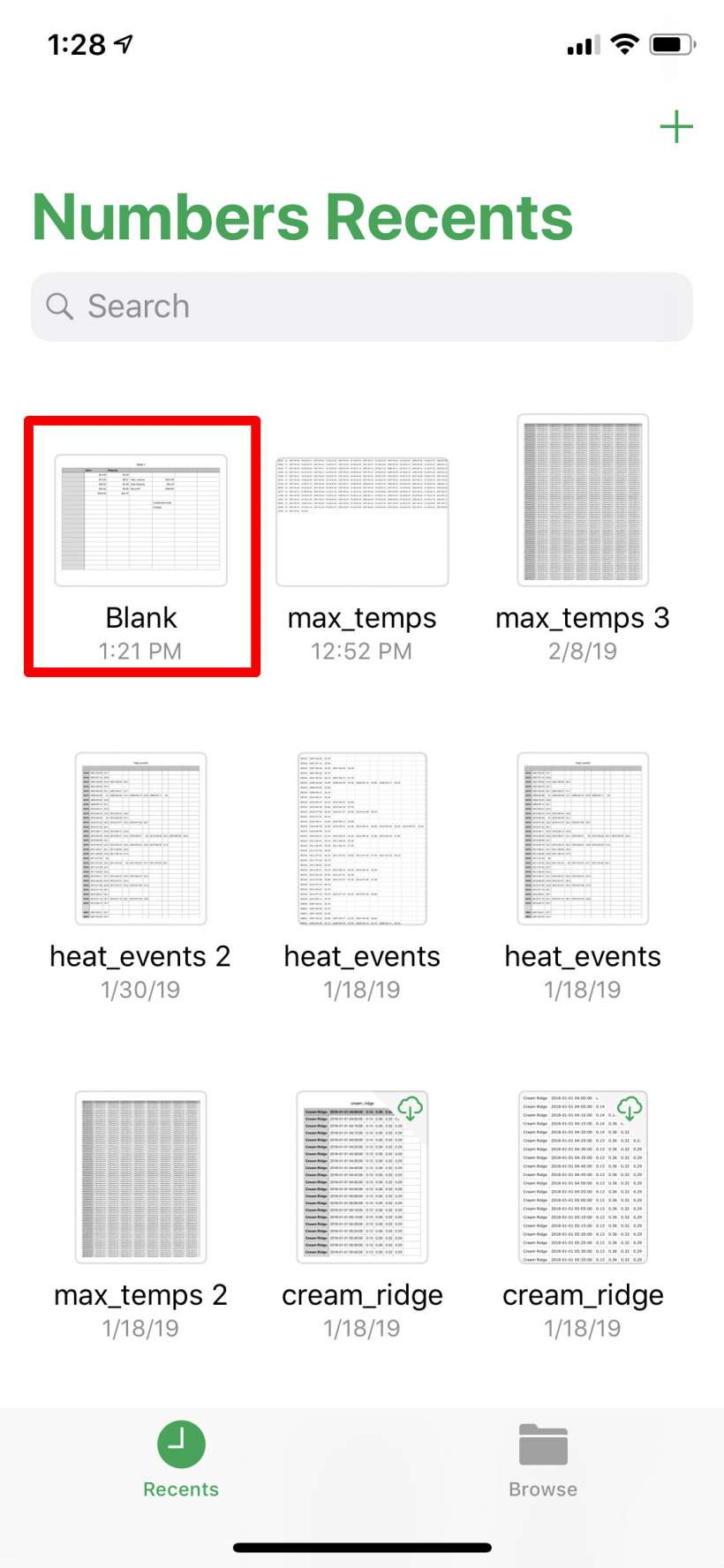
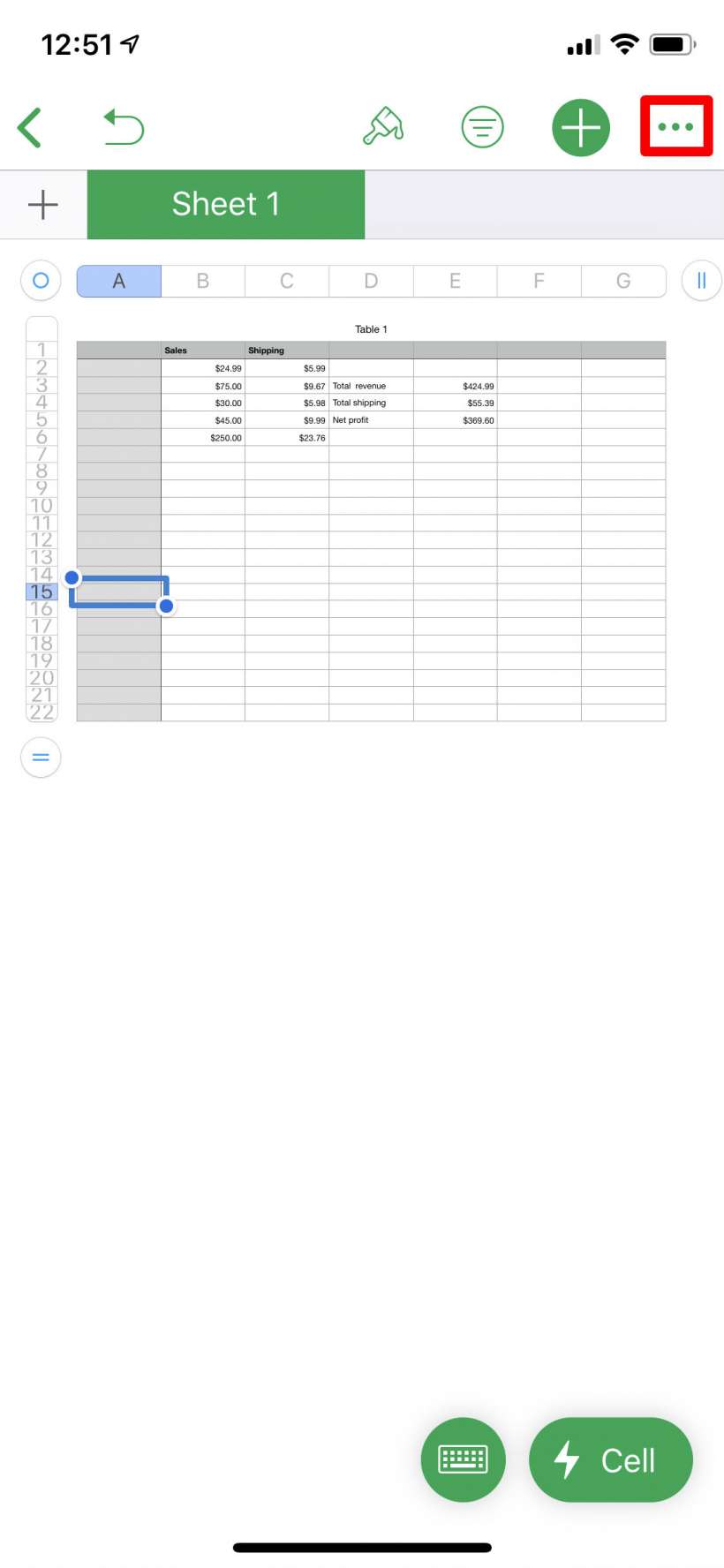
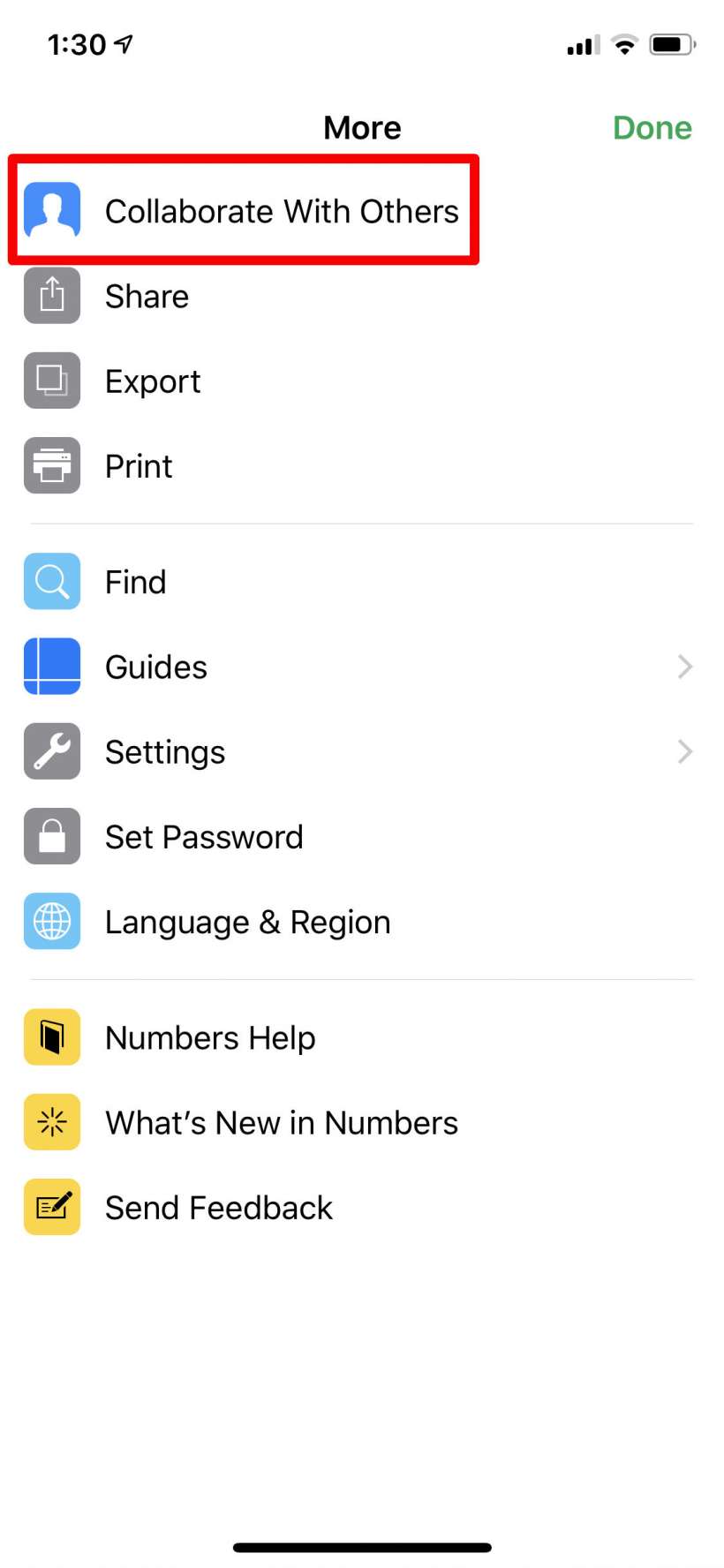
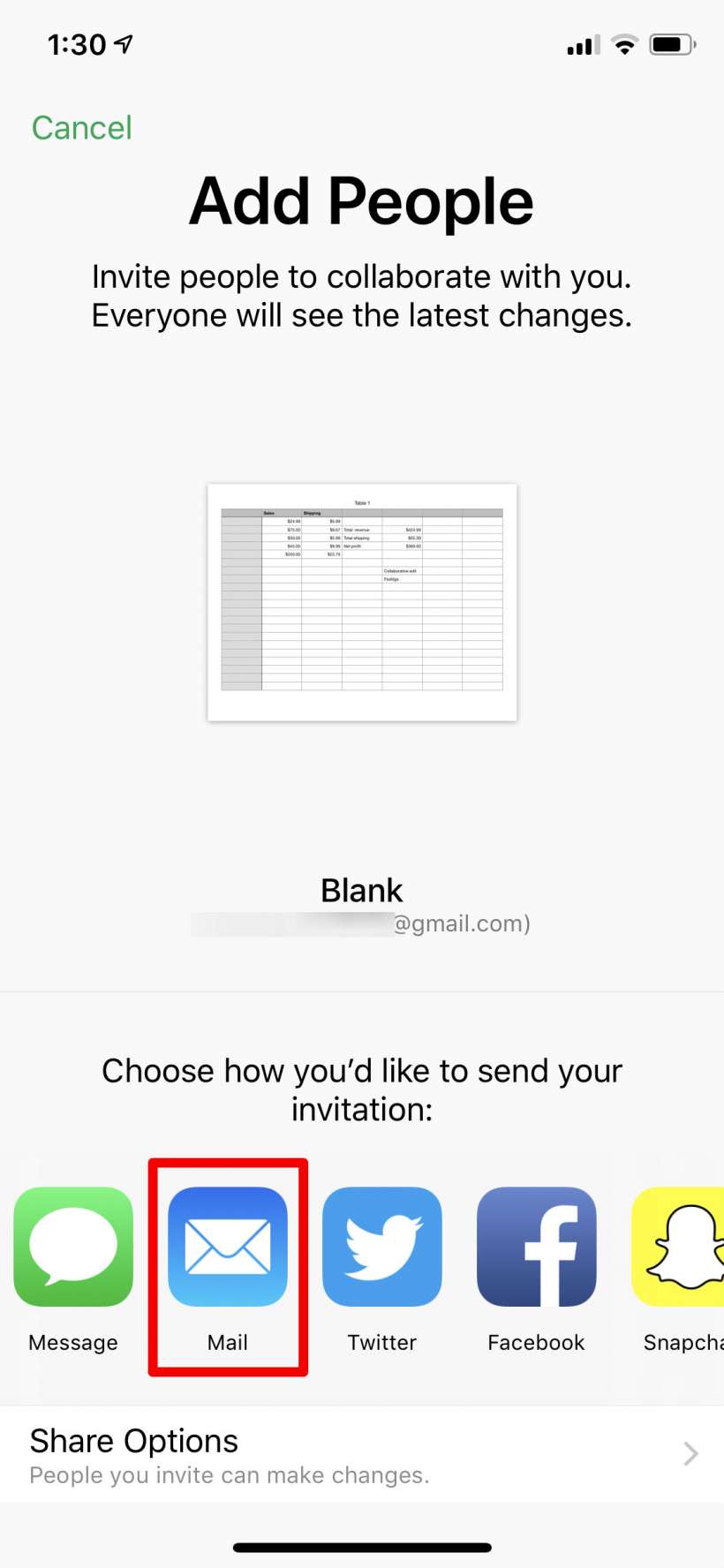
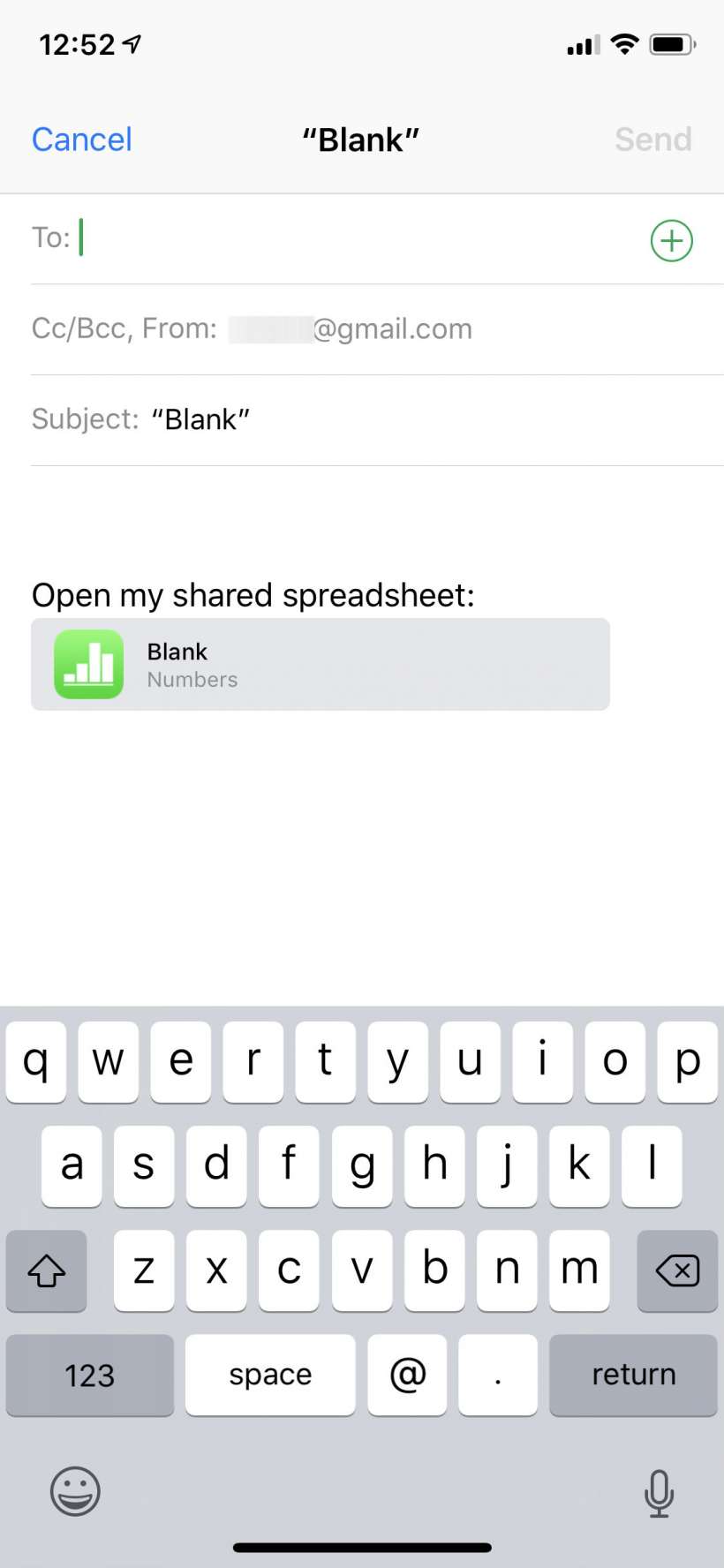
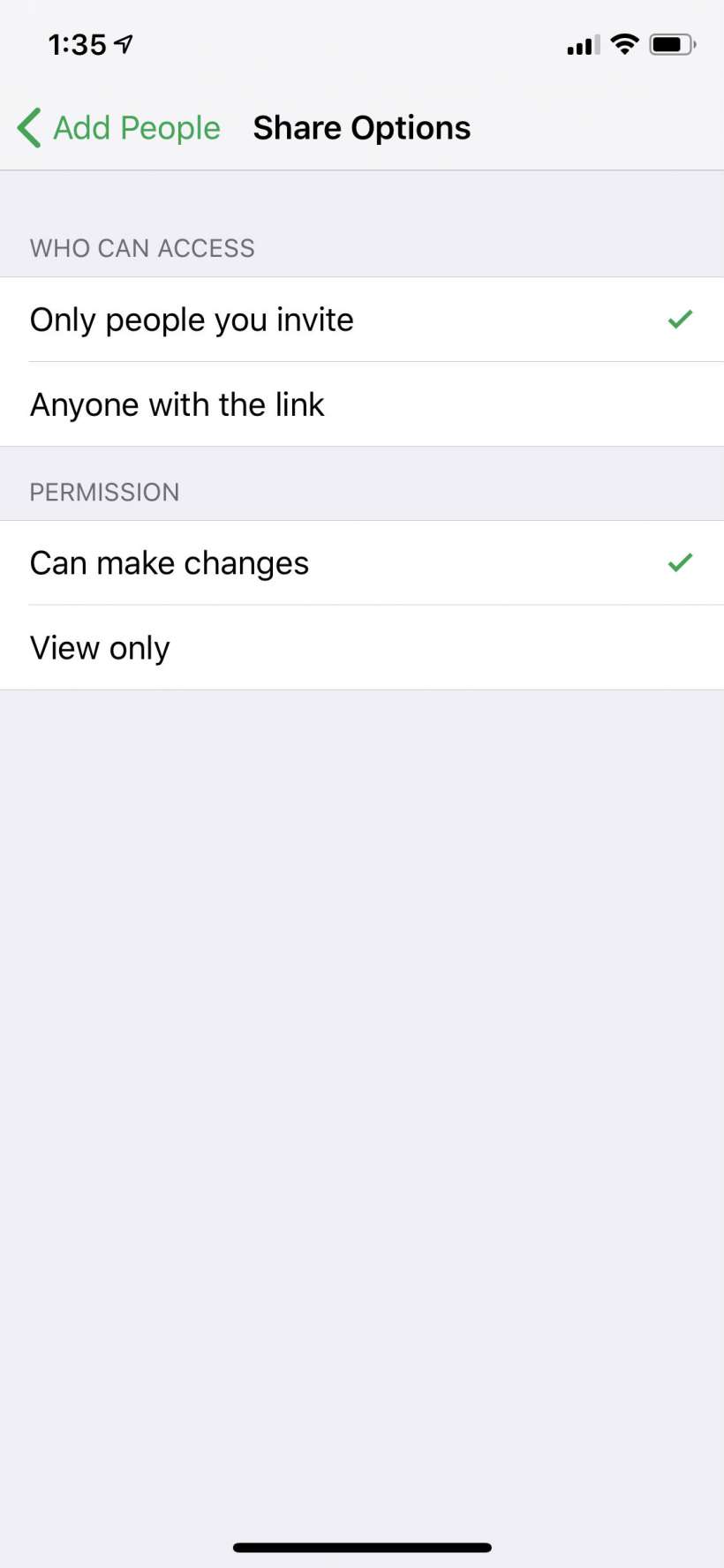
The invitee will receive a link to the document which they can click on to start editing. That's all there is to it - you will now see any edits that others make in real time (of course this depends on everybody's connections, and offline changes won't appear until that person comes online again). If security/privacy is an issue you might consider password protecting your document.