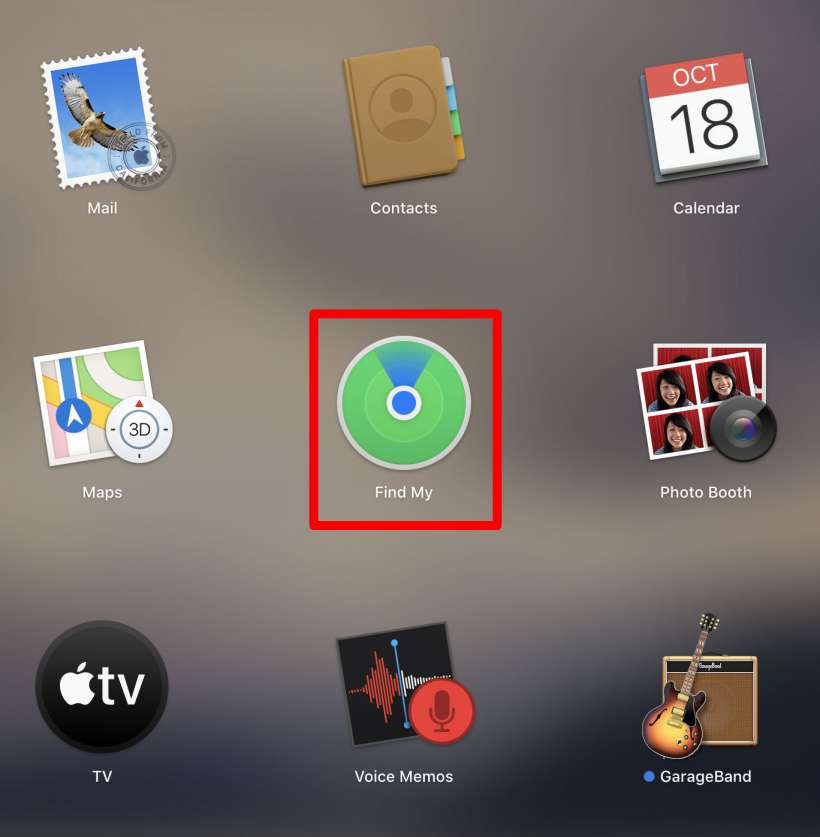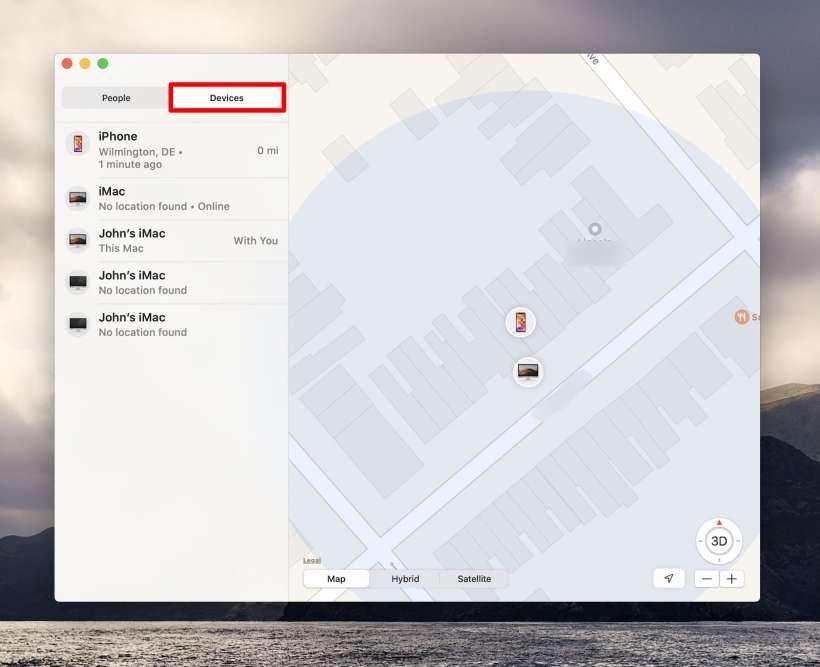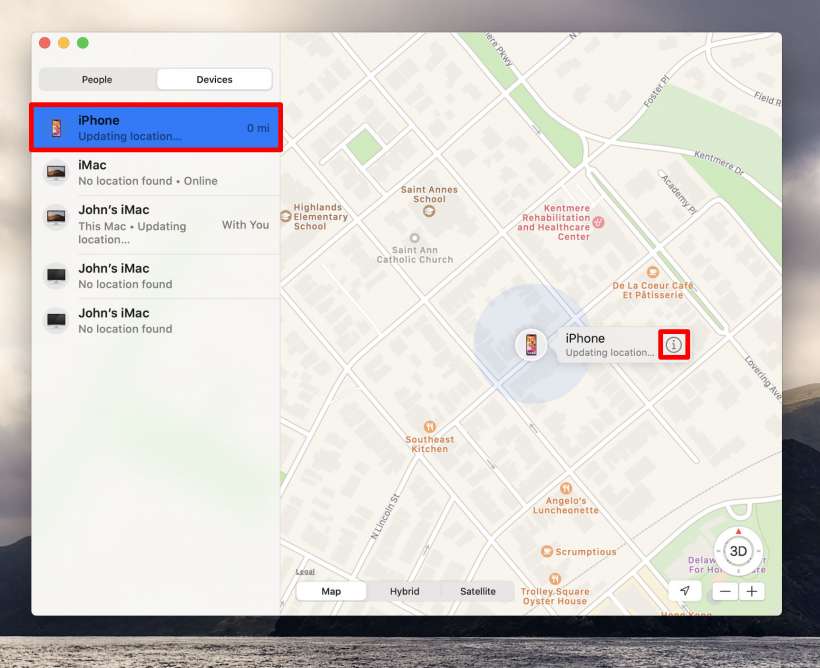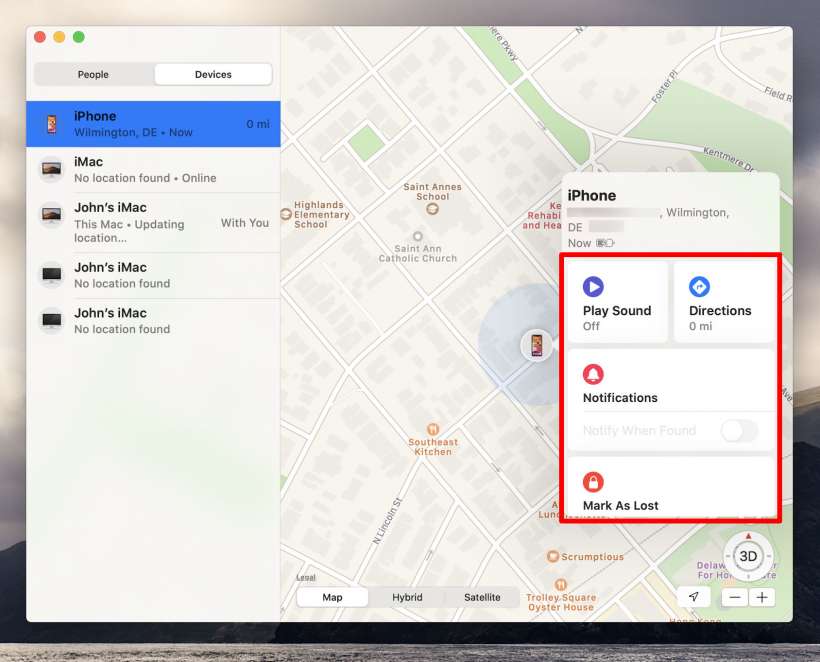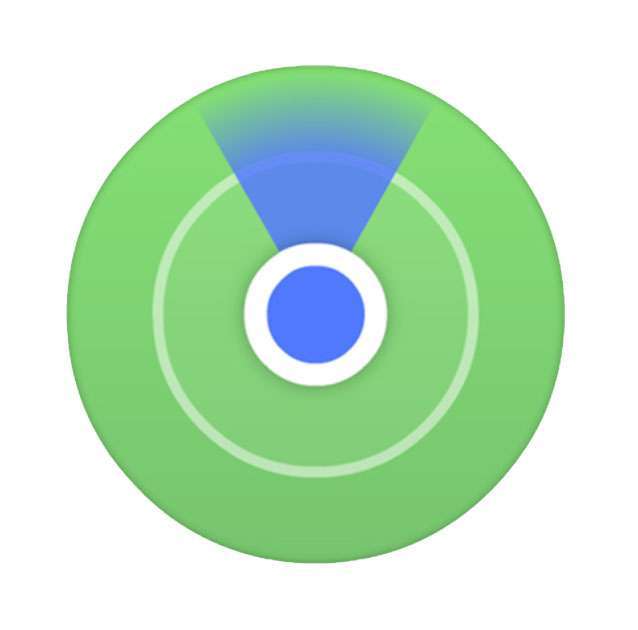Submitted by Jon Reed on
iOS 13 merged Find My iPhone and Find My Friends into one app simply called Find My. macOS Catalina now introduces Find My to Mac, which is useful in case you lose your iPhone and you don't have an iPad - you'll be able to go to your laptop (or desktop) to locate it, even if it is offline. This really comes in handy if you've misplaced your iPhone in your own house and have nobody around to call it for you, as it lets you play a sound from it so you can find it. Here's how to use Find My on your Mac to locate your iPhone or iPad:
- Find the Find My app in either your Launchpad or Finder on your Mac running macOS Catalina or later and open it.
- If this is the first time opening Find My, it will ask if it can use your location, obviously say yes. Click on the Devices tab to see all your devices associated with your Apple ID. The People tab is for locating anybody who is sharing their location with you.
- Click on any of the devices to locate it on the map, then click on the "i" for more information.
- The information panel offers several options. You can play a sound to help you locate your iPhone or iPad if you know it is nearby, you can ask for directions to its location or, if necessary, you can scroll down to an option to erase your device, in case you think the information on it could be compromised.