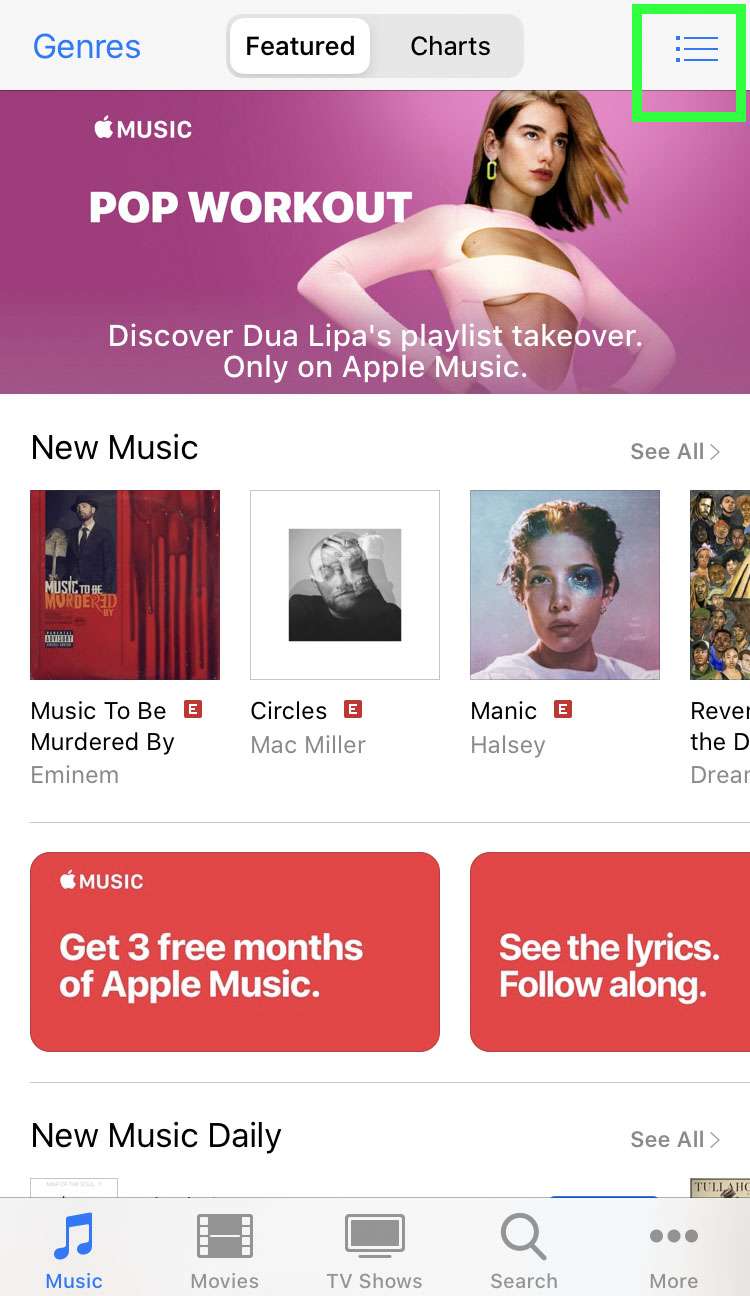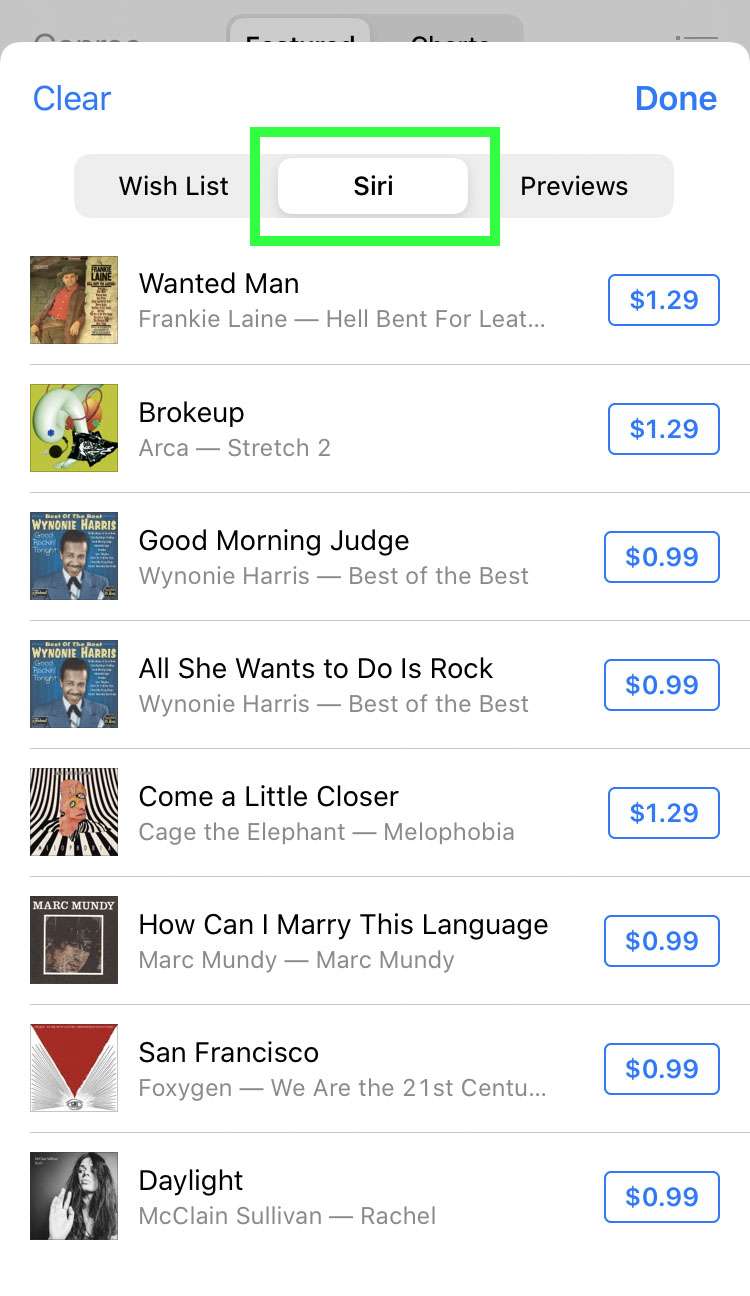Submitted by Fred Straker on
Some time ago, Apple added Shazam's music identification abilities to the Siri personal voice assistant. iPhone, iPad, and iPod touch users can easily identify music tracks, TV shows, and movies by asking Siri what's playing. Siri listens to the audio and returns whatever results it finds from Shazam. Since Apple has acquired Shazam, full integration with Siri and Apple Music makes the process seamless.
Siri recognizes many different questions related to Shazam. Any variation that gets Siri to start listening to audio will return whatever results are available in Shazam. Once songs are identified, they can be added to the Shazam app or viewed in the iTunes Store app.
HomePod owners can even ask Hey Siri to "Shazam this" while a song is playing on the smart speaker itself.
Identify songs, movies, or TV with Siri
- Make sure your iPhone is close to the audio source
- Open Siri with the Side button or Home button, or just say Hey Siri
- Ask Siri to identify what's playing
- Shazams are saved to iTunes. You can also add Siri's answer to the Shazam app by tapping the Shazam logo
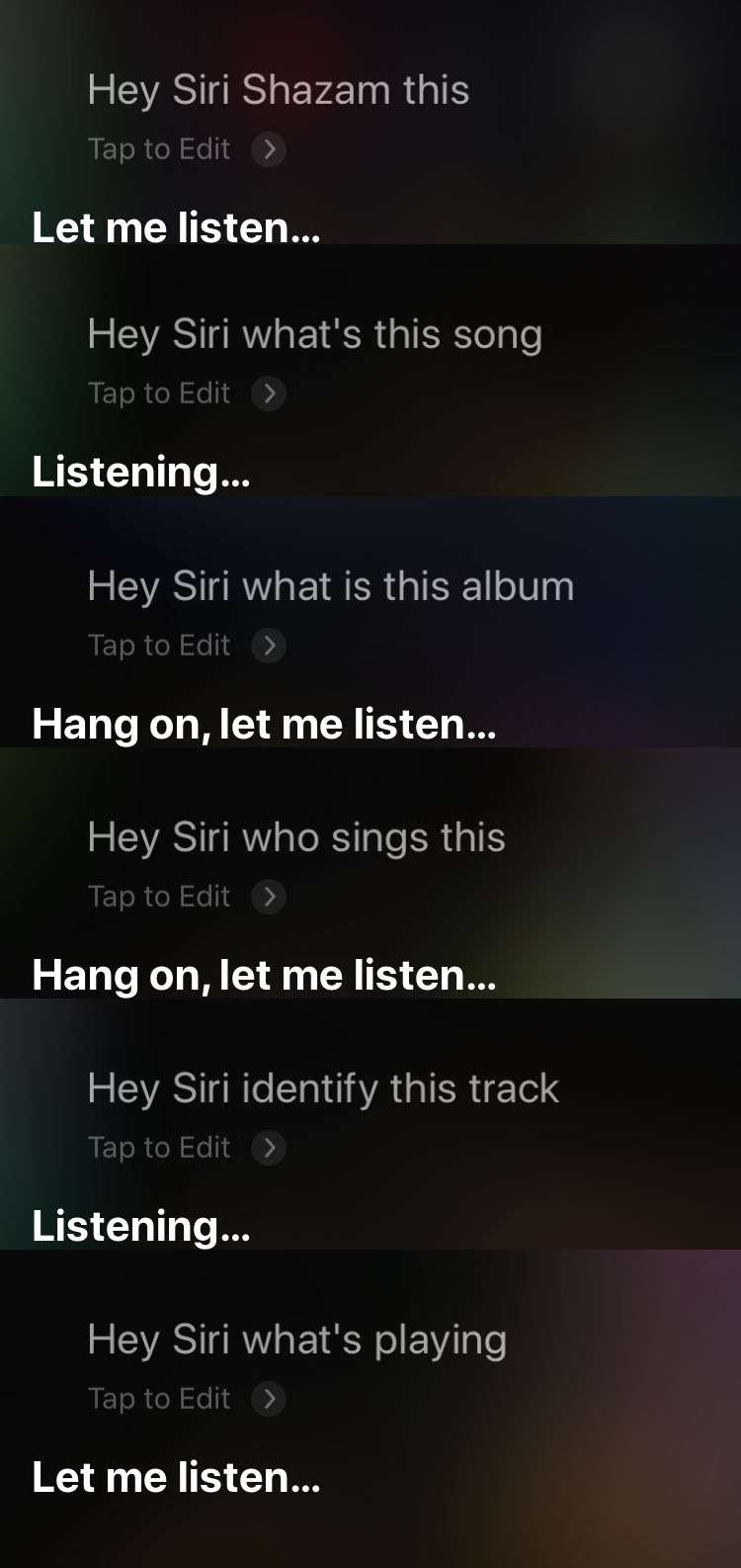
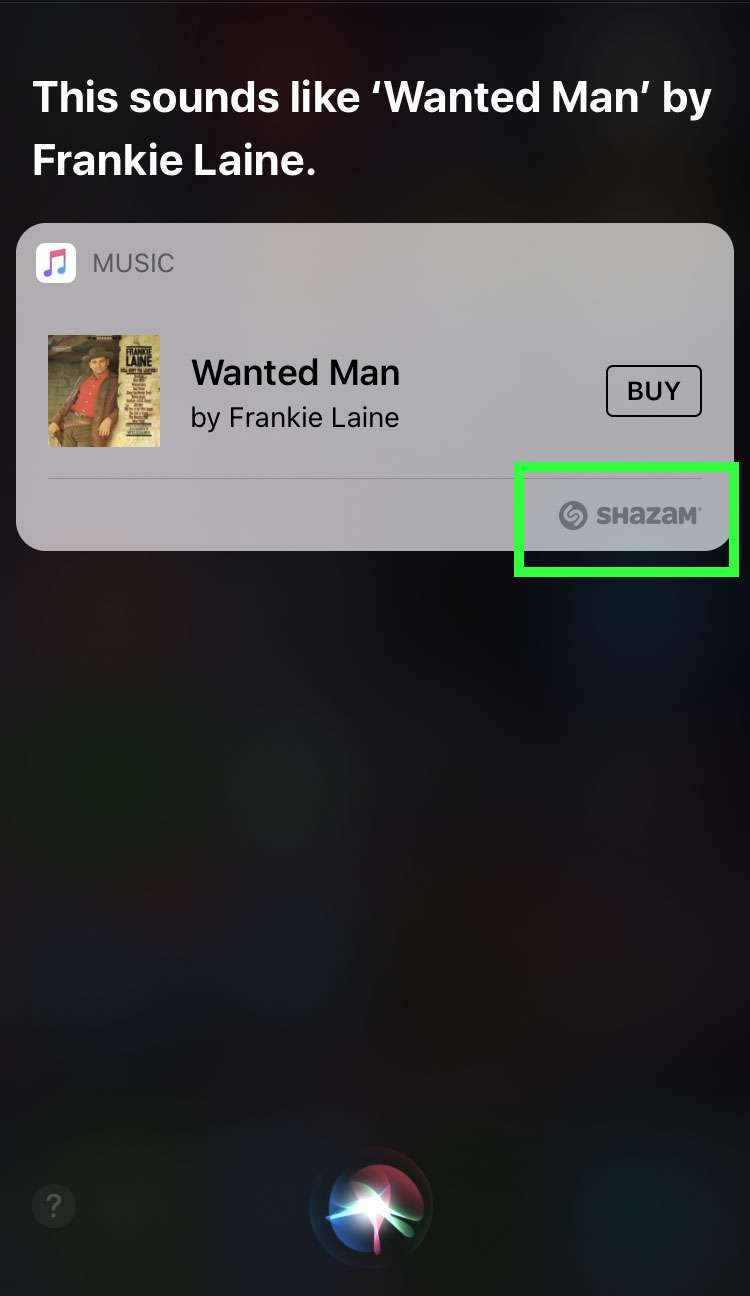
See your Siri Shazam history
- Launch the iTunes Store app
- Open the Music tab
- Tap the more menu at top right
- Tap Siri to see a list of identified songs