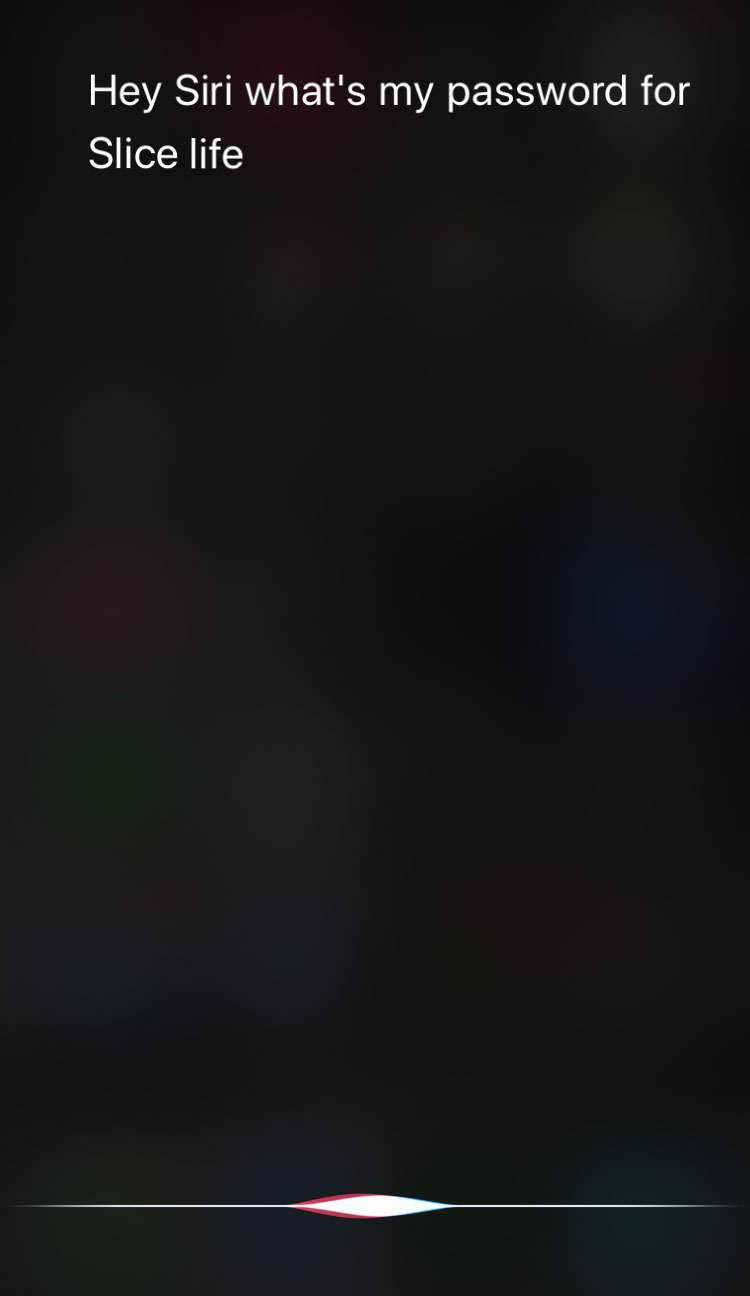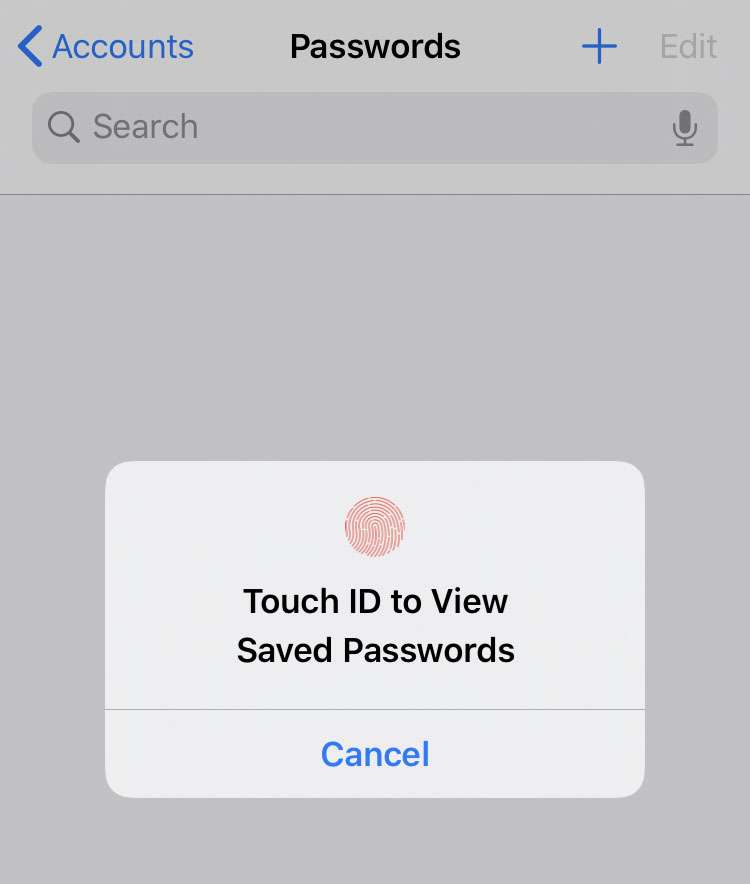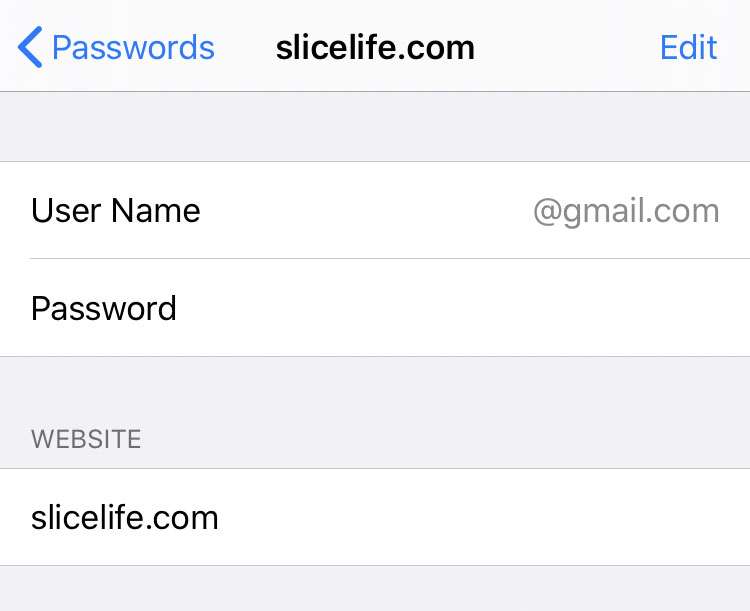Submitted by Frank Macey on
Siri continues to learn new tricks on the iPhone, iPad, and iPod touch. Not too long ago, Siri was unable to access any Settings or deliver some categories of information. Now Siri can find a saved password on your device in seconds. Safari and app passwords can be saved, which saves the effort of remembering and typing in a password when signing in to sites. Auto-fill can automatically enter the right password at the right time.
It's easy to view saved Safari passwords in Settings, but it's even quicker to ask Siri for a password. Siri can show all of the saved passwords on your device, or search for a specific account. Both the sign in email or username will be displayed in results, along with the saved password.
Follow these steps to quickly see saved passwords with Siri:
- Open Siri with the Side button or Home button, or say Hey Siri
- Ask Siri to show your passwords, or ask for a specific account password
- Verify your identity with Face ID, Touch ID or enter your passcode
- Siri opens your Password(s) in Settings -> Passwords & Accounts -> Website & App Passwords