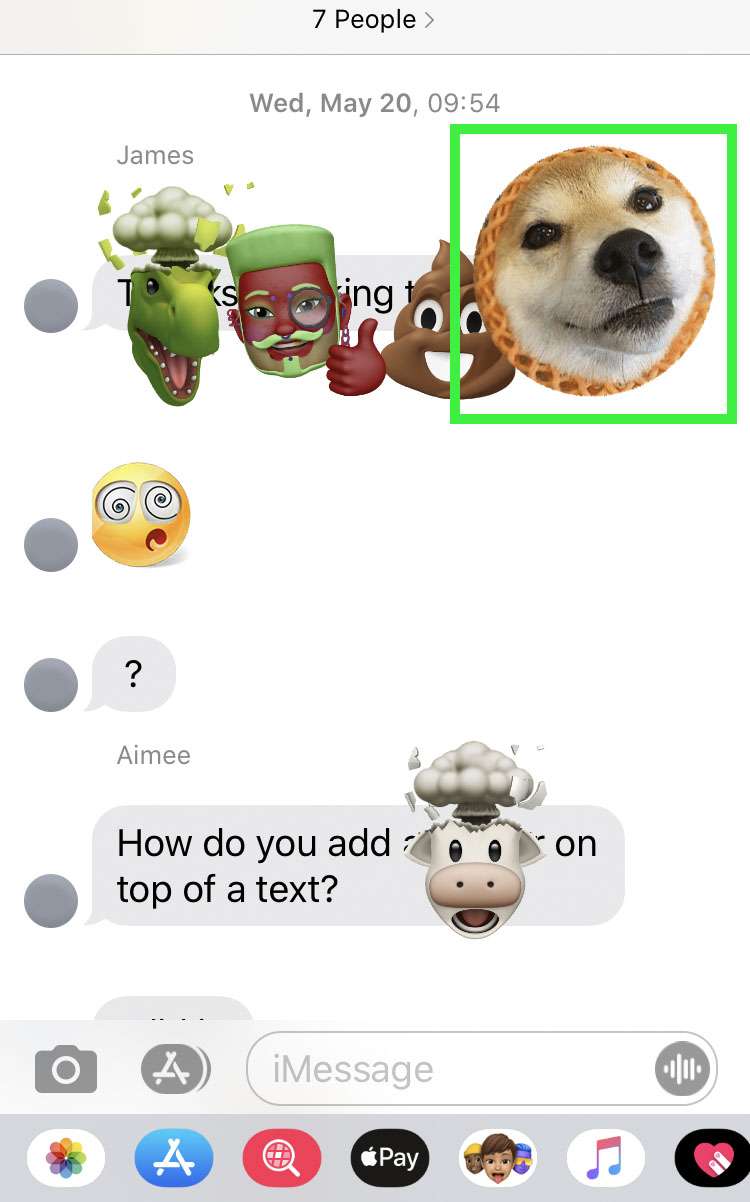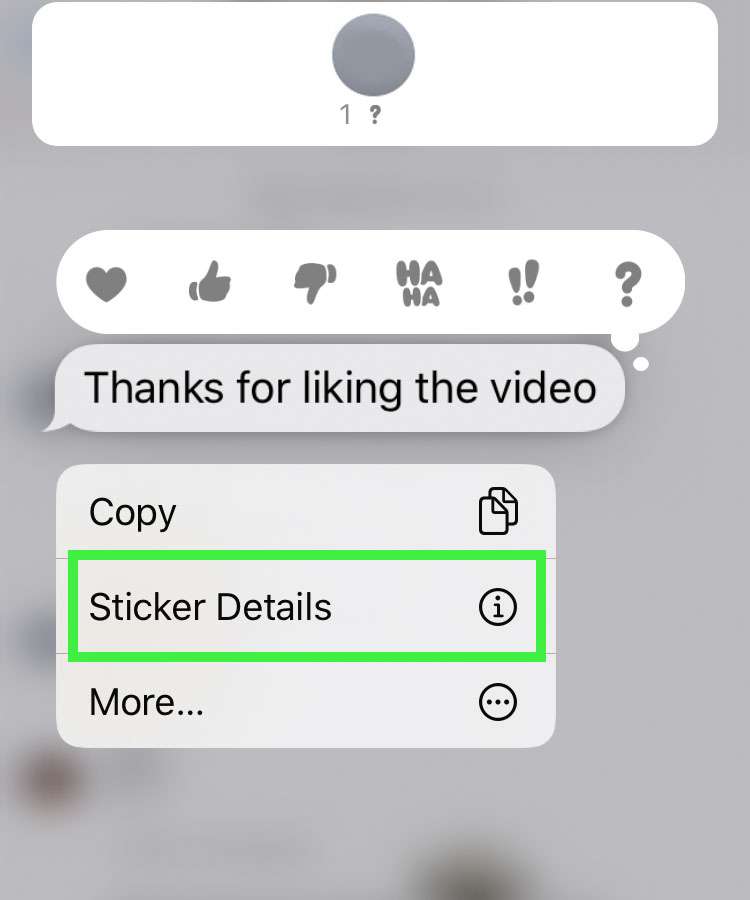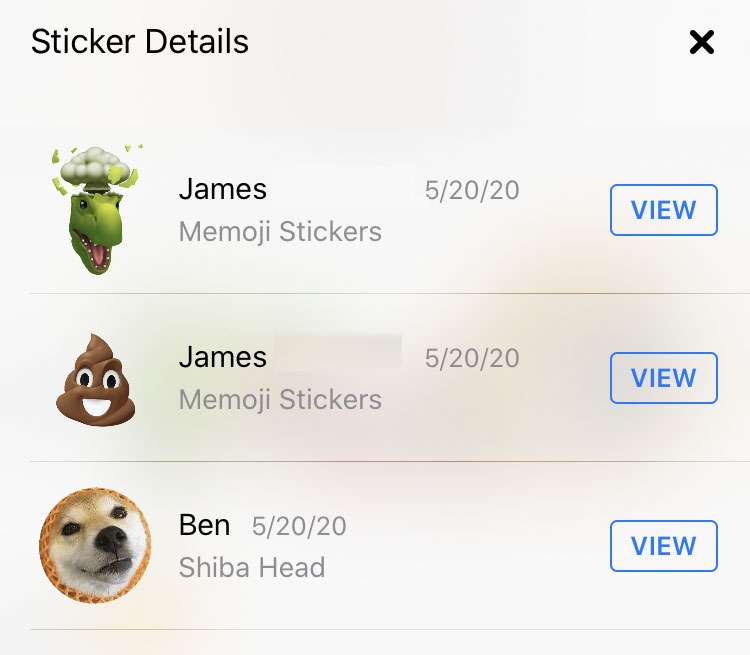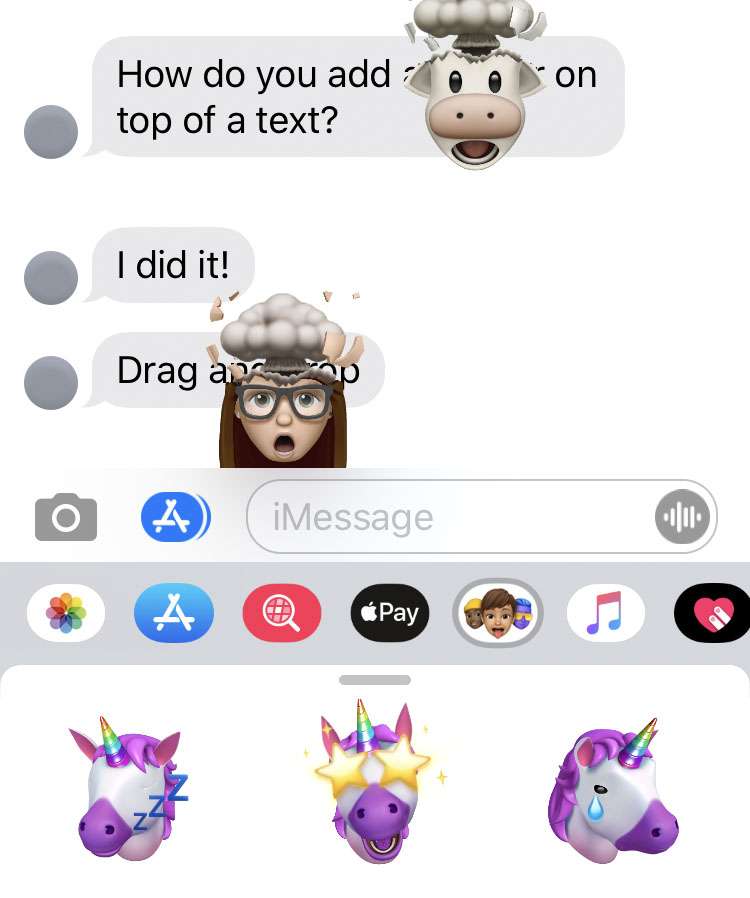Submitted by Fred Straker on
Stickers are a fun way to interact with iMessage on the iPhone, iPad, and iPod touch. A wide variety of apps deliver their own sticker packs, and unique stickers can be purchased in the App Store. Personalized memoji stickers can also be created, and sent to others in a message thread. When there are many stickers in a group message, things can get confusing fast.
Stickers can be sent as a normal message reply, just like a photo. But stickers can also be placed anywhere on the screen. Some people will dump stickers all over the place, obscuring message text. If you need to see what was written the message can be brought to the foreground. It's also possible to see who sent the sticker, and where you can get the sticker for your own use.
Stickers can also be deleted from a thread. To read a message under a sticker on iMessage, or see who sent a sticker follow these steps:
- Launch the Messages app and open a group message thread with stickers
- Tap and hold the sticker to examine or delete
- The underlying message text is revealed. Tap Sticker Details for more
- A list of stickers and the sender is shown
- To delete a sticker from the thread, swipe left on the sticker
- To see where a sticker can be downloaded or purchased, tap the View button next to the sticker