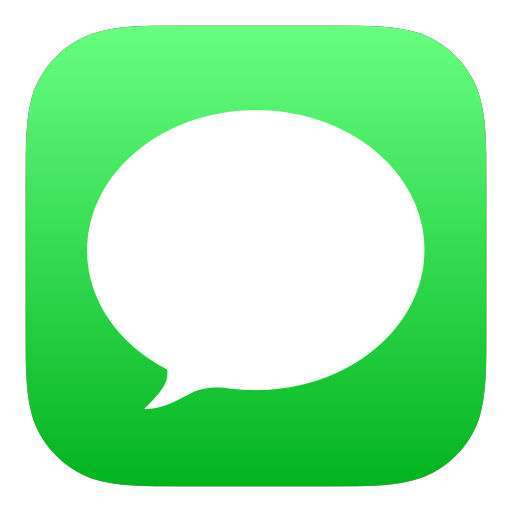Submitted by Fred Straker on
Read receipts are one of the many rich features baked into Apple's Messages app. By default, Messages lets everyone know exactly when you've seen an incoming message, photo, or video. While many iPhone and iPad users don't mind sharing this information with the world, others find it to be too intrusive. For anyone looking to increase privacy, there is a way to switch off read receipts entirely with a single toggle.
This read receipt setting is connected to iCloud, which means that disabling read receipts will turn off the feature across all devices signed in with the same Apple ID. In addition to the universal read receipt setting, each of your contacts can be configured to receive or not receive read receipts as well.
Follow the steps below to disable read receipts on iPhone:
- Navigate to Settings -> Messages
- Toggle Send Read Receipts -> OFF (grey switch)
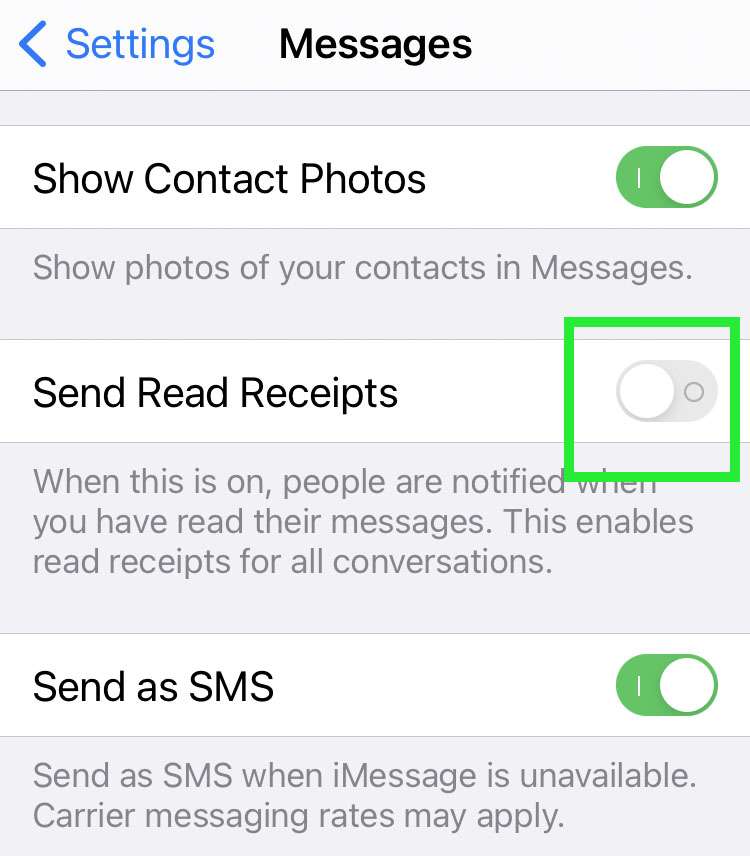
Read receipts are now switched off for everyone. You can choose to enable read receipts only for specific people if you wish. To turn on read receipts for an individual contact:
- Launch Messages and open a message thread with the person to get read receipts
- Tap their name and photo
- Toggle Send Read Receipts -> ON (green switch)
- Tap Done
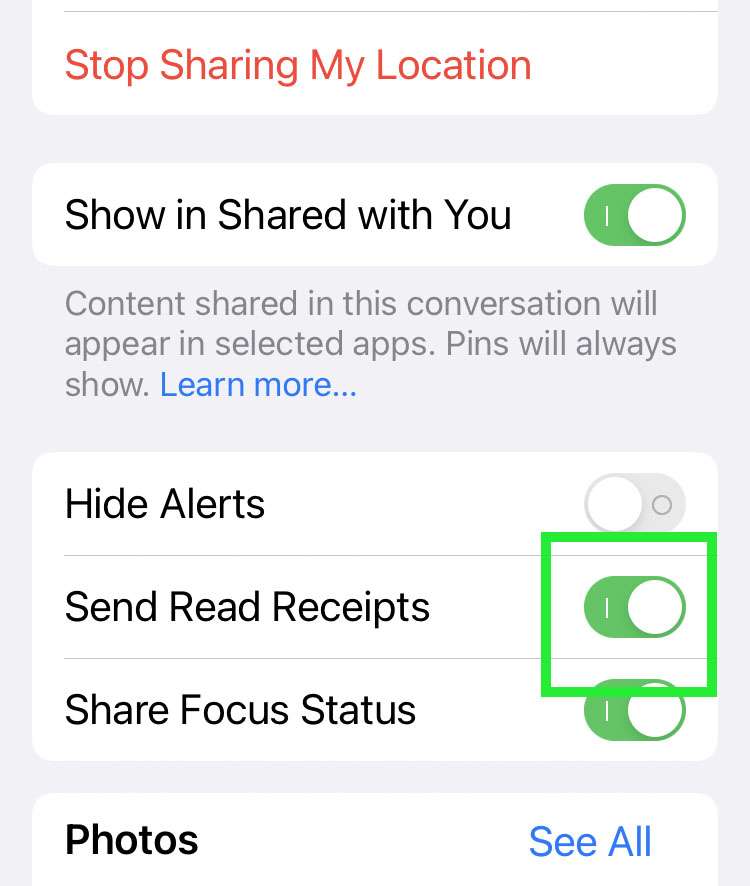
The selected contact now receives read receipts after you see their messages.