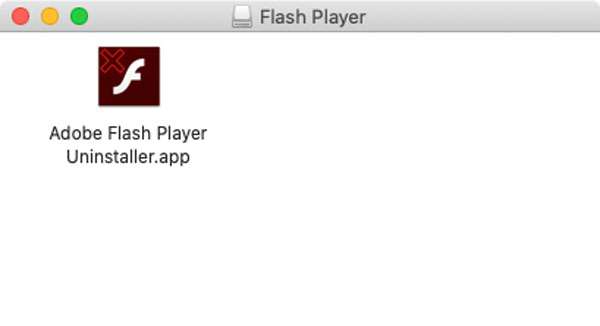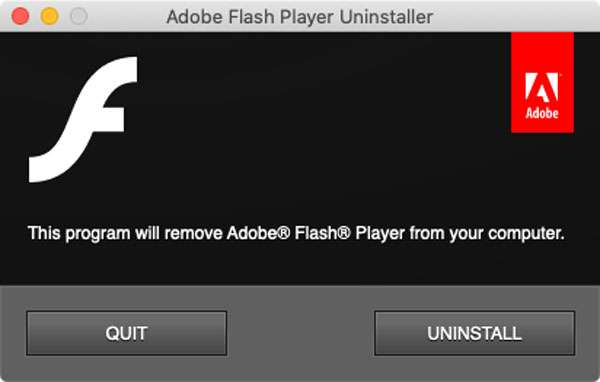Submitted by Fred Straker on
After 25 years of dedicated service the Adobe Flash Player is kaput. The ball started rolling in 2010, when Steve Jobs published an open letter titled "Thoughts on Flash". Along with the letter, Apple refused to allow Flash to be installed on the iPhone, iPad, and iPod touch. While it may have been a controversial stance at the time, in 2017 Adobe announced it was discontinuing Flash. The company officially dropped Flash support at the end of 2020.
Now that Flash is completely unsupported, Adobe is also blocking Flash content from running. Any dialog boxes that pop up asking to update Flash player are fake, and likely could lead to malware or viruses being installed on your machine.
Don't leave Flash on your Mac. Not only is it useless, but it poses a security risk as it will never be updated again. Follow these steps to rid your macOS computer of Flash once and for all:
Uninstall Adobe Flash from your Mac
- Download the correct uninstaller disk image from Adobe's Uninstall Flash Player page for Mac. The most recent uninstaller is for version 10.6 Snow Leopard (2009) and later
- After downloading, double-click to open uninstall_flash_player_osx.dmg
- Launch the Adobe Flash Player Uninstaller App
- If prompted with a warning from macOS, click Open
- Click the Uninstall button
- Once completed, the app will confirm removal
- To verify Flash has been removed, see the page Flash Player Help