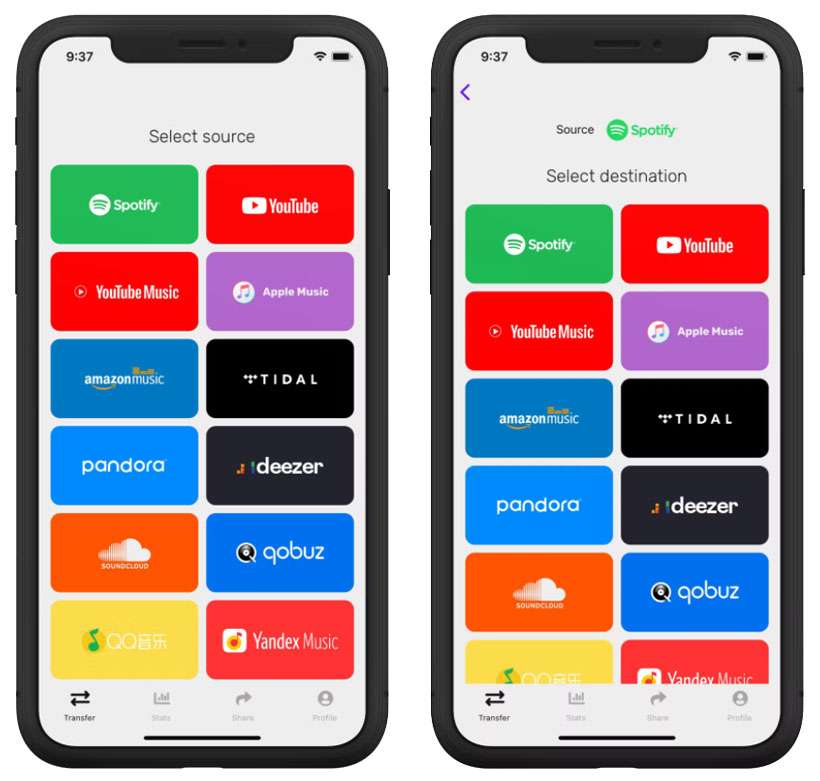Submitted by Fred Straker on
Switching between streaming music services can be a major hassle. No matter what the reason for changing between subscriptions, it means all of your music could be lost. Hours of work spent curating playlists and selecting favorite songs and albums can disappear. Instead of starting from scratch with a new streaming music service, iPhone users have asked how songs can be transferred from one platform to a new one. Luckily there is a way that avoids manually copying playlists.
The FreeYourMusic app not only transfers music between a variety of streaming platforms, it can also keep all of your music synced if multiple subscriptions are maintained. New users can test the app by transferring 100 songs for free. After that, there are three pricing tiers to transfer unlimited songs:
- Basic (pay once) - $14.99
- Premium (one year, includes auto-sync and cloud backup) - $49.99
- Lifetime (pay once, includes auto-sync and cloud backup) - $249.99
How to copy songs and playlists between streaming music platforms
- Install and launch the FreeYourMusic app
- Tap your current streaming service (the source)
- Now choose the new service to copy music over to (the destination)
- Select the songs, albums, or playlists to transfer
- Tap Begin transfer to confirm
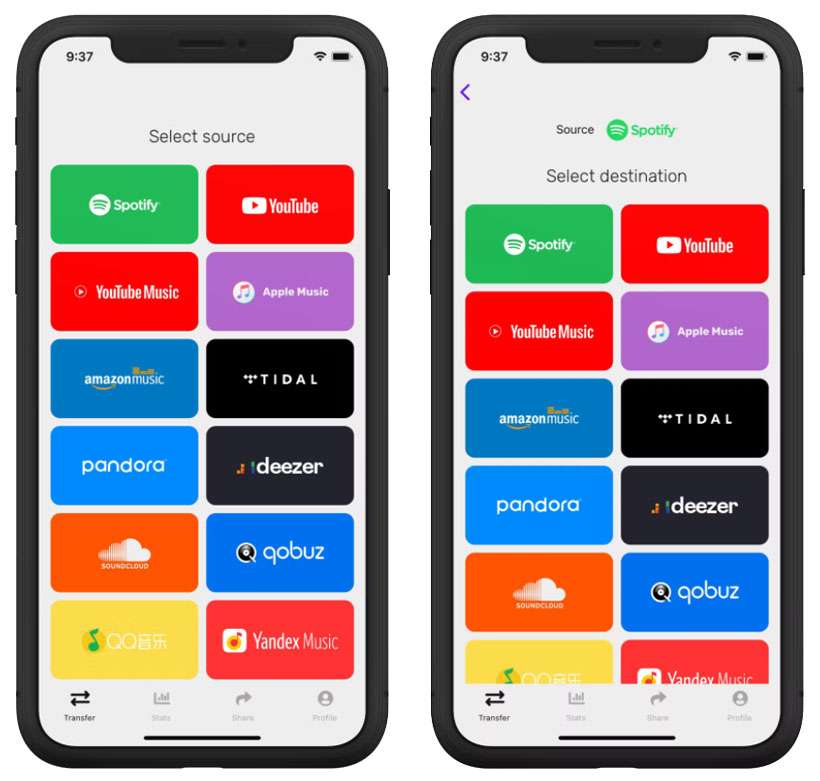
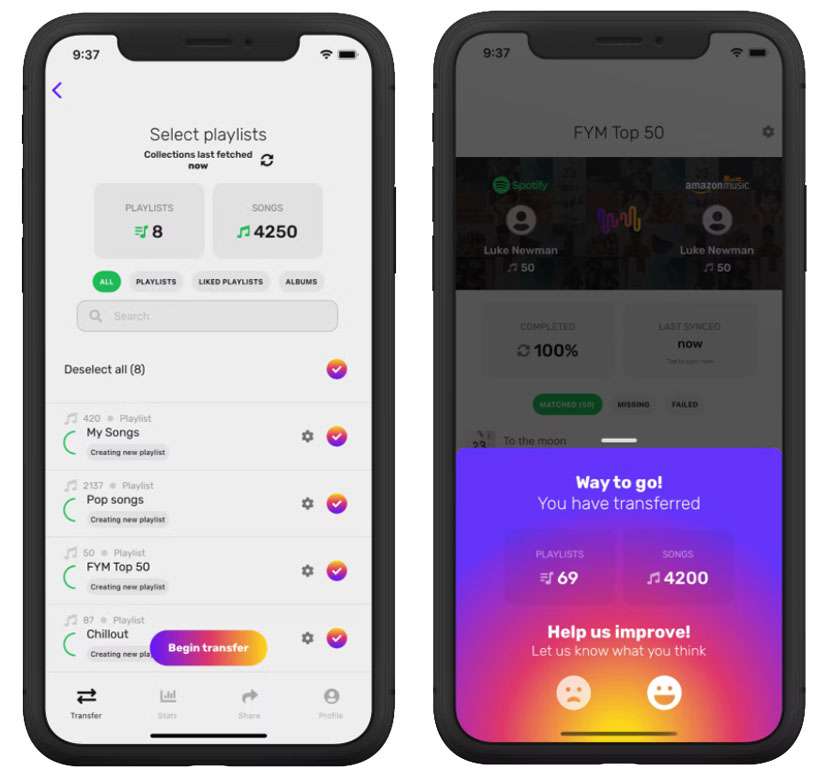
Once completed, all of your music appears in the new streaming platform, ready to go. The complete list of supported music services includes:
- Spotify
- Apple Music
- YouTube
- YouTube Music
- Tidal
- Amazon Music (Unlimited or Prime)
- Pandora
- Deezer
- SoundCloud
- Napster
- And many more!