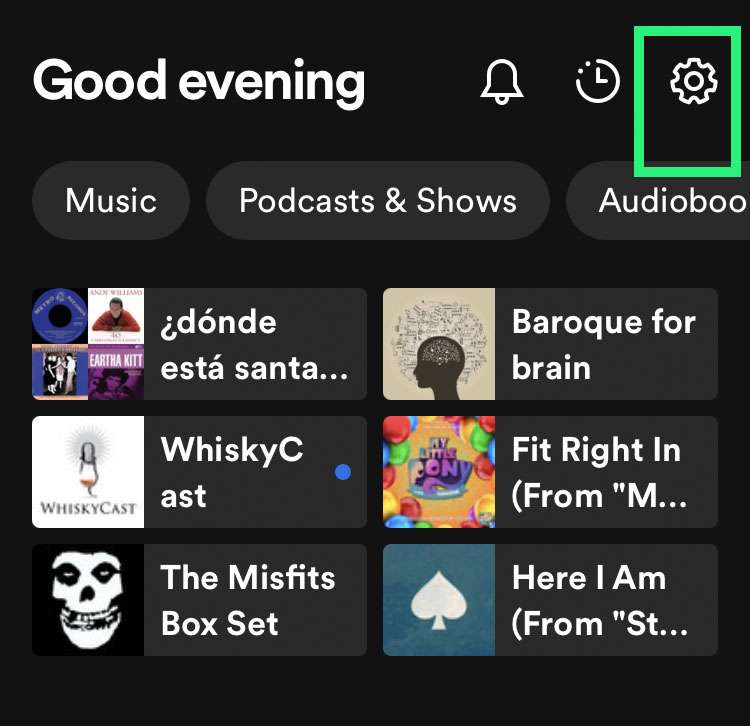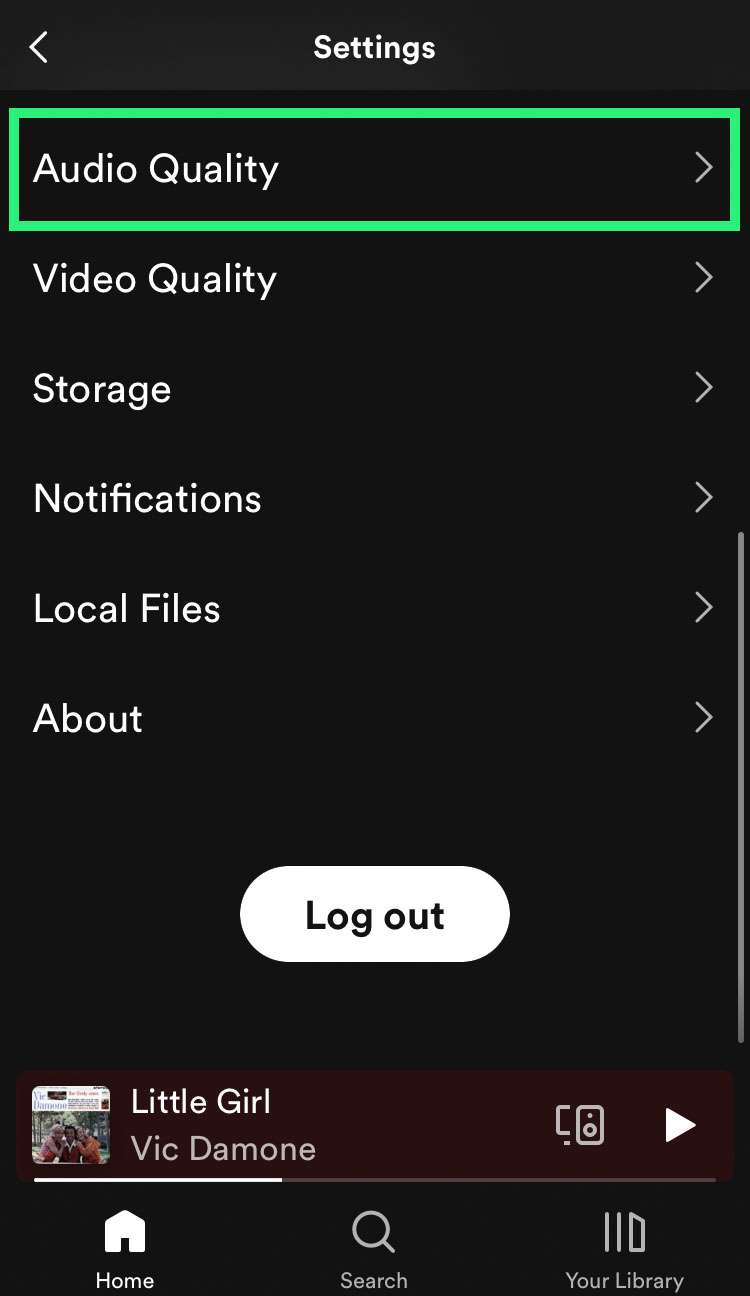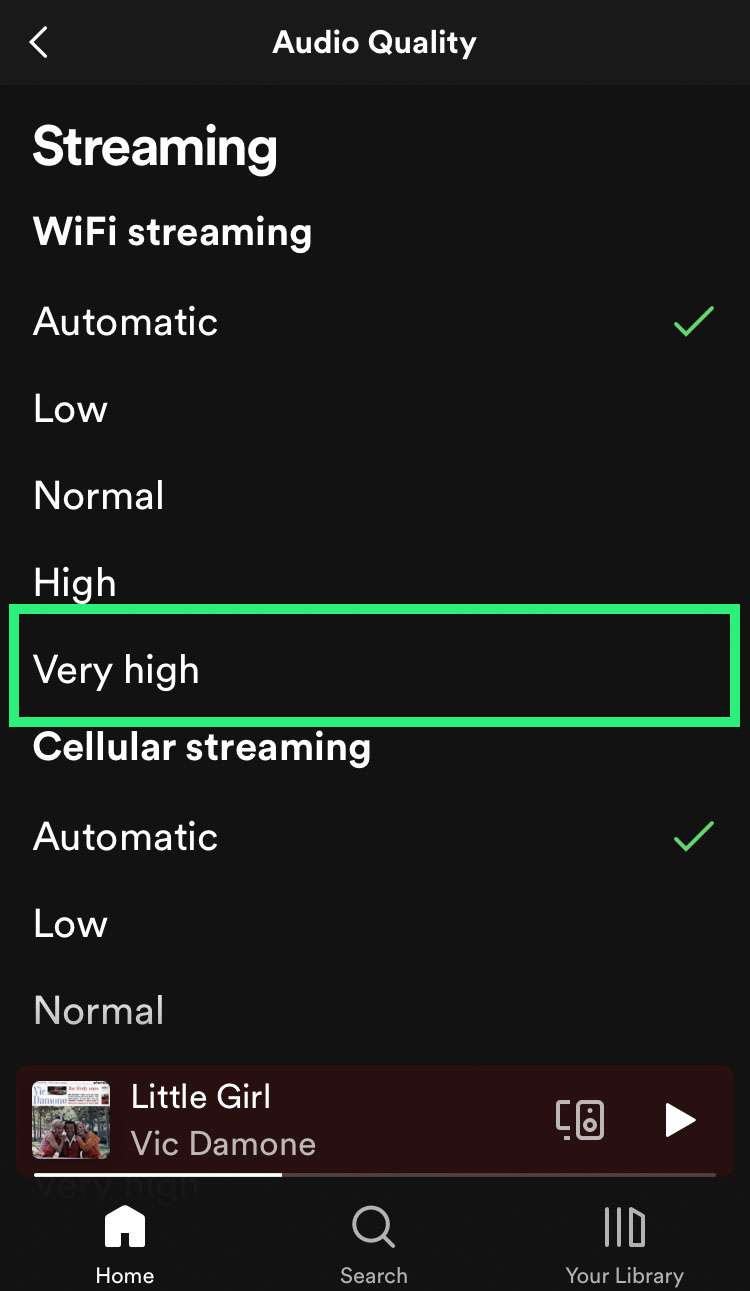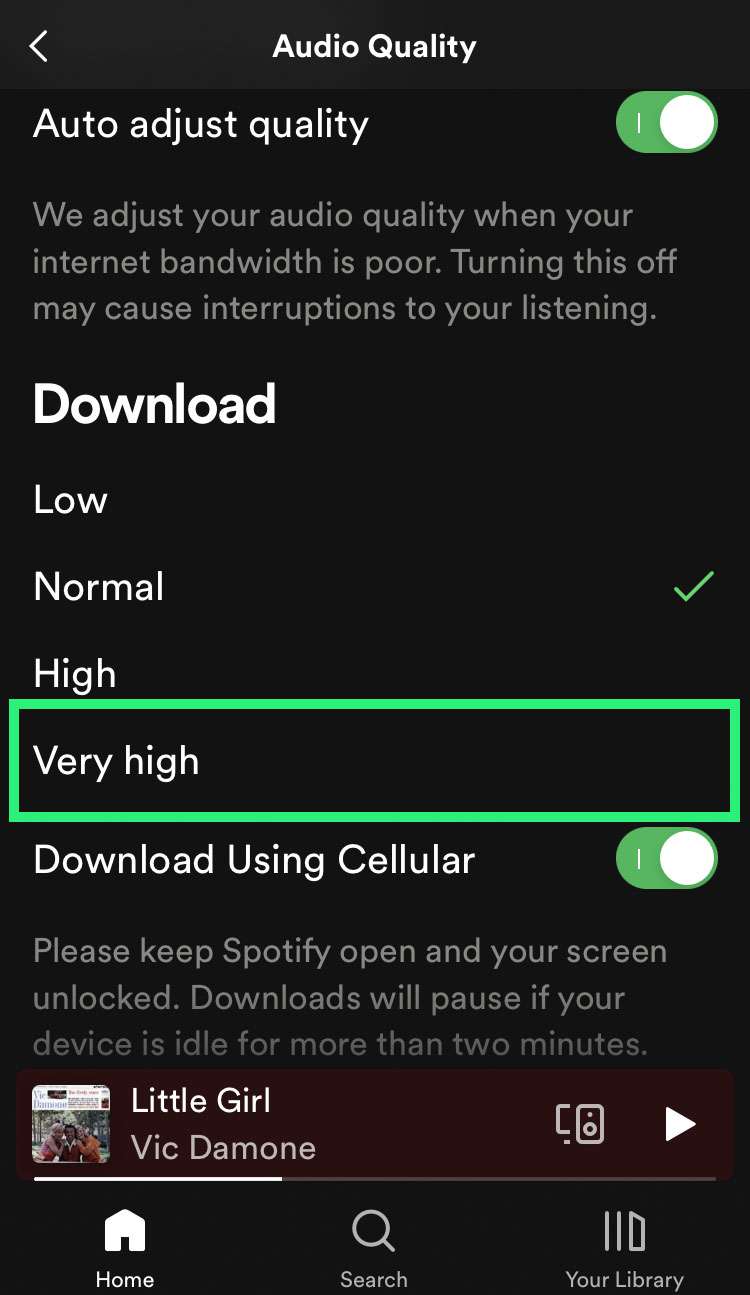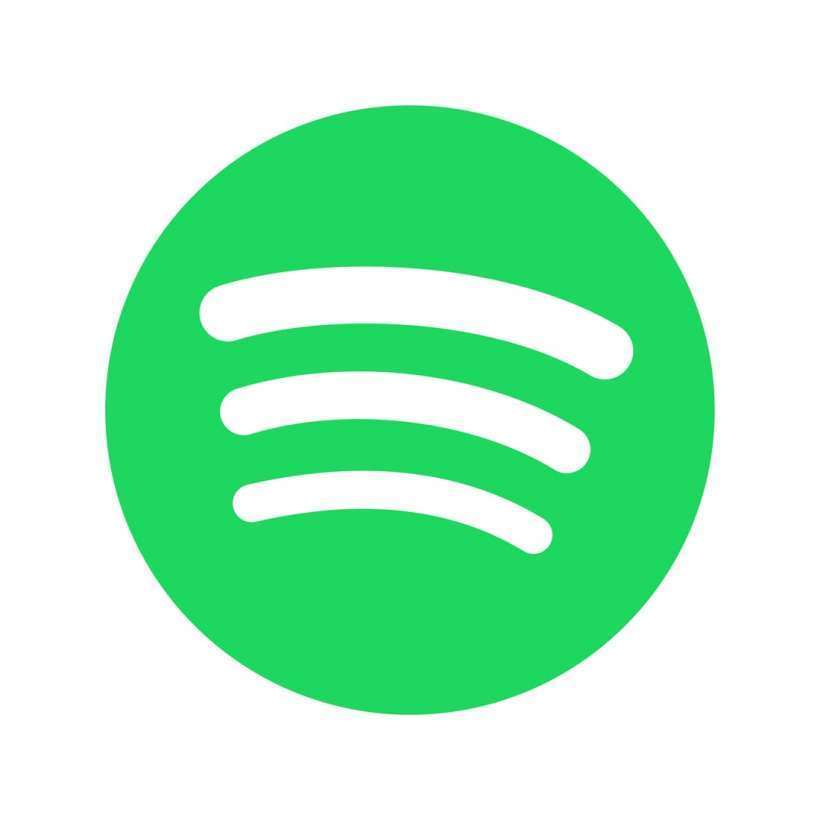Submitted by Fred Straker on
The Spotify app includes many settings to customize the experience and control how much data is used while listening. Spotify Premium members can access premium streaming audio quality on their iPhone and iPad. By default, Spotify automatically controls the audio quality based on a variety of factors that are not explained. If you are a subscriber and prefer to maximize audio quality most of the time, these controls can be manually set to "Very high" to improve music quality.
Users of the free Spotify tier are limited to the "High" quality setting. Sometimes when forcing Spotify to increase sound quality, there are periods of data lag or poor connections which can cause interruptions. These low-bandwidth periods can be handled automatically by Spotify to minimize breaks in playback with the Auto adjust quality option. In cases where the connection speed is too slow, Spotify will sacrifice audio quality for continuous playback.
Finally, allowing Download Using Cellular maintains downloads when Wi-Fi is not available. However, make sure your data plan is unlimited or you have extra bandwidth otherwise you may be charged. Higher quality downloads will also take up more storage space on your device.
Follow the steps below to get the best streaming quality on Spotify:- Launch Spotify and tap the Settings (gear) icon
- Tap Audio Quality
- Under WiFi streaming select Very high
- Under Cellular streaming select Very high
- Toggle Auto adjust quality -> ON (green switch) to prevent skipping during low bandwidth connections
- Under Download select Very high
- Toggle Download Using Cellular -> ON (green switch) to enable downloads away from Wi-Fi using your data plan