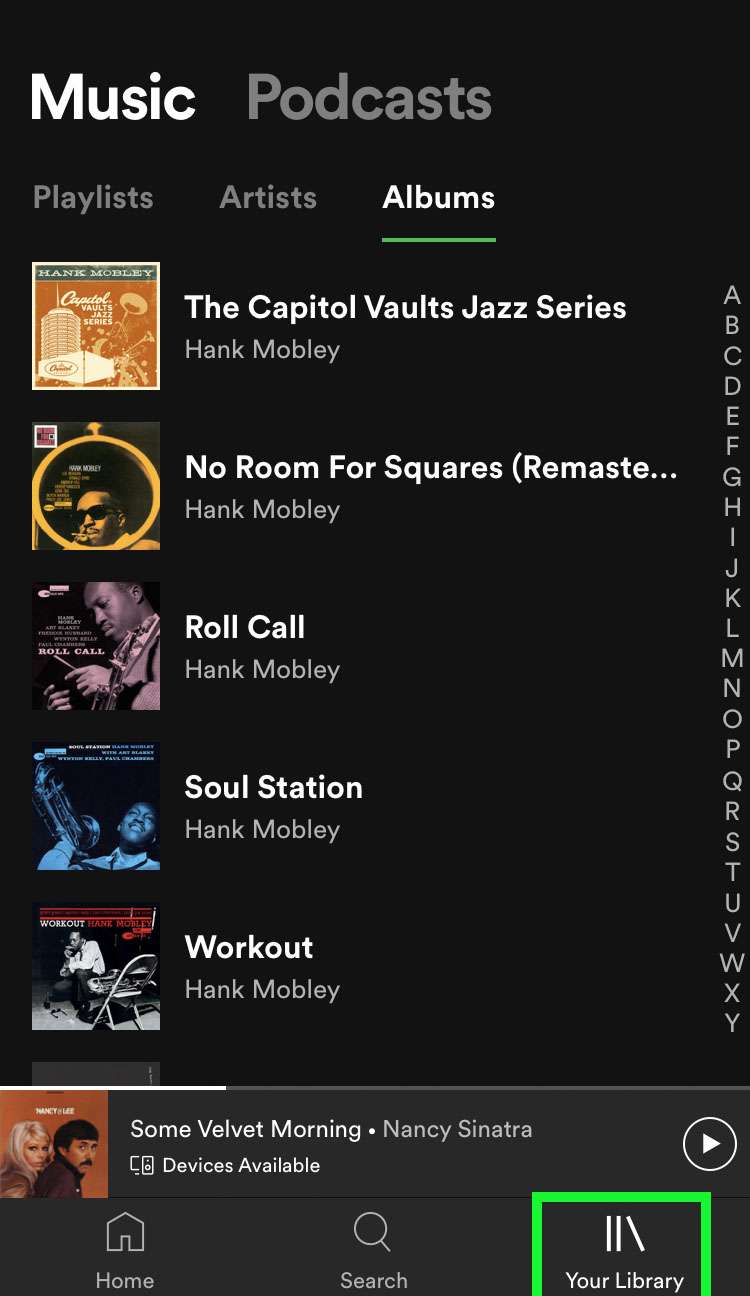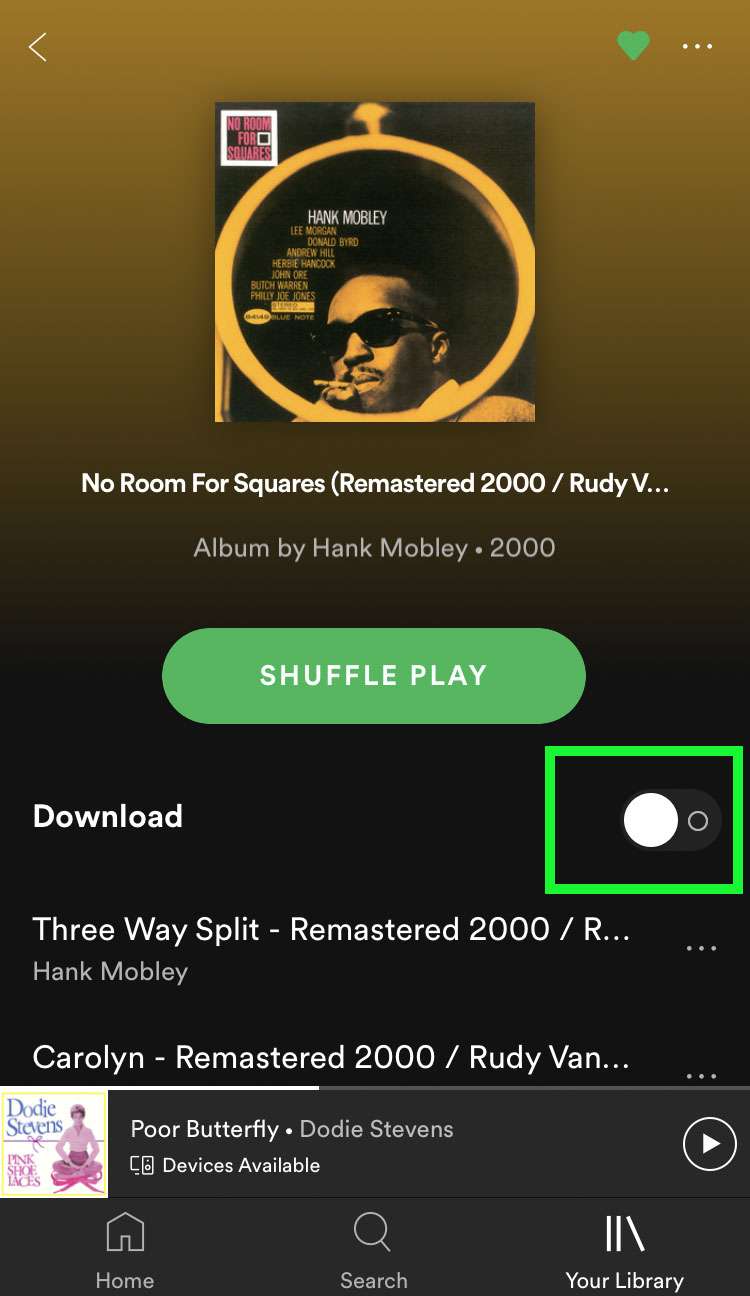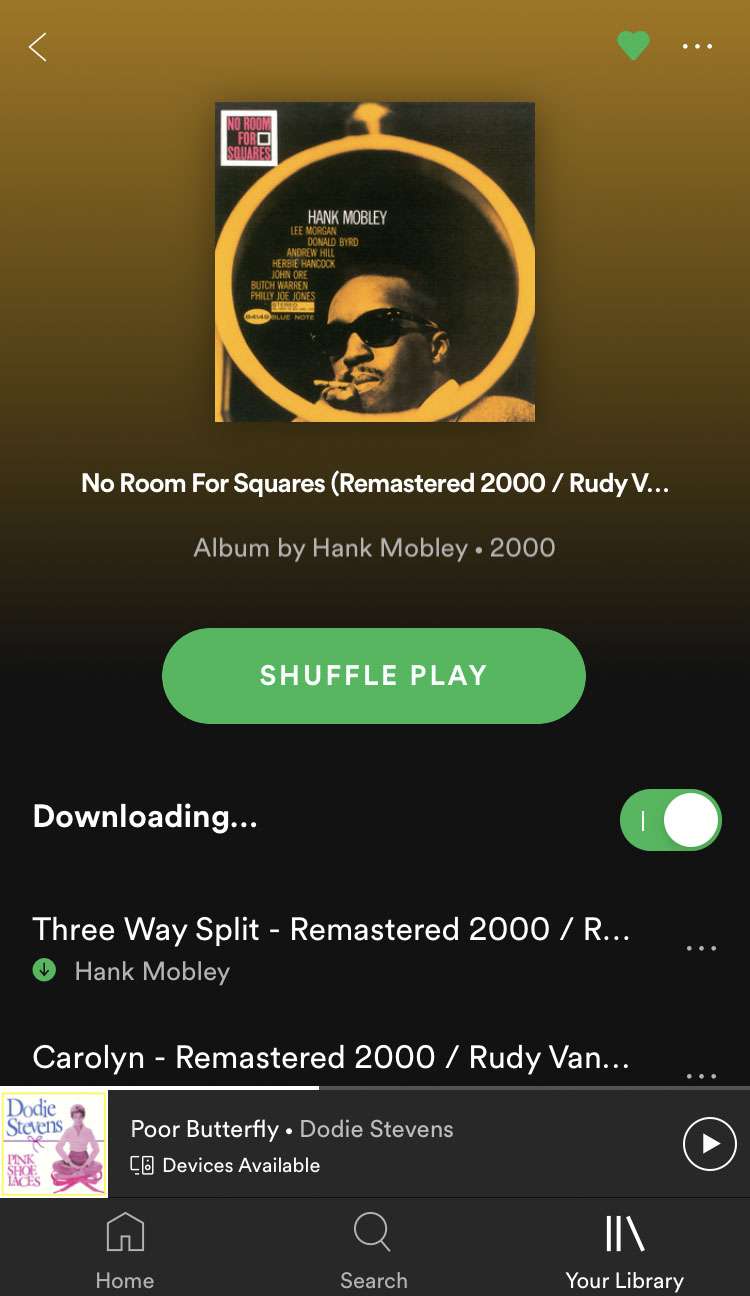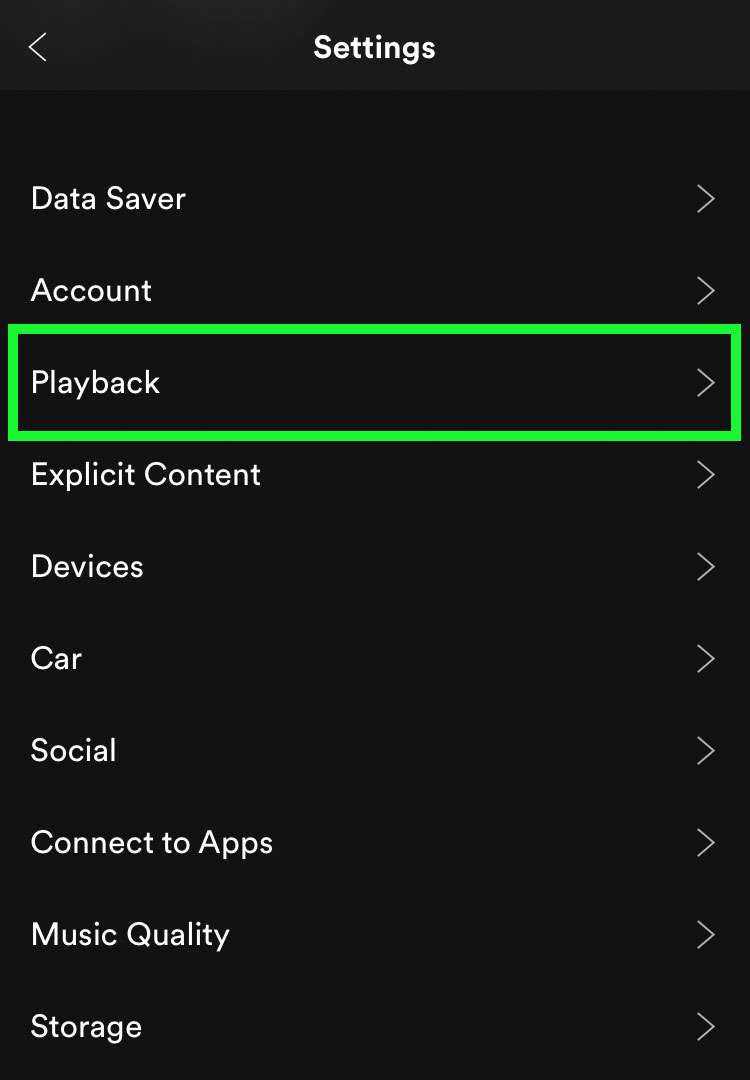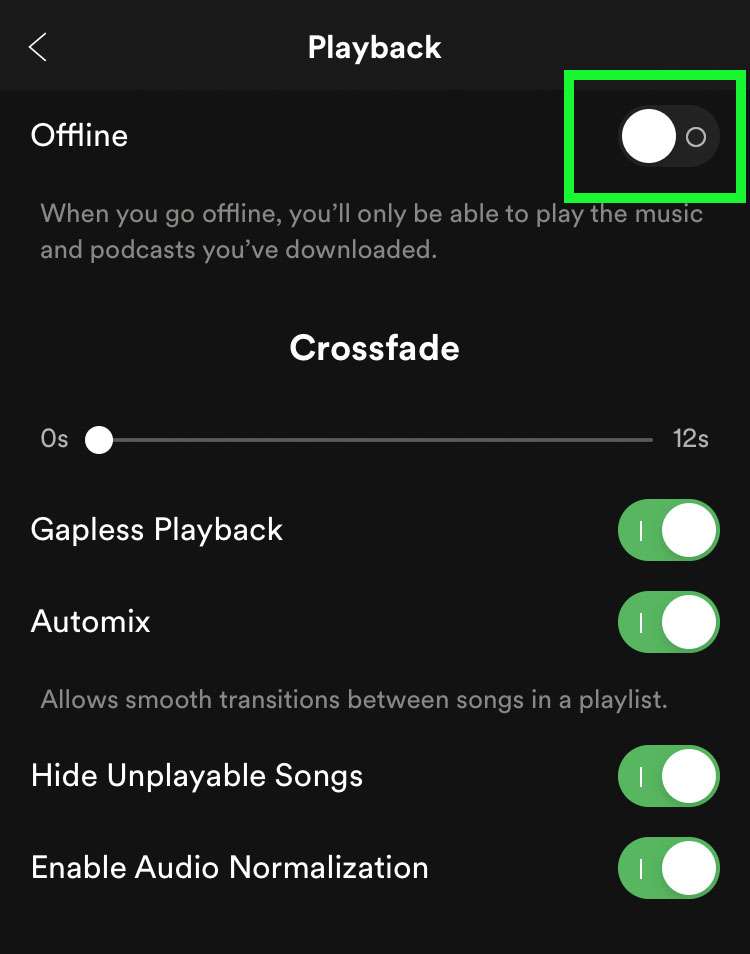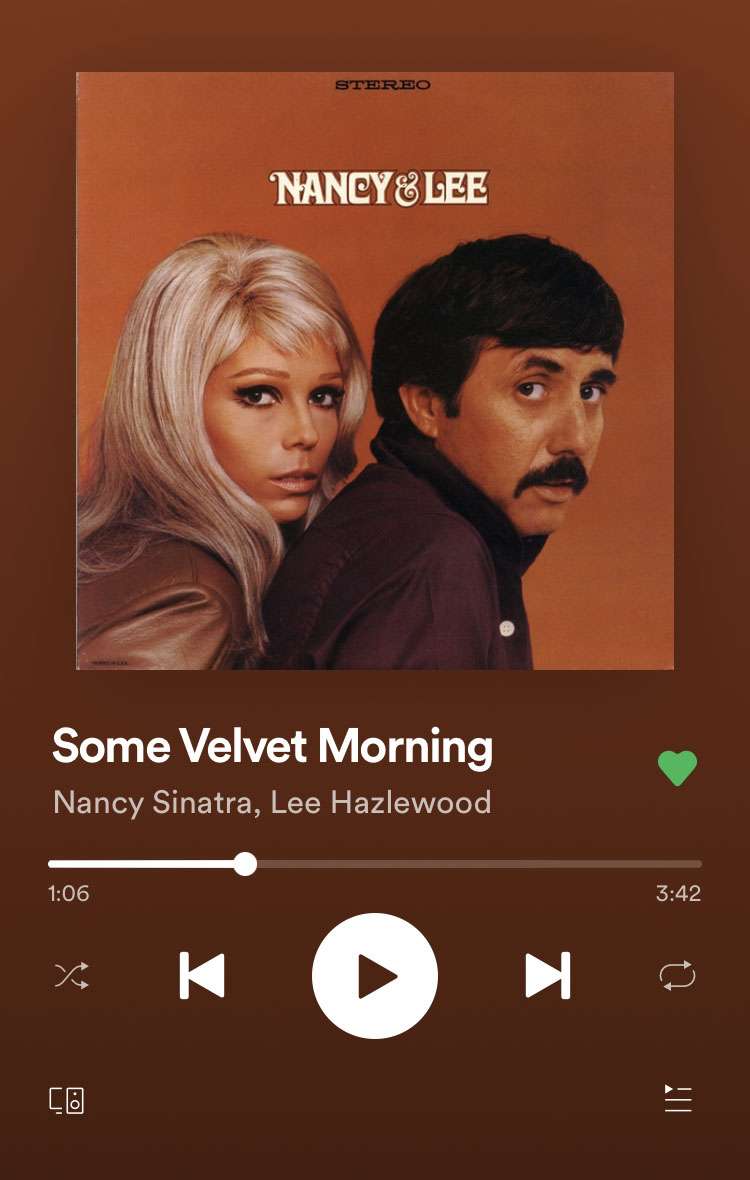Submitted by Fred Straker on
Spotify streams audio from anywhere with a Wi-Fi or cellular data connection. The disk cache prevents skipping when a connection is interrupted, but not for long. In situations with spotty service or no data, music fans can actually listen to their favorite tunes offline. To save storage space, Spotify does not automatically download any songs to the iPhone, iPad, or iPod touch. But anyone interested in playing specific albums or playlists can download them for ultimate flexibility.
Once an album or playlist is downloaded, it plays from a local file on the iPhone, no online connection required. Downloaded songs can be removed from your device at any time, freeing up storage space.
Follow these steps to download Spotify content to your iPhone to play offline:
- Launch Spotify and open Your Library tab
- Open a Playlist or Album to download
- Toggle the Download switch to ON (green)
- The songs will download in the background when connected to Wi-Fi
- Downloaded content shows a green check mark
- To play only songs you have downloaded, first tap the Home tab
- Tap the gear icon for Settings
- Choose Playback
- Toggle the Offline switch to ON (green)