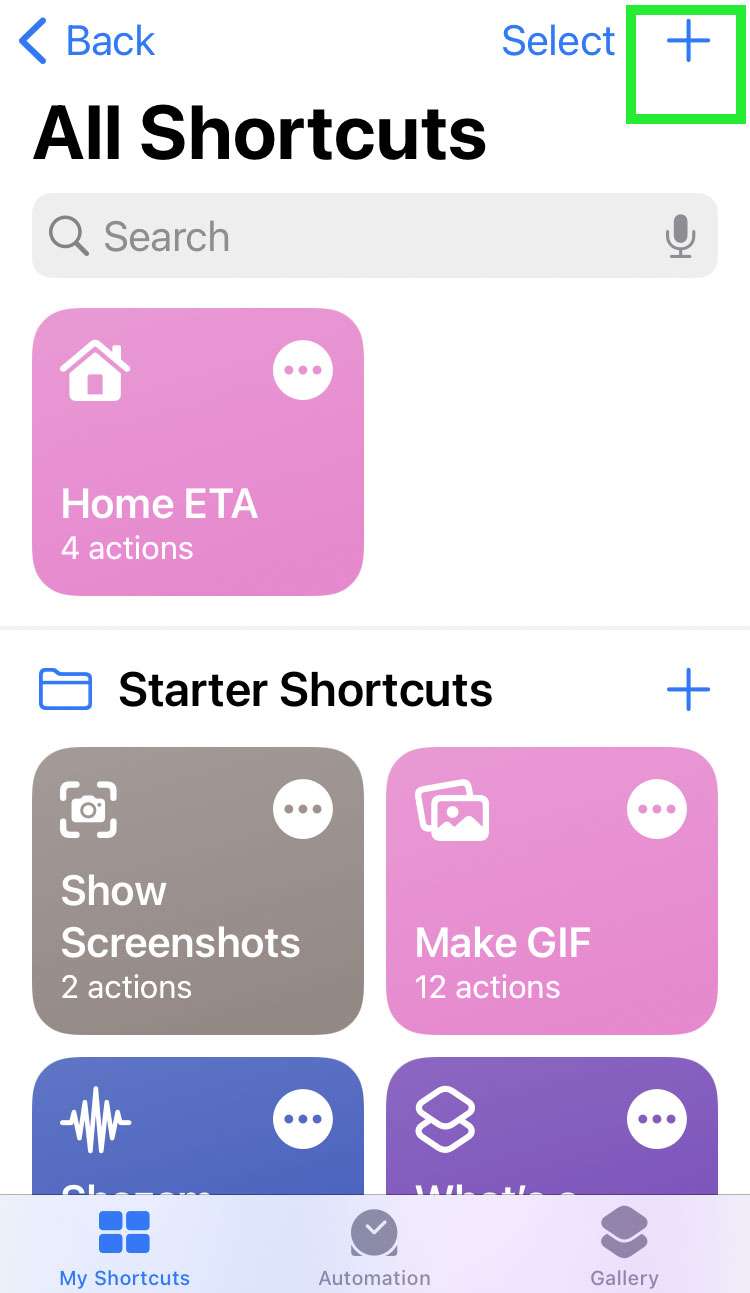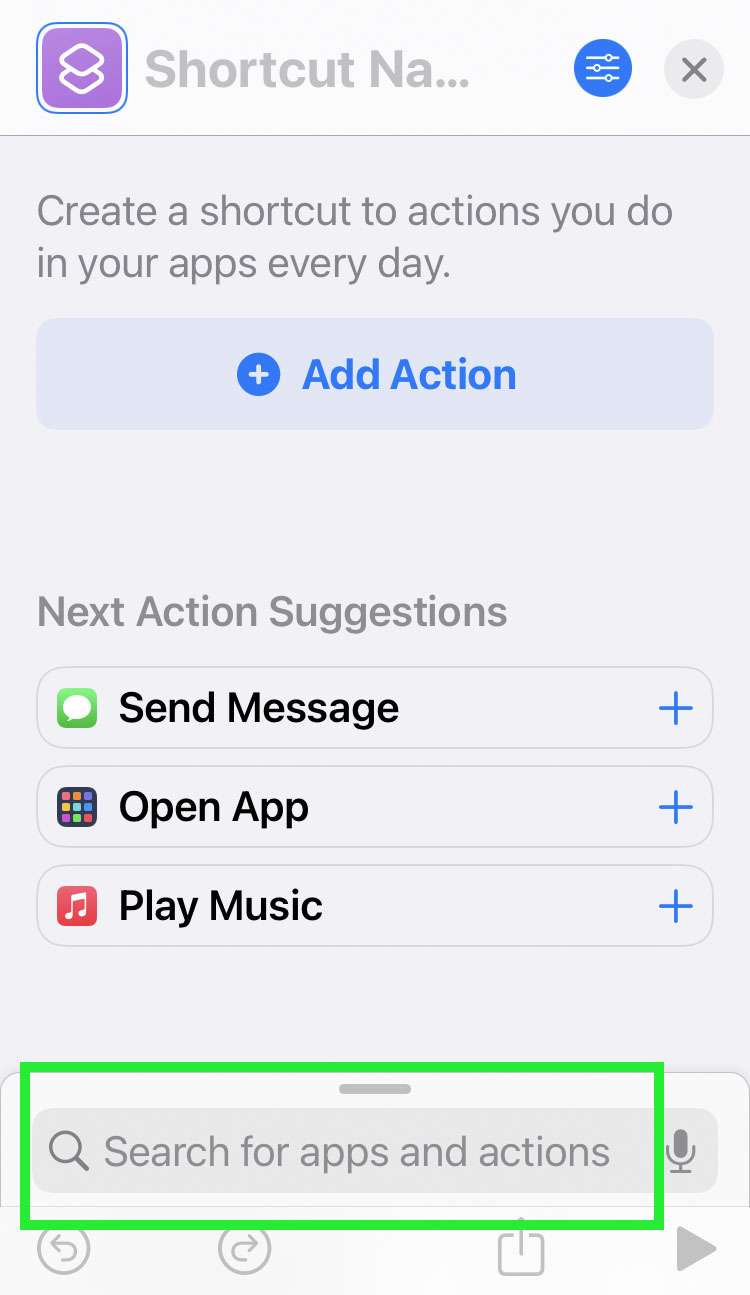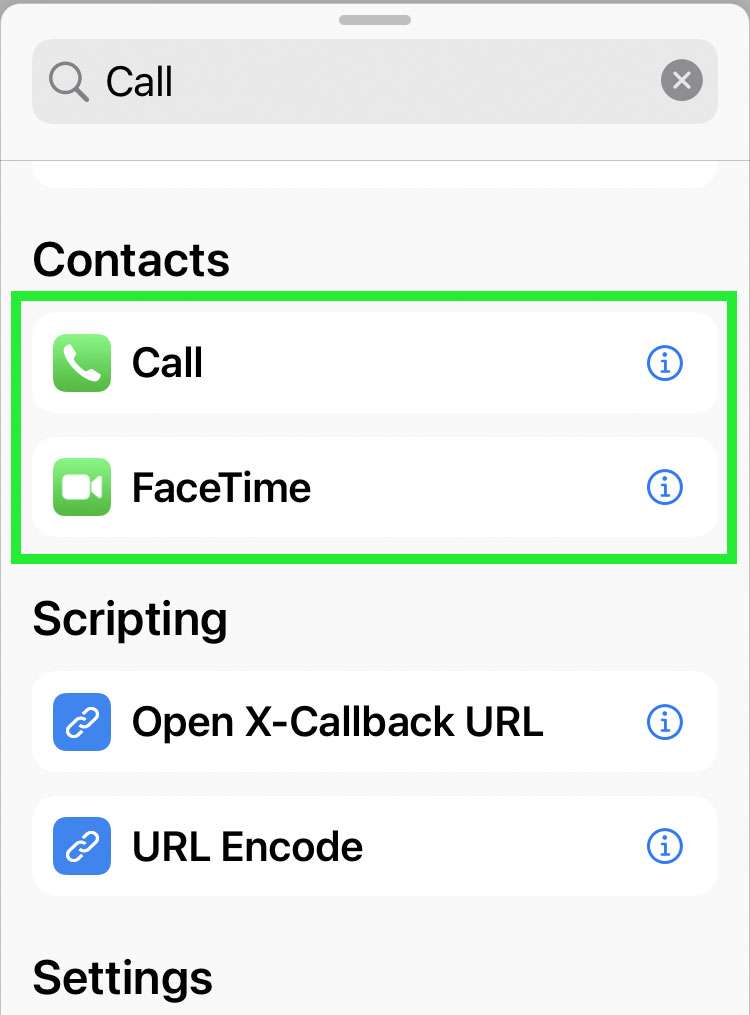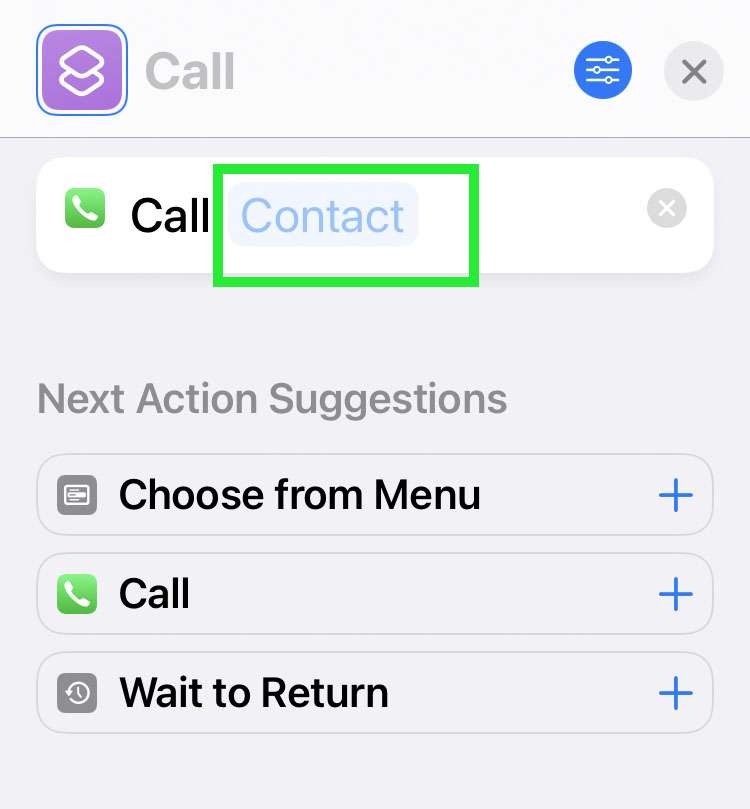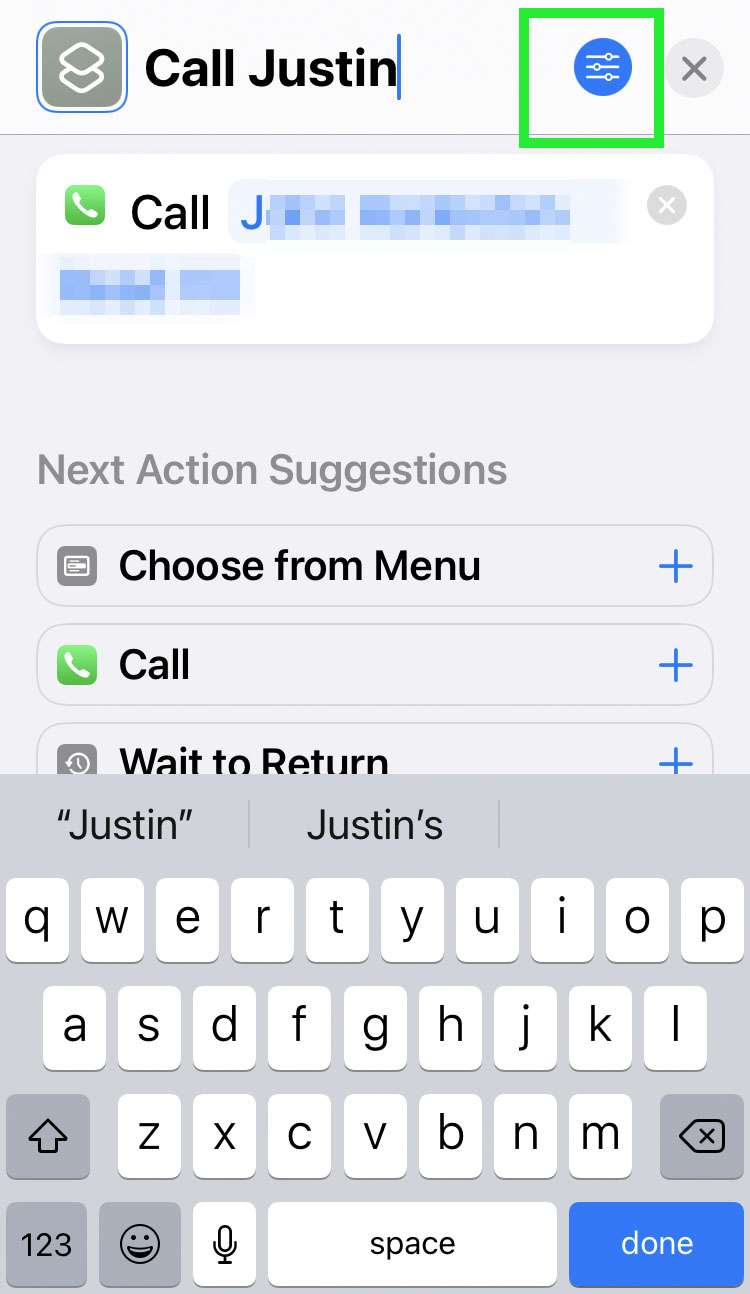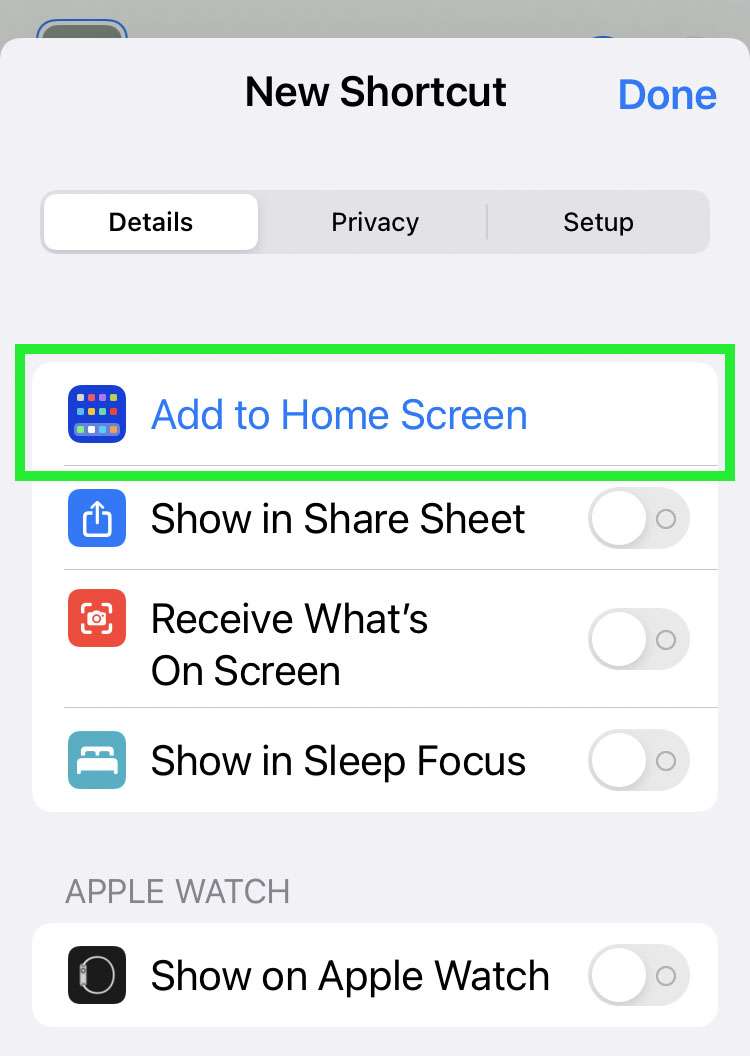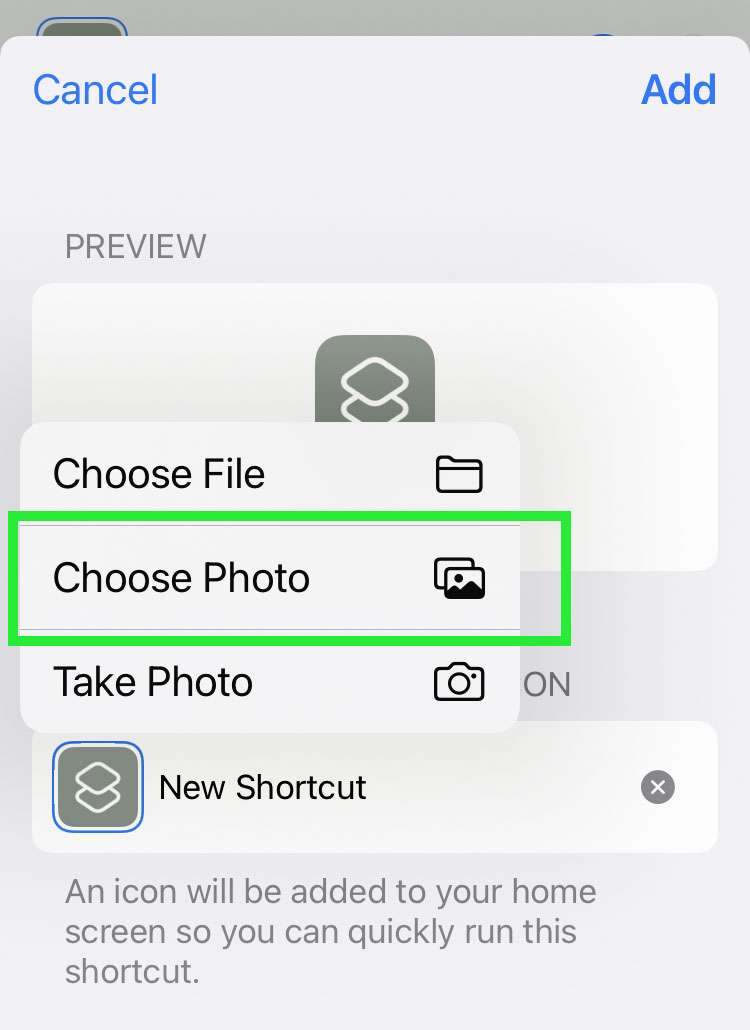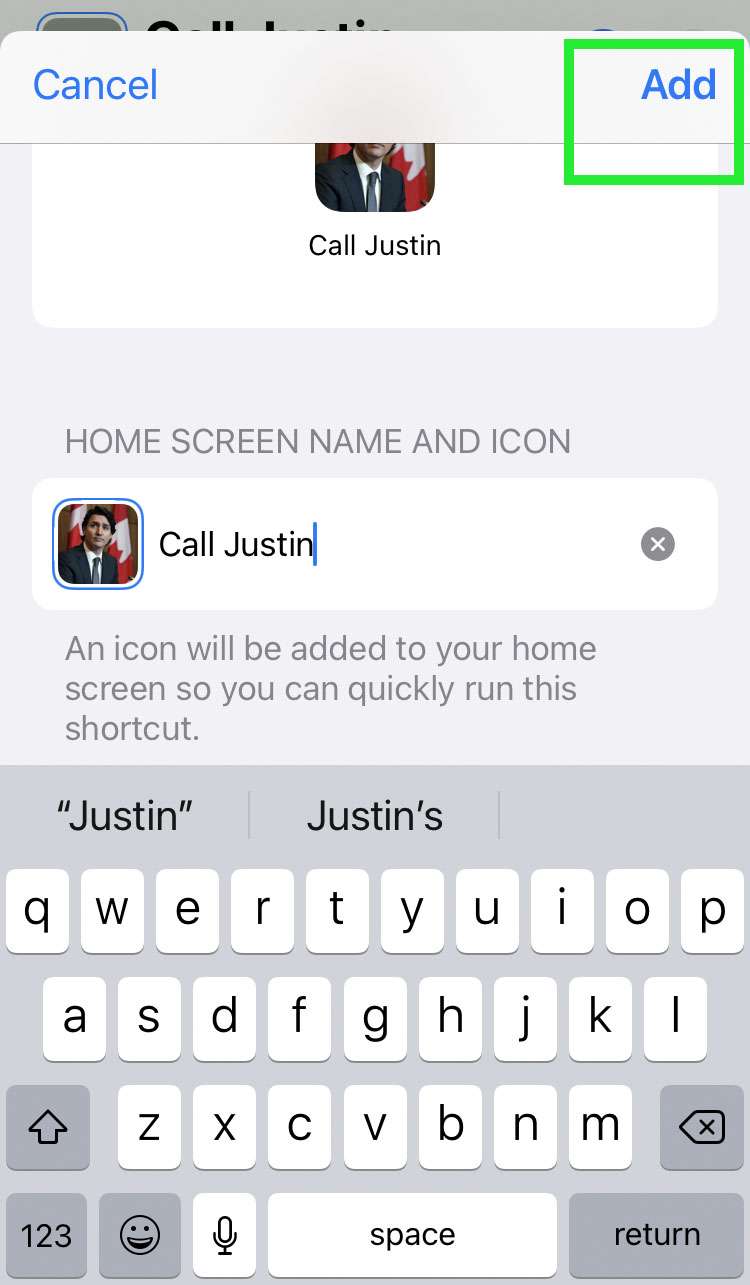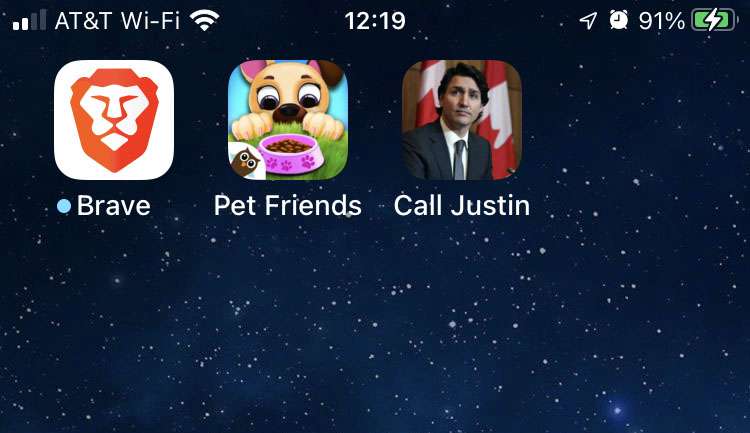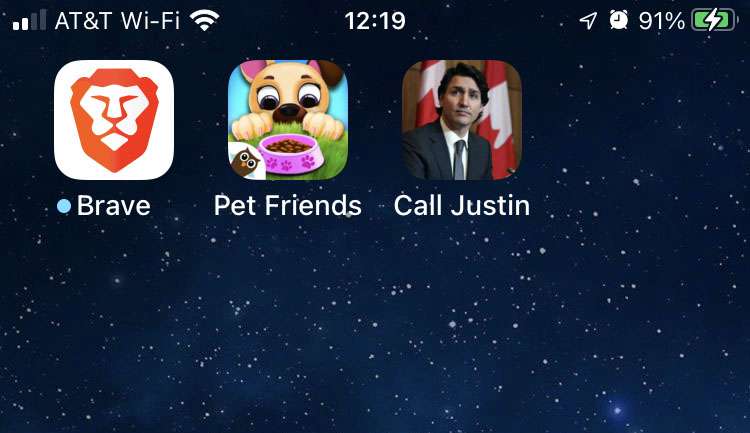Submitted by Fred Straker on
It's easy to forget that the iPhone actually makes phone calls. There are many ways to initiate a phone call, such as launching the Phone app or asking Siri to ring a contact. Now thanks to Shortcuts, iPhone users can even put a contact directly on the Home Screen. Once set up, a single tap on this icon starts a phone call. The shortcut can even be set up to initiate a FaceTime call.
Several frequently called contacts can be added to the Home Screen in this manner. Of course, if you no longer need a person's contact on the iPhone Home Screen, it can easily be removed.
Follow these steps to call contacts directly from the Home Screen on iPhone:
- Launch the Shortcuts app
- From the My Shortcuts tab, tap the plus (+) button
- Search for Call in the text field at the bottom of the screen
- Tap a suggested contact or scroll down and tap Call or FaceTime to choose from Contacts
- Tap Contact then select one of your contacts
- Enter a title for the shortcut and tap the details button
- Select Add to Home Screen
- Tap the icon -> Choose Photo to change the icon image
- Enter a name for the Home Screen icon -> tap the Add button
- Tap the icon to call your contact, or delete the icon with a long press -> Delete Bookmark. The shortcut remains saved in the Shortcuts app