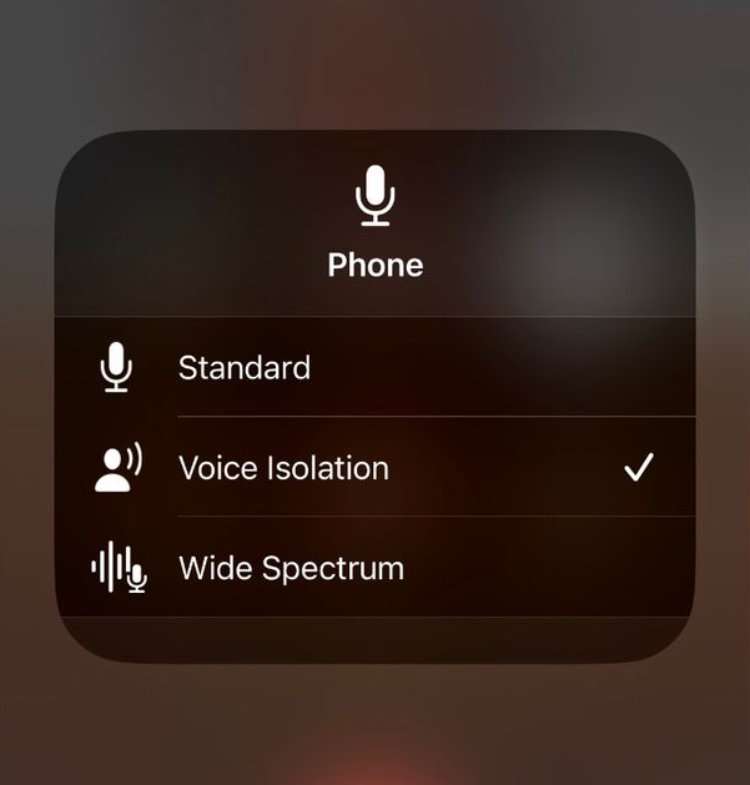Submitted by Fred Straker on
Apple has added Voice Isolation mode to cellular phone calls with iOS 16.4. This means iPhone owners can use this custom Mic Mode in apps such as FaceTime, WhatsApp, Zoom, and now phone calls. Voice Isolation can help eliminate ambient background noise, bringing more emphasis and clarity to words spoken in the foreground. The sound effect can be toggled on or off when in an active call.
In fact, Voice Isolation mode is one of three iPhone Mic Modes available on the iPhone XR / iPhone XS / iPhone SE 2 and later. The features were first introduced with iOS 15 and first utilized machine learning on the Apple A12 Bionic processor.
Note that when Voice Isolation mode is enabled, it delivers optimized audio from your iPhone or iPad to the other person on the call. Audio from the other participant is not affected, unless they enable Voice Isolation mode from their own device.
Follow these steps to use Voice Isolation mode on iPhone:- Launch the phone call, FaceTime call, or in-app call
- Open the Control Center and tap Mic Mode
- Choose Voice Isolation
- Disable Voice Isolation mode by repeating the steps above and choosing Standard