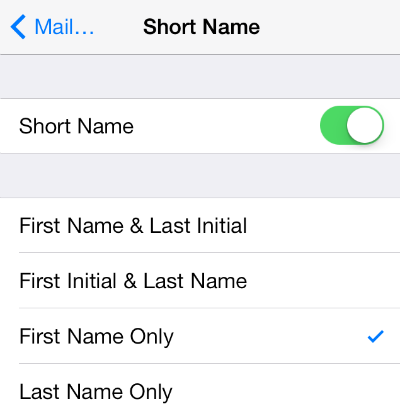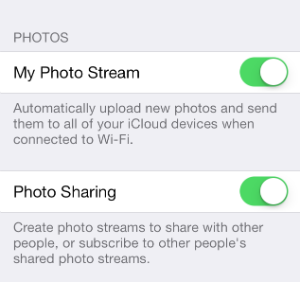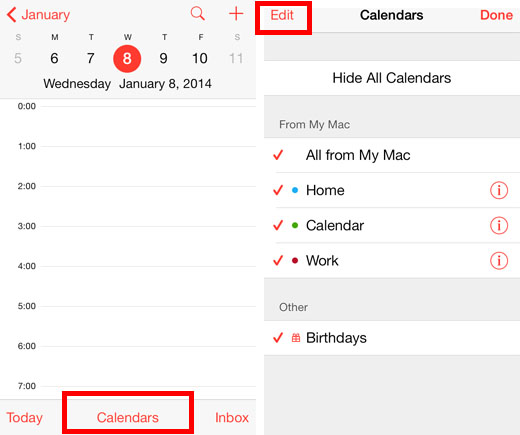How do I restrict access to adult / unwanted content on my Safari (or other) browser in iOS 7?
If your children are often on your iPhone and you want to restrict Safari's (or Chrome's or any other browser's) access to certain websites, here is how you do it in iOS 7:
1. Go to Settings -> Restrictions and tap "Enable Restrictions."
2. You will be asked to enter a passcode to enable restrictions (you will use this passcode whenever you wish to disable restrictions).
3. Once they are enabled, scroll down to "Websites" and tap on it.