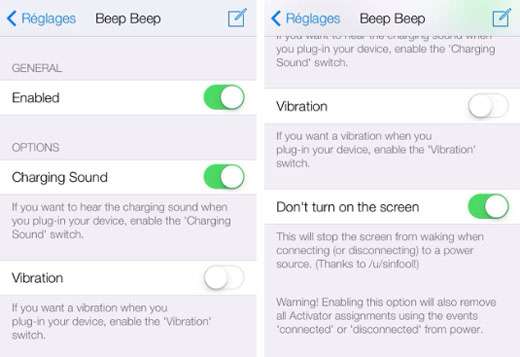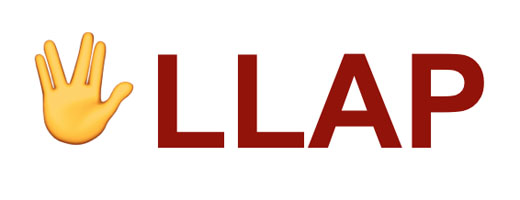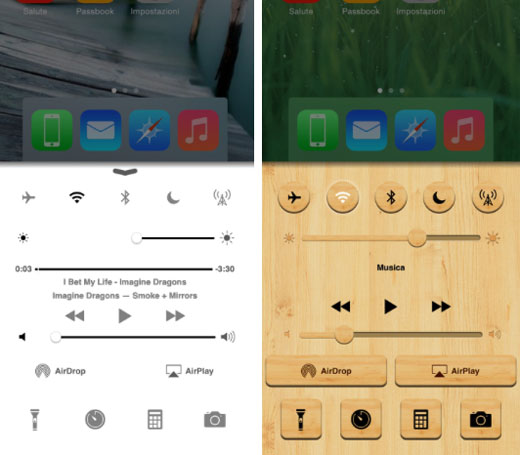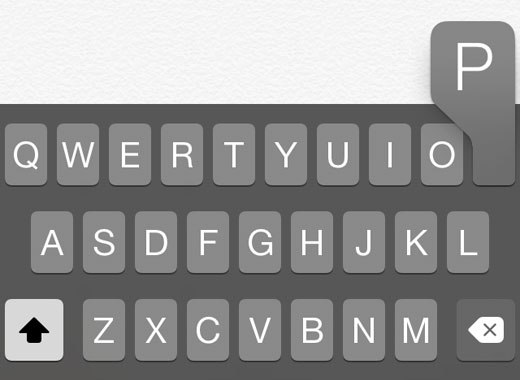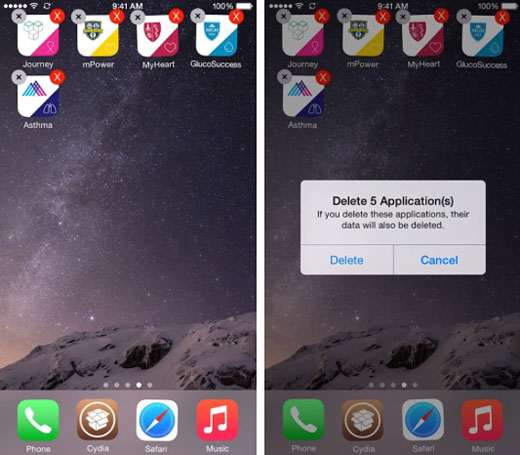Turn Off Vibration When Charging the iPhone
Submitted by Bob Bhatnagar on
Several things happen automatically when the iPhone is plugged in to charge. Besides delivering a sound and vibrating, the device will typically turn on its display. What if you want to turn these off? The jailbreak tweak Beep Beep makes this possible.
Once installed from Cydia, Beep Beep adds multiple Settings to configure how iOS responds when the Lightning cable is plugged into the device. Settings take effect immediately when toggles are switched on and off.