Submitted by Marshall Walker on
Apple hasn't announced a final release date for iOS 10, but we do know the final version will be available in the fall. The new software update will launch alongside the the iPhone 7 in September. Early reports have suggested that pre-orders for the next-generation handset will open on September 9th. If true, this means thousands of iPhone owners will be installing the new firmware to their device in a little over a month.
iOS 10 doesn't include any major bells and whistles, but it does come jammed packed with tons of new messaging features, new 3D Touch options and lots of other fun tweaks and improvements. However, with every new update there is always some feature you will not like. Luckily you can disable most of the new iOS 10 features if you find them annoying. Here's how to disable all the new features in iOS 10.
All of these tips were written based on the second iOS 10 public beta. We will update this page if anything is changed in the final version.
Handwriting
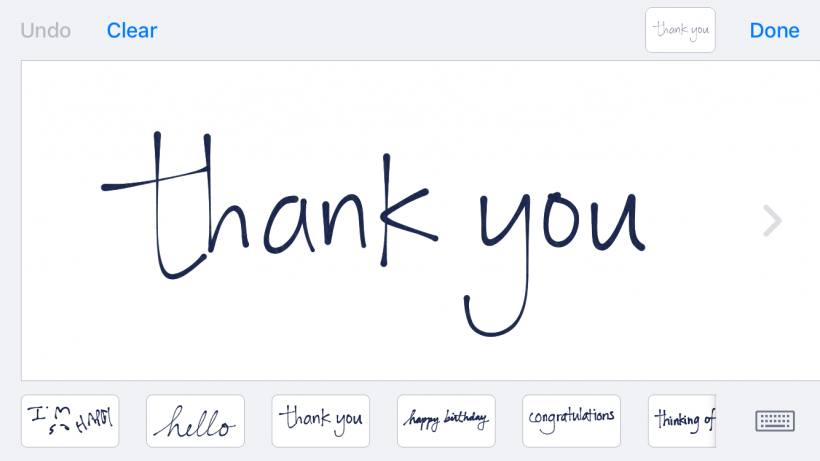
Why Handwriting can be annoying - I'm not sure if there is a bug in the beta or if this feature is just a little wonky. There doesn't seem to be a way to disable Handwriting, and it also seems random when it will automatically deactivate. This blocks you from accessing your QWERTY keyboard in landscape mode, and it can be really annoying. If you do find yourself accidentally stuck in a Handwriting loop, just tap the keyboard icon on the Handwriting screen to return to the normal keyboard option. Hopefully Apple tightens this one up a bit in the final version.
Newest iPhone FAQs
Update: Tapping the keyboard icon while on the Handwriting screen works a lot better in the final public version of iOS 10, however Apple did not add a disable option.
Bubble and Screen Effects
UPDATE 2: iOS 10.1 kills the Reduce Motion workaround.
UPDATE: You can disable bubble and screen effects by navigating to Settings > General > Accessibility and switching on the Reduce Motion slider. This will disable all bubble and screen effects on your device.

Thanks to Alexander Kraev for the tip.
Bubble and screen effects are a fun way to spice up your text messages with animations. Bubble effects include Slam, Loud, Gentle and Invisible Ink. Selecting one of these options from your Messages app will animate your text bubbles for anyone else who is also running iOS 10. Screen effects allow you to attach animated balloons, confetti, lasers, fireworks and a shooting star to your text messages. These are also a fun way to play around with your Messages app but they can't be disabled.
Why Bubble and Screen effects can be annoying - The screen effects can be invoked by typing a single message. For example, typing "Happy Birthday" will automatically send the balloons animation. While this if fun, this could be bad for a professional situation. You may not want to send your boss confetti when saying "Congratulations". Unfortunately at this time there is no way to disable this feature.
Predictive Keyboard/Contextual Predictions
The Predictive Keyboard isn't new in iOS 10, but it has gained a few more tricks. Your iPhone now features "contextual predictions" and it will also recommend emojis while you're typing.
Why Predictive Keyboard can be annoying - This feature can be distracting while typing. Your keyboard now displays all kinds of suggestions, such as phone numbers or your Calendar app, when you type specific phrases. It also attempts to predict what you're typing and displays emojis you can use instead of words. All these suggestions makes its easier for errors while you're trying to send a text message.
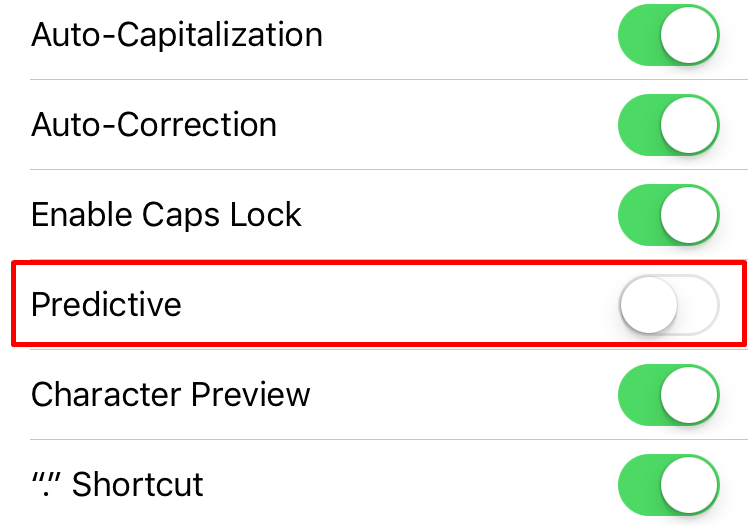
How to disable Predictive Keyboard in iOS 10 - Navigate to Settings > General > Keyboard, then tap the Predictive slider so it is white.
Raise to Wake
Raise to wake was created because Apple removed the Slide to Unlock option in iOS 10. This allows you to see your Notifications on your Lock screen without blowing past them using Touch ID. In iOS 10 your iPhone will automatically wake up to the Home screen every time you lift your device.
Why Raise to Wake can be annoying - Not only does this feature seem like a battery drain, but not everyone has Touch ID enabled or cares to see their Notifications on their Home screen.
How to disable Raise to Wake - Navigate to Settings > Display & Brightness, then tap the Raise to Wake slider so it is off.
3D Touch
iPhone 6s, 6s Plus and iPhone 7 users are now stuck using 3D Touch to navigate their devices for almost everything.
Why 3D Touch can be annoying in iOS 10 - Instead of being an additional feature that enhances your device, 3D Touch is now the default action to do almost everything on your iPhone. You can peek and pop from Notifications, within most of your stock apps and more. Apple has also added 3D Touch to every third-party app icon on your Home screen. This makes deleting apps a pain in the butt.
How to disable 3D Touch - Navigate to Settings > General > Accessibility > 3D Touch.
Stock Apps
You can finally delete stock apps you do not use. Stock apps are the Apple-created apps that come pre-installed on your device. You can see a list of removable apps here. Don't be afraid to delete an app you do not use. You can always reinstall it from the App Store later if you decide you want it back.
How to delete stock apps - You delete a stock app the same way you delete any third-party app. Just tap and hold down on the app icon until is wiggles then tap the little x to delete it.
Please let us know if we missed any iOS 10 features that you can disable in the comments below. You can also check our Frequently Asked Questions section for more iOS 10 tips.
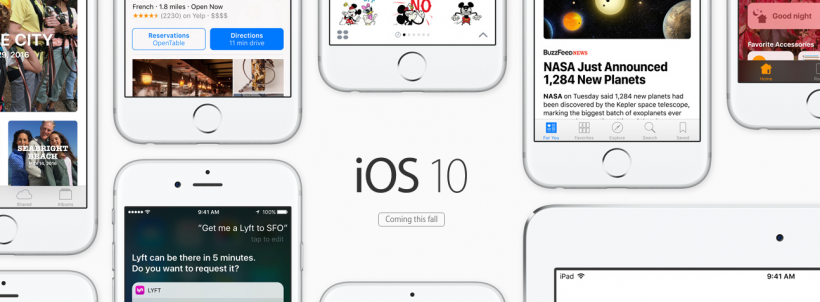
Comments
Alexander Kraev replied on Permalink
UPDATE
I've actually found a way to disable the bubble / screen animations in iMessage. Go into Settings > General > Accessibility and switch on the 'Reduce Motion' option. That should disable both incoming and outgoing animations (balloons, confetti, slam, loud etc.)
You can still use digital touch and handwriting.
Not that you wont be able to select or send any bubble or screen animations until you turn off 'Reduce Motion'
Marshall Walker replied on Permalink
Thanks! That does work.
bob replied on Permalink
Thanks man the bubbles just don't get it on a business conversation and make me look like some kid or bubblehead!!!!!!!!. And Appl;e says unfortunately I can't disable bubbles right after it tells me to use your method. I hope it works. The bubbles screen gives me an X to click not an arrow then changes screens and drives me nuts trying to send a message. They always gotta mess up something working just fine. Whats with macbook platform changes 4 times a year now. I keep losing my re cording interface pairing ability. $500.00 of high quality hardware not working with mac. Will have to buy a PC so I can use all my musical recording equipment.. Or wait a year for them to solve problem. Then new platform changes AGAIN!!!!!!!!!
cover replied on Permalink
"Settings > General > Accessibility and switch on the 'Reduce Motion' option. " only works SOME of the time and at other times, it's back. I have appealed to Apple to put out an update allowing people to SHUT IT OFF versus a 'work around' that *should* work. Effects and expressions is not appropriate for work phones and it will be things like this that edge the market share downward for apple as buying decisions become based on things like this. I have already had to explain to a co-worker that I wasn't trying to be funny when my text message included "sent with gentle effect" because she had an older IOS that didn't know how to interpret the 'effect' so added the text with my message - I couldn't believe it and this has become so frustrating. HELP APPLE...
Anonymous replied on Permalink
I completely agree 100% with your comment. The "send with gentle effect" CRAP is driving me crazy! I try to reply with a simple one letter response and I have to go through all that crap! They are destroying what was a great product with utter stupidity.
Elizabeth Richardson replied on Permalink
I wholeheartedly agree. It drives me insane
Anonymous replied on Permalink
"How to disable iOS 10 features," and the FIRST feature listed - "There doesn't seem to be a way to disable." Great article...
Jim replied on Permalink
How can I make the iMessage icons for "Digital Touch" and "Share Recently Played" go away?
Lacey replied on Permalink
How do I block the new options within messaging. Specifically the App Store icon that brings up suggested videos
Nope replied on Permalink
Well, what if turning predictive to white does NOT turn it Off?
Mine is off and täis is what I'm writing as Im trying to täke notes in Schilling? Täis was actually õnne on the lehast annoying sentences.
Antoine? Thanks on advance!!
Alan replied on Permalink
how do i remove the "hide keyboard" button in horizontal typing keyboard?
PamelaM replied on Permalink
I want to know this too.
Alan replied on Permalink
this is soooo annoying!
its literally ruined horizontal typing for me
report it at http://www.apple.com/feedback/iphone.html
Alan replied on Permalink
this is soooo annoying!
its literally ruined horizontal typing for me
report it at http://www.apple.com/feedback/iphone.html
CHarter replied on Permalink
I really don't like the suggested folder feature when moving mail, it's 90% wrong and has added an additional action Is there a way to disable it please?
McJ replied on Permalink
I understand that 10.1 broke the ability to shut off screen/bubble effects with "Reduce Motion". My family member keeps bringing up the effects window by mistake, because the long press duration of the green arrow send button is so short. I find no setting that changes long press duration (Android allows this). To make matters worse, the "X" to dismiss/cancel the screen effects is unreliable. You have to press it about 15 times. It seems like a UI bug to me. I also find it silly that screen/bubble effects are even available at all when you have iMessages disabled. He uses SMS only, which I believe makes text message effects meaningless. This is very sloppy UI design. Also, I hate how tiny the text box (that includes the green send arrow) is now due to them having to include the stupid scribble icon and App Store sticker icon. I wish all of that could be shut off. It's ridiculous considering a lot of people use these devices in a business setting.
Anonymous replied on Permalink
Hi. I have been a Mac Person since the 512K and with this iPhone 6, I have purchased my very last Mac product. This phone is the worst and the new operating system is driving me crazy. I have to go through multiple screens to send a simple "k" text. I HATE the message effects - I have turned them off, so no bubbles, etc but still having to go through so many different screens just to send a simple one letter text is insane. What was Apple thinking? I despise this product and will never, ever buy any thing else from Apple.
Wes replied on Permalink
+1. I’m stuck with this iPhone due to it being a company issued device. I’ll never buy any iPhone after fighting with this Message Effect garbage.
James brinkman replied on Permalink
I agree with these comments whoever designed this new texting it is very unprofessional
Christopher Zic... replied on Permalink
In settings go to General -> Accessibility -> AssistiveTouch -> Create New Gesture... . On the screen tap quickly anywhere and click save. Type in a name for the gesture. Now select Customize Top Level Menu... and select Custom. Scroll to the bottom of the list and select your new custom gesture and select Done. Select Back and turn the switch on for AssistiveTouch. When you go to send a text, tap the AssistiveTouch bubble and select your custom gesture. This will place a small circle on the screen. The circle will automatically move its position to wherever you are tapping. As long as it is present on the screen, you will be unable to use any tap-and-hold features such as “Send with effect”. This is because the recorded gesture is a quick tap and not an extended tap.