I'm able to download/get my email just fine but when I try to send an email, I get the message that my email was "rejected by the server because it does not allow relaying." What gives?
If you try to send an email from your iPhone and get an error message that says "A copy has been placed in your outbox. The recipient was rejected by the server because it does not allow relaying," chances are you need to check your outgoing mail server settings. Here's how:
1. Go to Settings -> Mail, Contacts, Calendar and tap on your email account.
2. Tap on "Account," then go down to the "Outgoing Mail Server" section and tap on "SMTP."
3. Tap on your Primary Server.4. Even though it says "Optional," fill out both user name and password under Outgoing Mail Server.
Newest iPhone FAQs
5. Tap "Done" in the top right to save your changes.
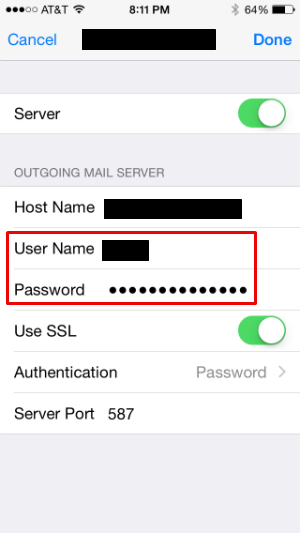
Comments
Lola replied on Permalink
Thanks for this info and Mountain Mike's additional comments fixed both my Ipad and husbands immediately
Crysthal Watson replied on Permalink
Thanks sooooo much. Really helped!!
Peter Coleman replied on Permalink
Thanks, problem solved!
Bewkie replied on Permalink
Thanks you for saving my iPad! The secret was filling in the 'not compulsory' email and password details. Brilliant and superior advise. Many many thanks.
CC replied on Permalink
I just deleted the email account then readded it and the problem was solved.
Hal L Rose replied on Permalink
I tried the suggested fix and it did not work. I even tried restarting the phone after I followed your instructions. It still did not work. Help! Thanks
Anonymous replied on Permalink
Brilliant! Thanks for this it worked straight away!
Terrie replied on Permalink
Worked like a charm. Thank you!!
Abdul replied on Permalink
I am having the same problem 'rejected by server'
on an iphone 7 so the above remedy i cant use as its all changed now
Anonymous replied on Permalink
Thank you, this has been bugging me for ages! sometimes it worked and not other timess.
Anonymous replied on Permalink
Thank you, this has been bugging me for ages! sometimes it worked and not other timess.
John replied on Permalink
This was useless - my phone linked to none of these options. stuck with a useless phone
Fabiana Graff replied on Permalink
It works! Thanks
Pat replied on Permalink
Heeelp! I already followed all the step but it's still not working. I'm frustrated already. I turned off my phone and restarted again only to find out that it kept on adding the same smtp server or nor whatever. I'm using iPhone SE..
zatheesh replied on Permalink
Thanks bro!
this really helped me a lot
Anonymous replied on Permalink
Thanks! Easy instructions and works now!!
Anonymous replied on Permalink
Still a thing! Thanks for the help!!
Erez Elias replied on Permalink
thanks for the tip.
Erez Elias replied on Permalink
thank you.
Anonymous replied on Permalink
Thanks for your help
Anonymous replied on Permalink
Works like a charm.
Anonymous replied on Permalink
Thank you
Anonymous replied on Permalink
works!
Anonymous replied on Permalink
Thank you so much!!
Annette replied on Permalink
Thanks! So simple, and yet so frustrating if it doesn't work!
Ndeu replied on Permalink
Thank you very much. This solved my problem.I was about to smash my iphone :)
Naya replied on Permalink
Thanks! great help
Barrie replied on Permalink
I had this problem for 1 year and it's now resolved - I wish that I had found this fix sooner! Thank you!
Gail replied on Permalink
Fixed the problem!! So thankful.
anonymous replied on Permalink
Worked for me. Thank you!!
Pages