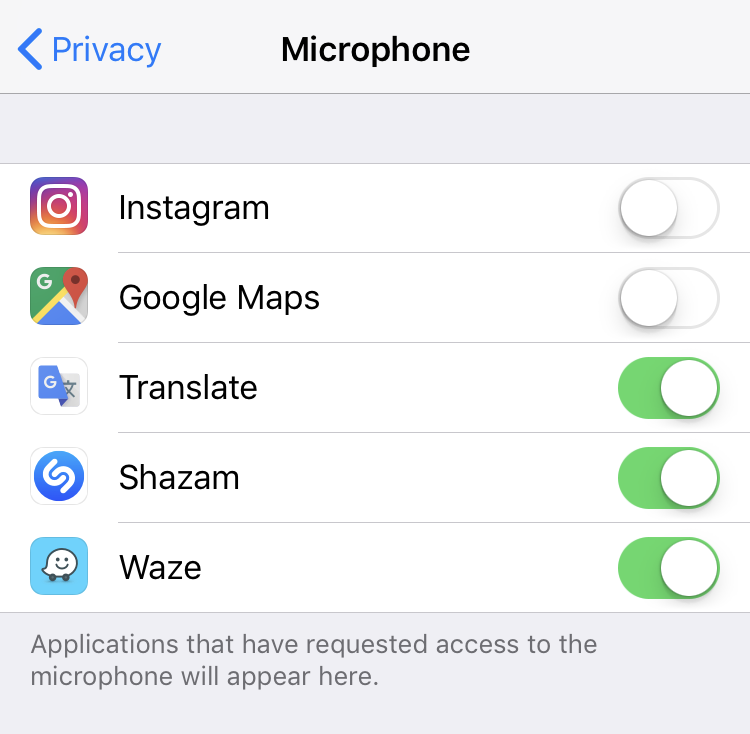Submitted by Fred Straker on
Concerns over privacy may come and go, but Apple always has your back. The iPhone, iPad and iPod touch have built-in features designed to protect your data. iOS offers several options to control which apps have access to the hardware on your device. Apps such as Facebook are widely suspected of eavesdropping on conversations. Whether this is true or not, there's an easy way to check which apps have permission to listen using the on-board microphone.
To prevent a specific app or apps from using the microphone, follow these steps.
- Navigate to Settings -> Privacy
- Scroll down and tap Microphone
- Apps with permission to use the microphone are switched ON (green toggle)
- To remove permission, toggle each app to OFF (grey toggle)
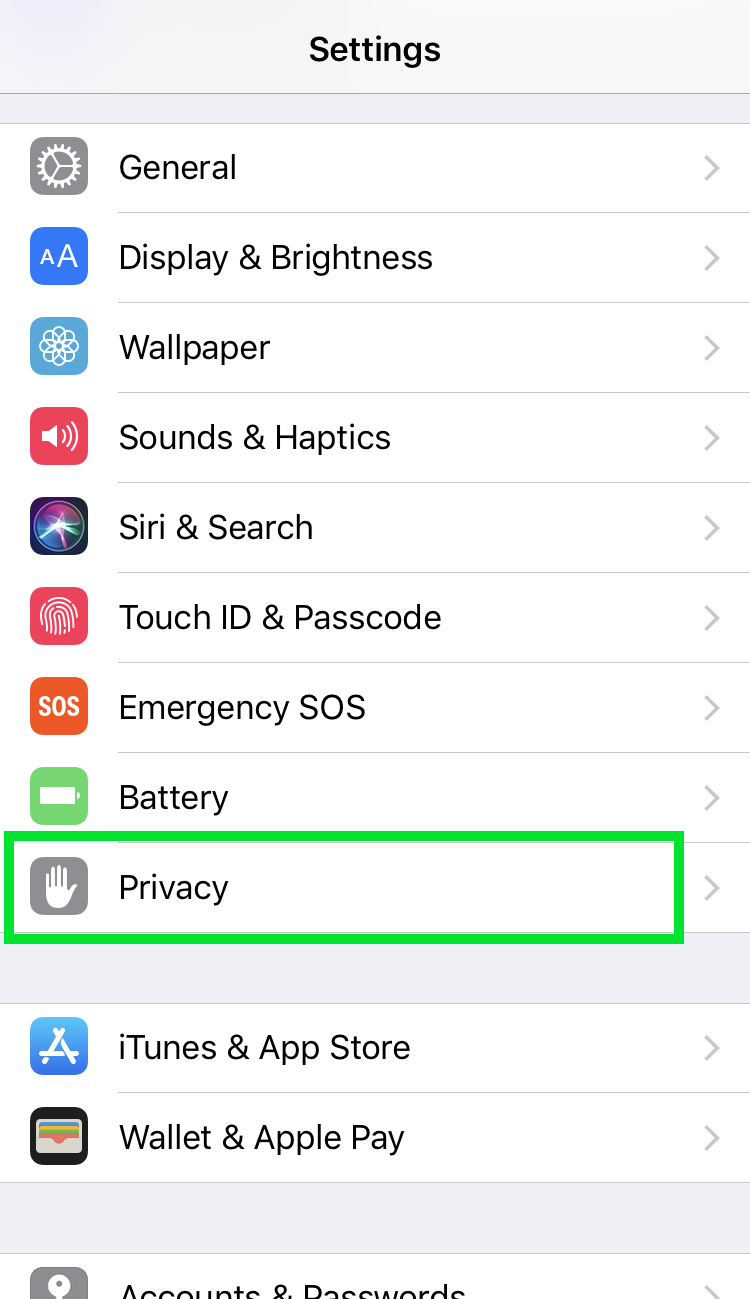
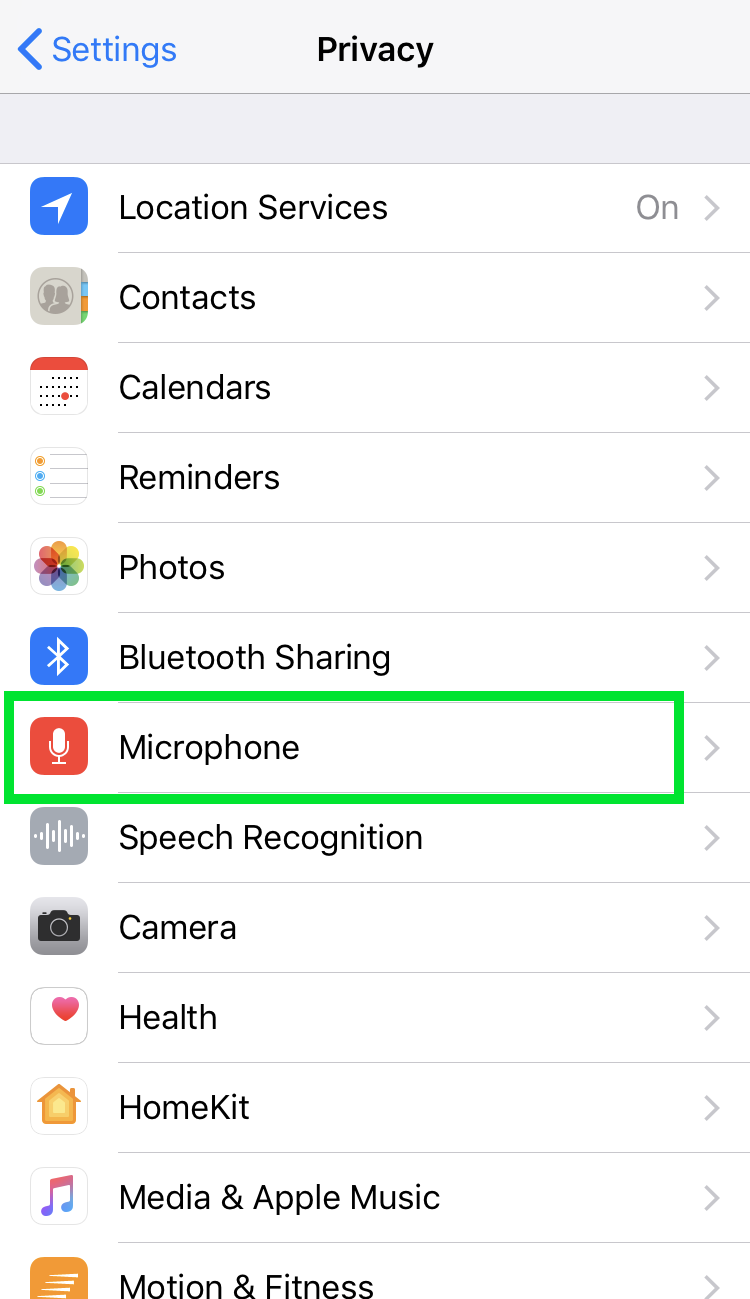
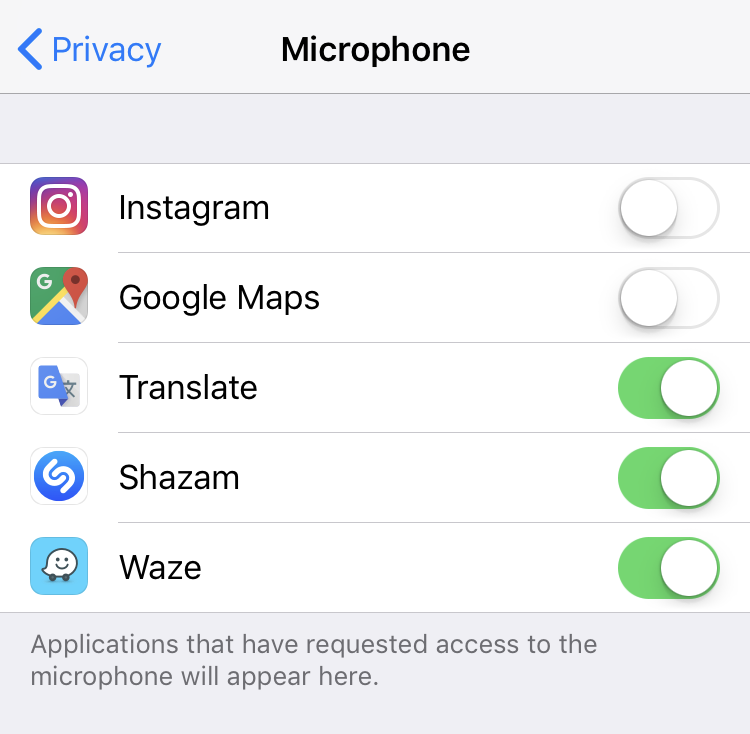
Once the apps are switched off in the Microphone list, they must ask for permission to listen in the future. The list includes any iOS apps that have asked to use the microphone on your device.
iOS should retain these settings, however check back occasionally to verify the list of apps which have been granted permission to use the microphone. New apps will often ask permission to use the microphone when they are opened for the first time.