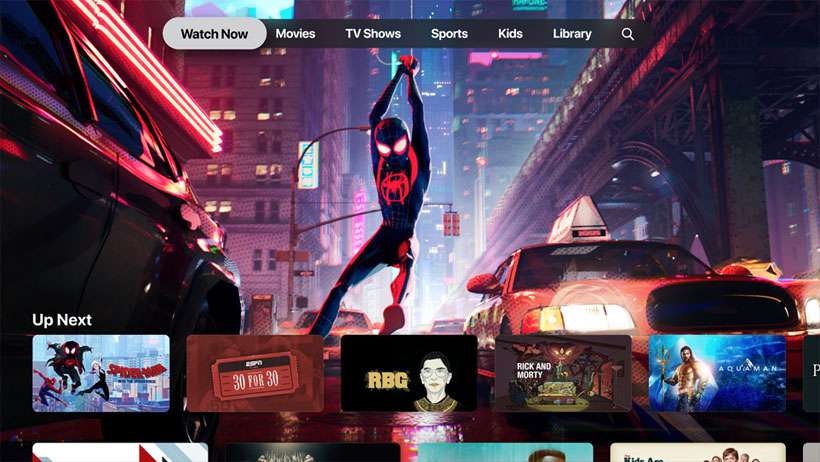Submitted by Fred Straker on
Autoplaying video seems to be everywhere nowadays, and this fall the feature made its debut on the Apple TV and Apple TV 4K. With tvOS 13, Apple has added new apps such as Apple Arcade, and Apple TV+ original content to its streaming player. Video previews start playing automatically on the Apple TV home screen by default.
For those who aren't necessarily fans of auto-play, or choose to manually start video previews, the feature can be switched off. Turning off auto-play video previews on the Apple TV just takes a few clicks from the Settings app.
To disable auto-play previews on the Apple TV or Apple TV 4K, follow these steps using your Siri remote:
- Navigate to Settings -> General
- Select Accessibility -> Motion
- Click Auto-Play Video Previews -> Off
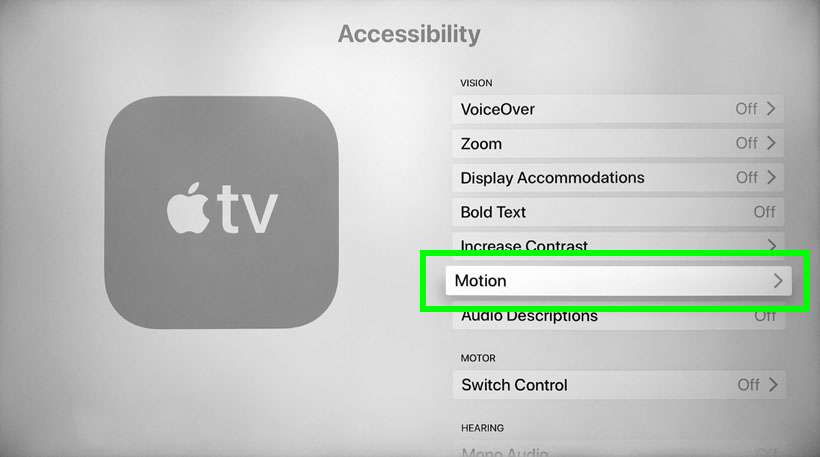
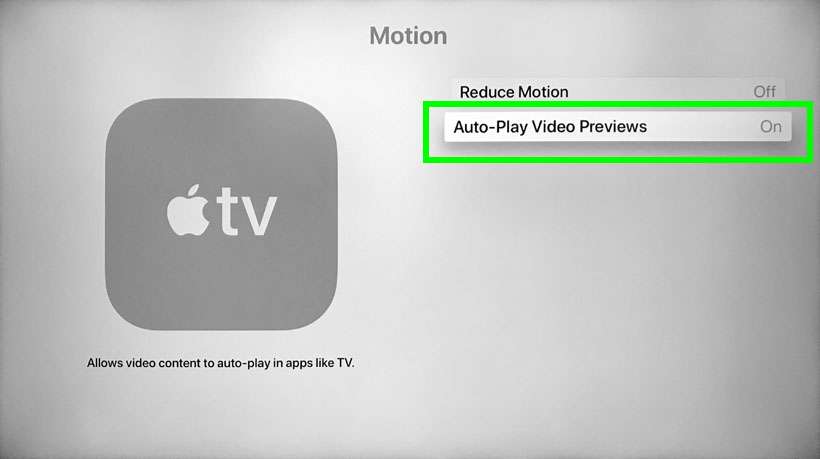
Once configured using the steps above, tvOS only plays videos when they are selected.
The Photos app on iOS 13 and later also features auto-play. Auto-play videos and Live Photos can also be disabled on the iPhone.