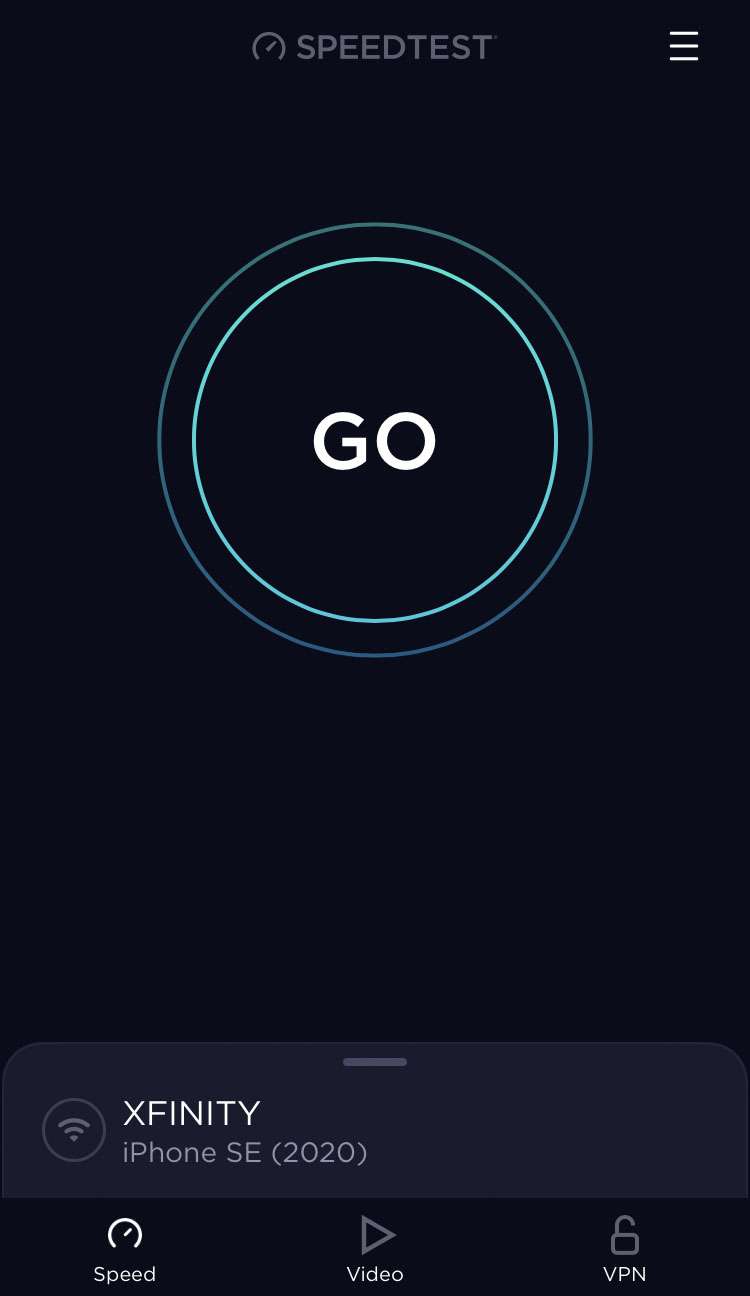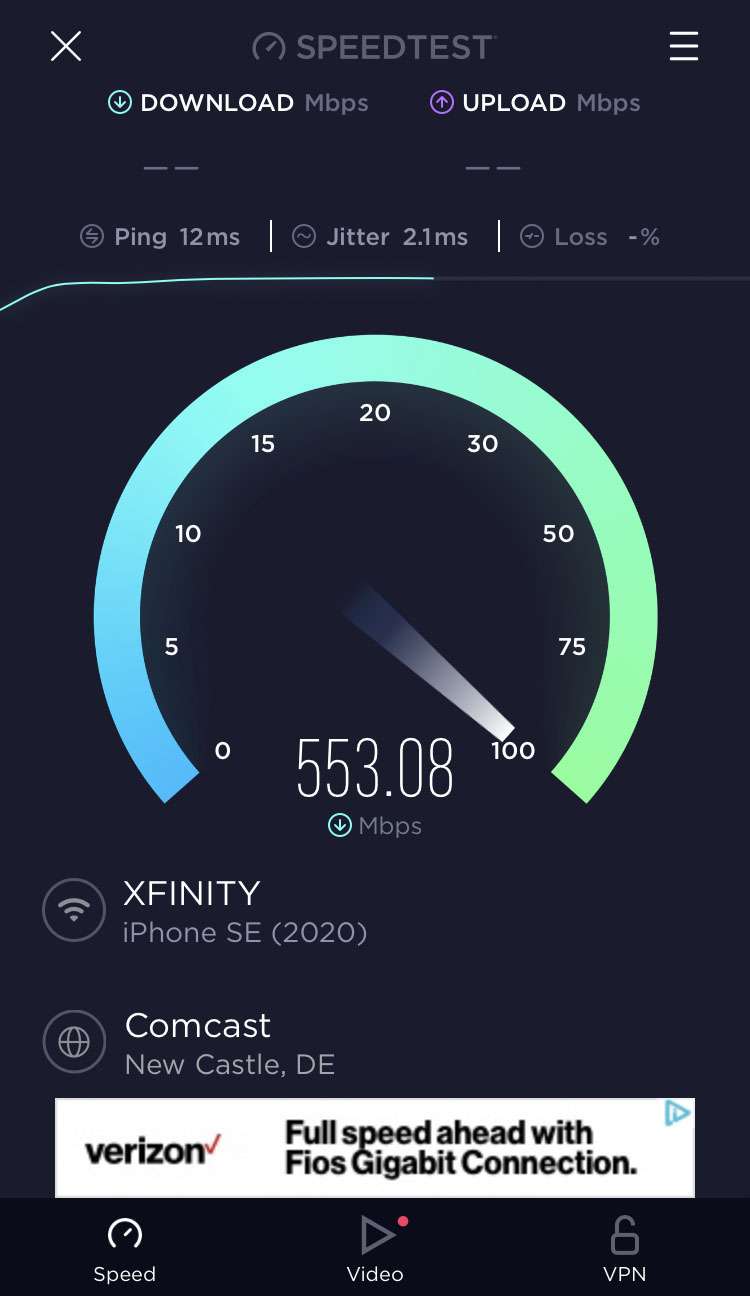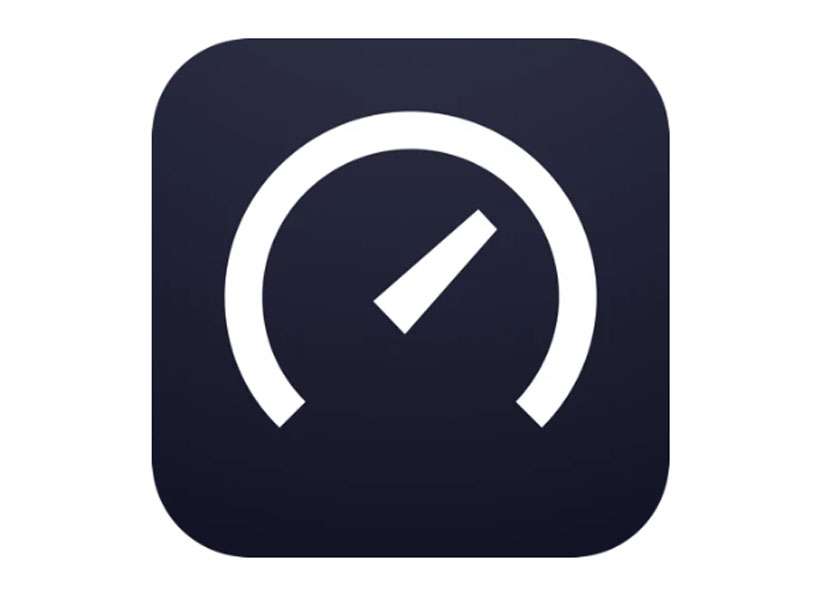Submitted by Fred Straker on
Download speeds on the iPhone or iPad can vary widely depending on the quality of your data connection. Whether your device is using cellular data or Wi-Fi, getting a measure of download and upload speeds is simple. It can be useful to know if you are getting the expected speeds or the actual Mbps that your service provider offers. When it comes to broadband, most providers charge more money for faster speeds.
Cellular data plans may include 5G service, which can have different download, upload, and latency speeds depending on the band and proximity to the transmitting tower. Certain activities, such as video streaming require minimum download speeds. Follow these steps to check download speeds on iPhone or iPad:
- Download Speedtest by Ookla on the App Store (free)
- Launch Speedtest and tap GO
- Allow the test to complete
- Ping, upload and download speeds are displayed
- Use the Video tab to run more streaming tests on your device