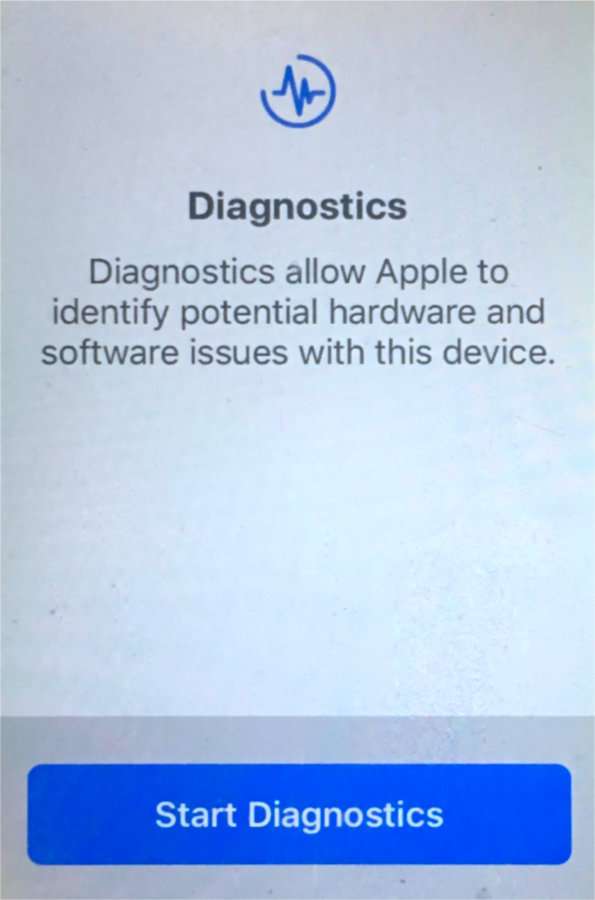Submitted by Fred Straker on
Apple has officially launched its Self Service Repair Store, delivering repair manuals and tools for those familiar with repairing electronics. iPhone owners can get authentic parts including displays, batteries, Taptic Engines, and cameras. Tool kits can even be rented weekly, providing everything needed for specific repairs.
In addition to parts and instruction, many Apple repairs begin with a first step of getting diagnostic information from the device. The iPhone or iPad can check its own hardware and deliver results thanks to Diagnostics Mode.
Follow the steps below to put your Apple device into Diagnostics Mode:
- Press and hold a volume button and the side button
- When the power off slider appears, slide to power off
- Wait 30 seconds for the iPhone to power down
- Press and hold the volume up and volume down buttons at the same time
- While holding down the buttons, plug in a Lighting cable that is connected to a computer or power adapter
- Let go of the buttons after the screen shows the Apple logo
- You will see a message that says "Diagnostics allow Apple to identify potential hardware and software issues with this device"
- Tap Start Diagnostics to begin
tags: