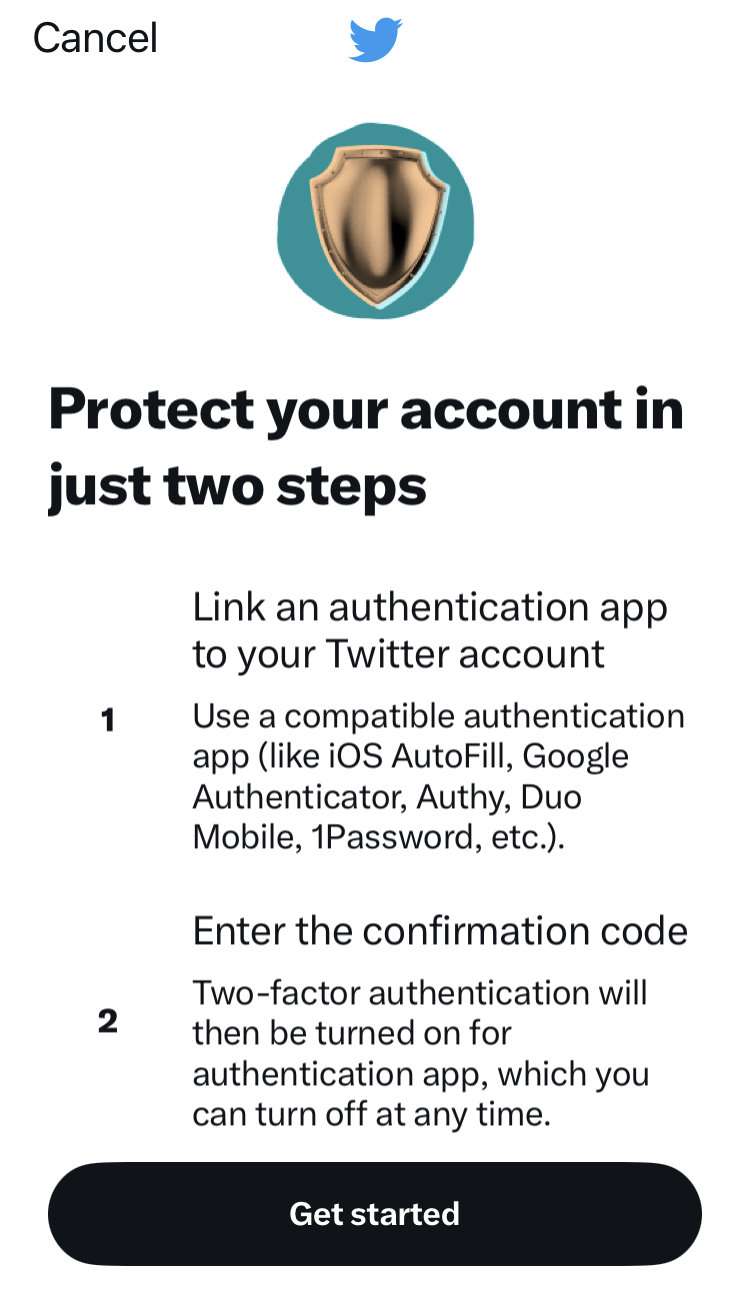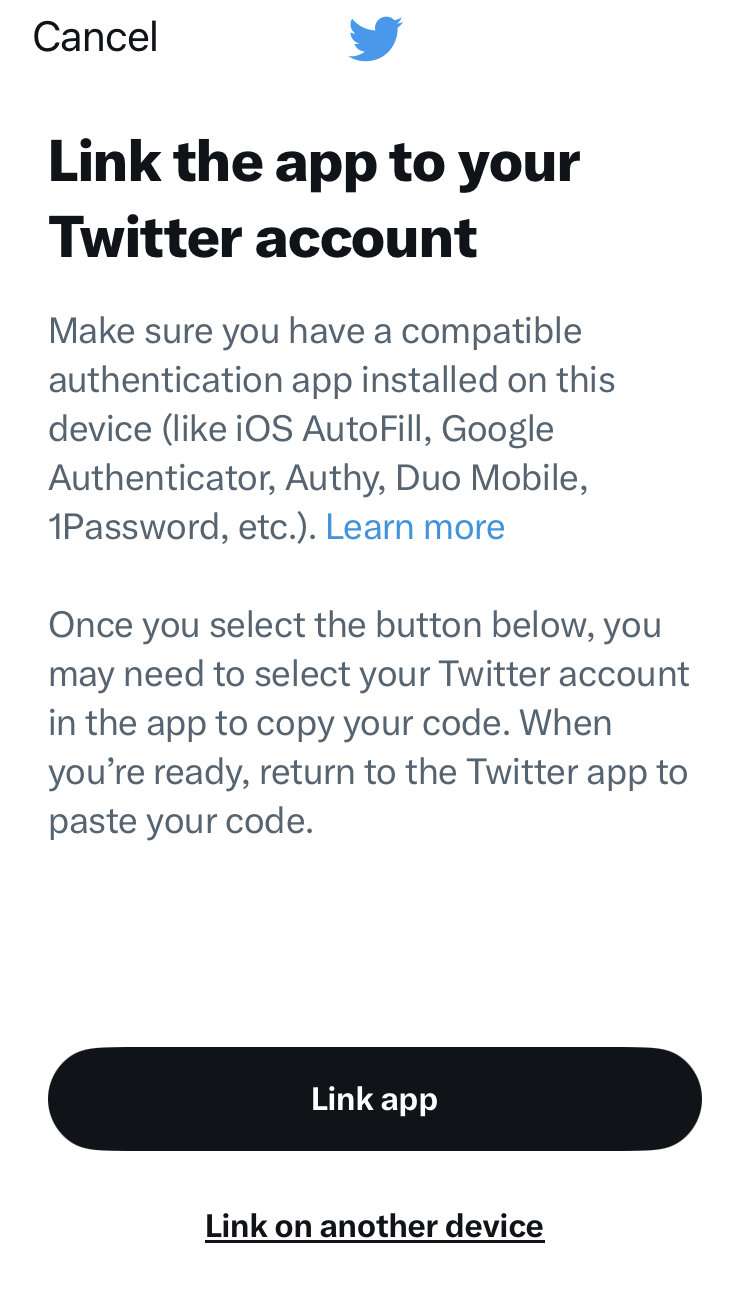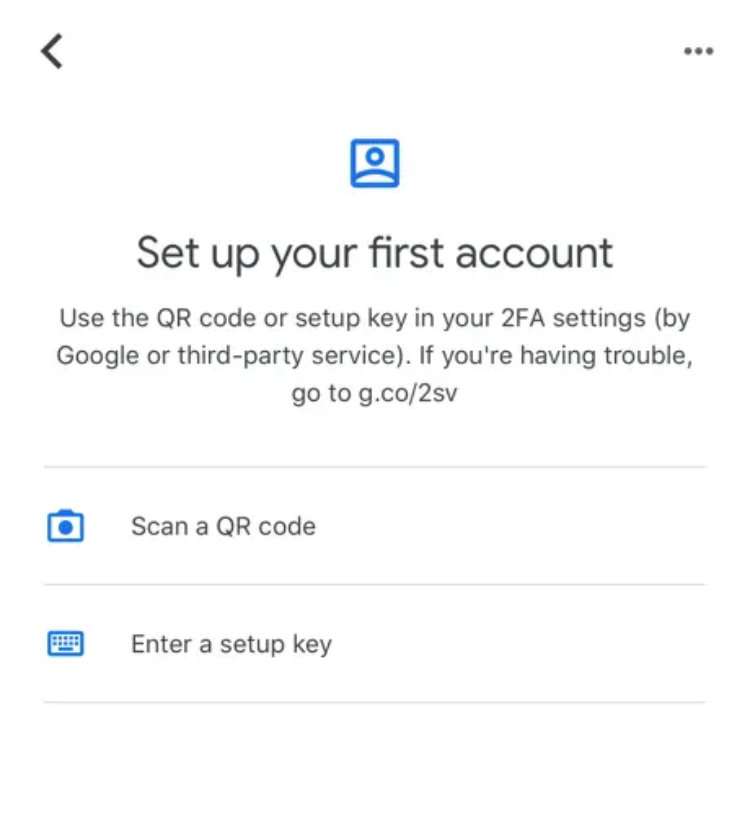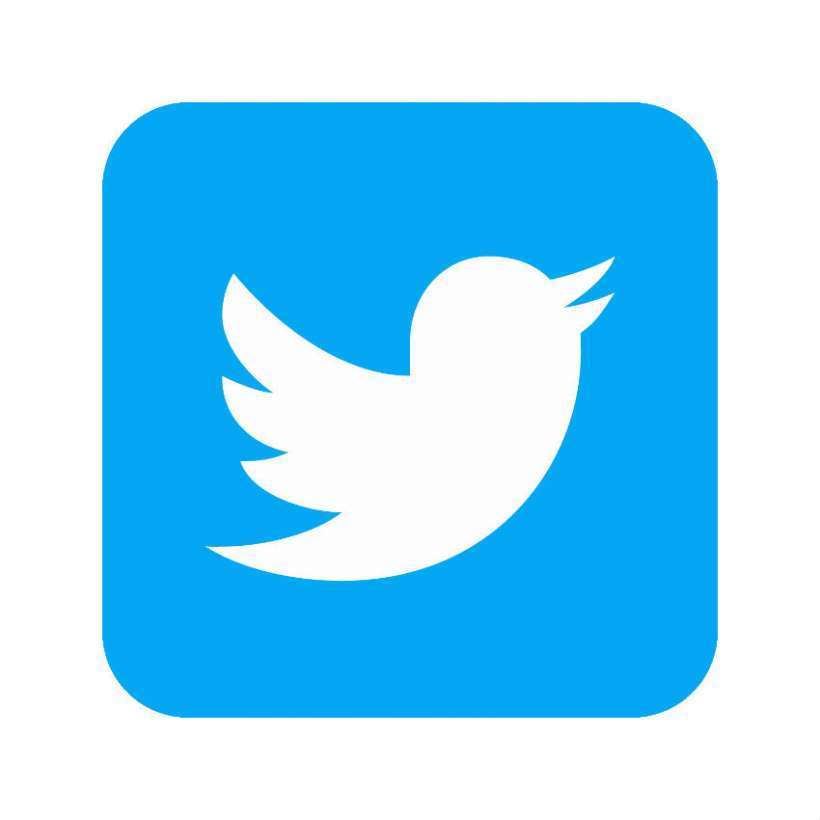Submitted by Fred Straker on
Thanks to policy changes at Twitter, SMS two-factor authentication (2FA) is no longer available for free. Users must have a subscription to Twitter Blue in order to use SMS for 2FA when securing their accounts. Twitter claims that requiring membership will reduce abuse of the platform by "bad actors". While SMS verification is a convenient and popular way to increase account security, it's not the most secure. Using an authentication app provides improved protection for your account.
Anyone wishing to utilize 2FA on their Twitter account can use an authentication app for free. This alternative to SMS two-factor authentication syncs a changing code on your iPhone with the Twitter sign in page. Options include 1Password, Authy, and Google Authenticator. The example below shows instructions on how to set up Google Authenticator for Twitter 2FA access:
- Download and install the free Google Authenticator app
- Launch Twitter and navigate to Settings -> Security and account access
- Choose Security -> Two-factor authentication
- Toggle Authentication app -> ON
- Enter your Twitter password to confirm
- Tap Get started
- Tap Link app
- Scan the QR code provided by Twitter in Google Authenticator to link accounts
- When signing into Twitter enter the currently displayed code in Google Authenticator before it expires