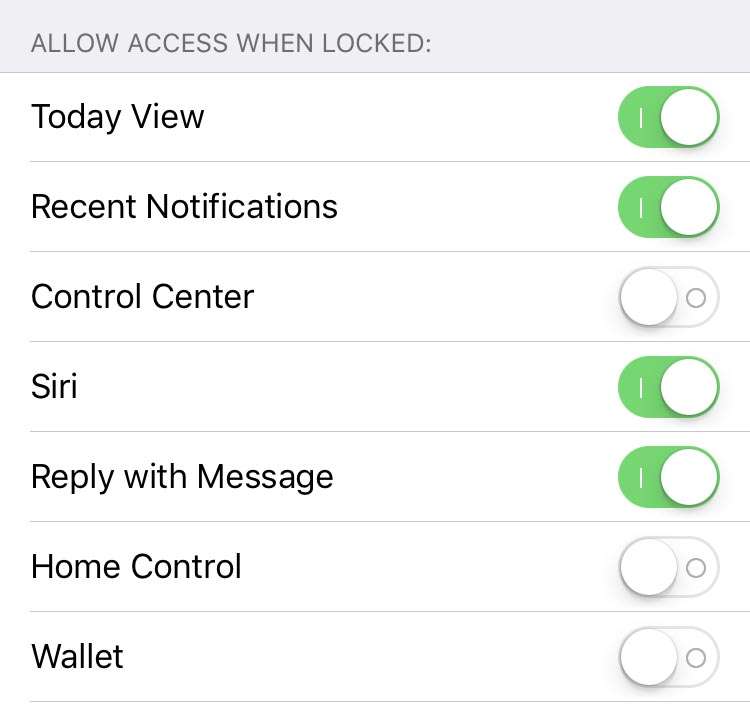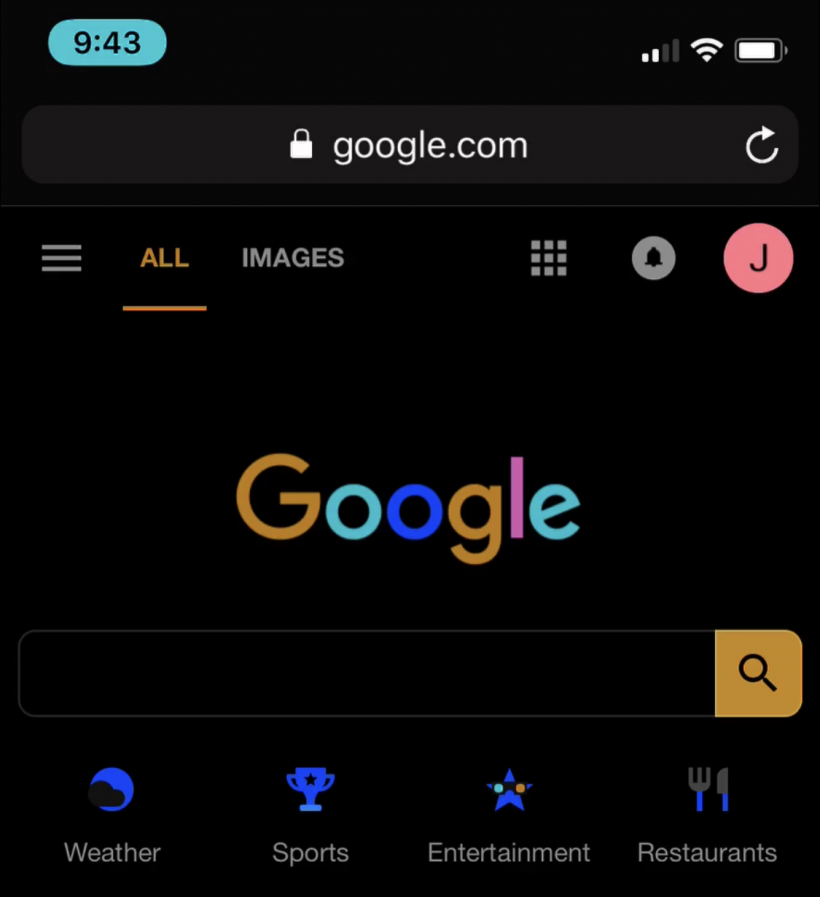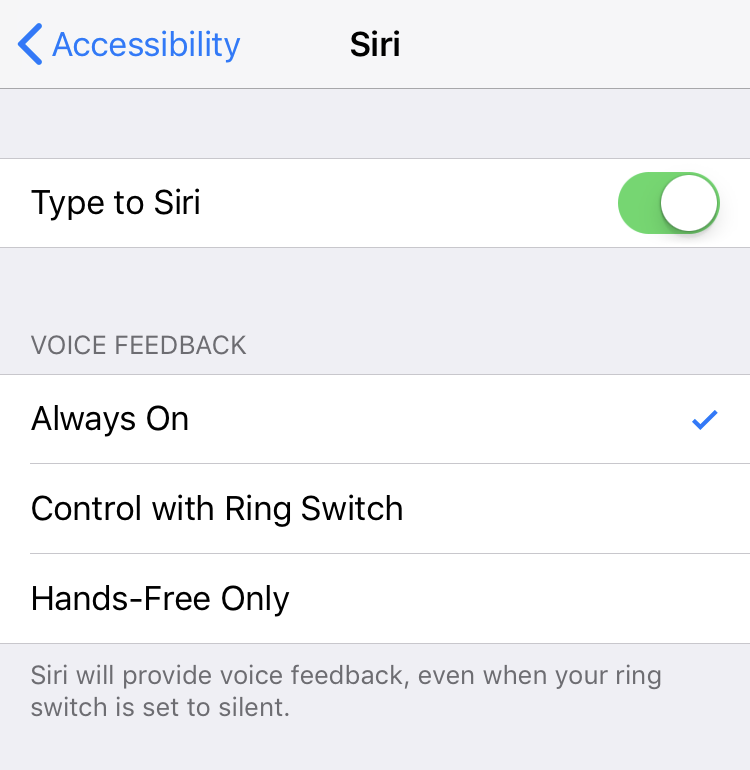How to turn off stereo on AirPods / headphones
Submitted by Fred Straker on
AirPods and headphones connected to the iPhone, iPad or iPod touch normally deliver audio in full stereo. In fact, even the external speakers on recent models offer stereo sound. However, there are times when mono audio may be preferred. One reason why iPhone owners might disable stereo would be to share AirPods or a single set of headphones between two people.