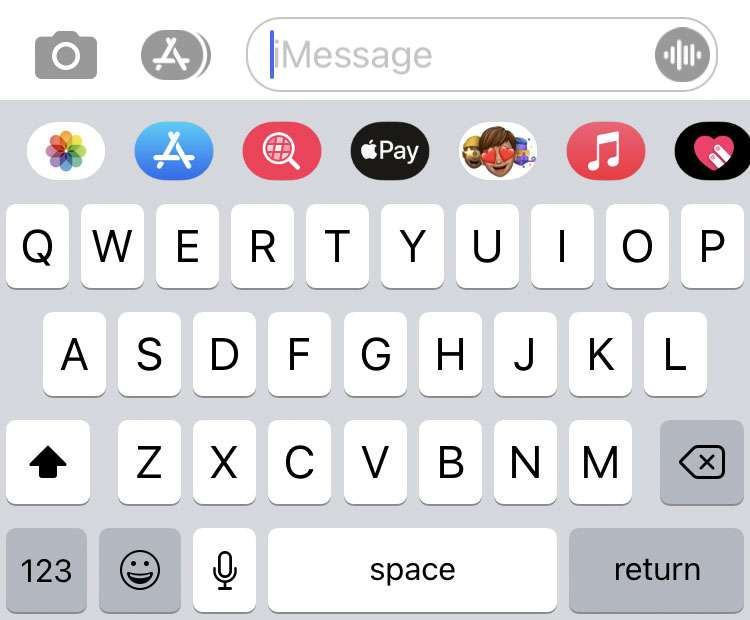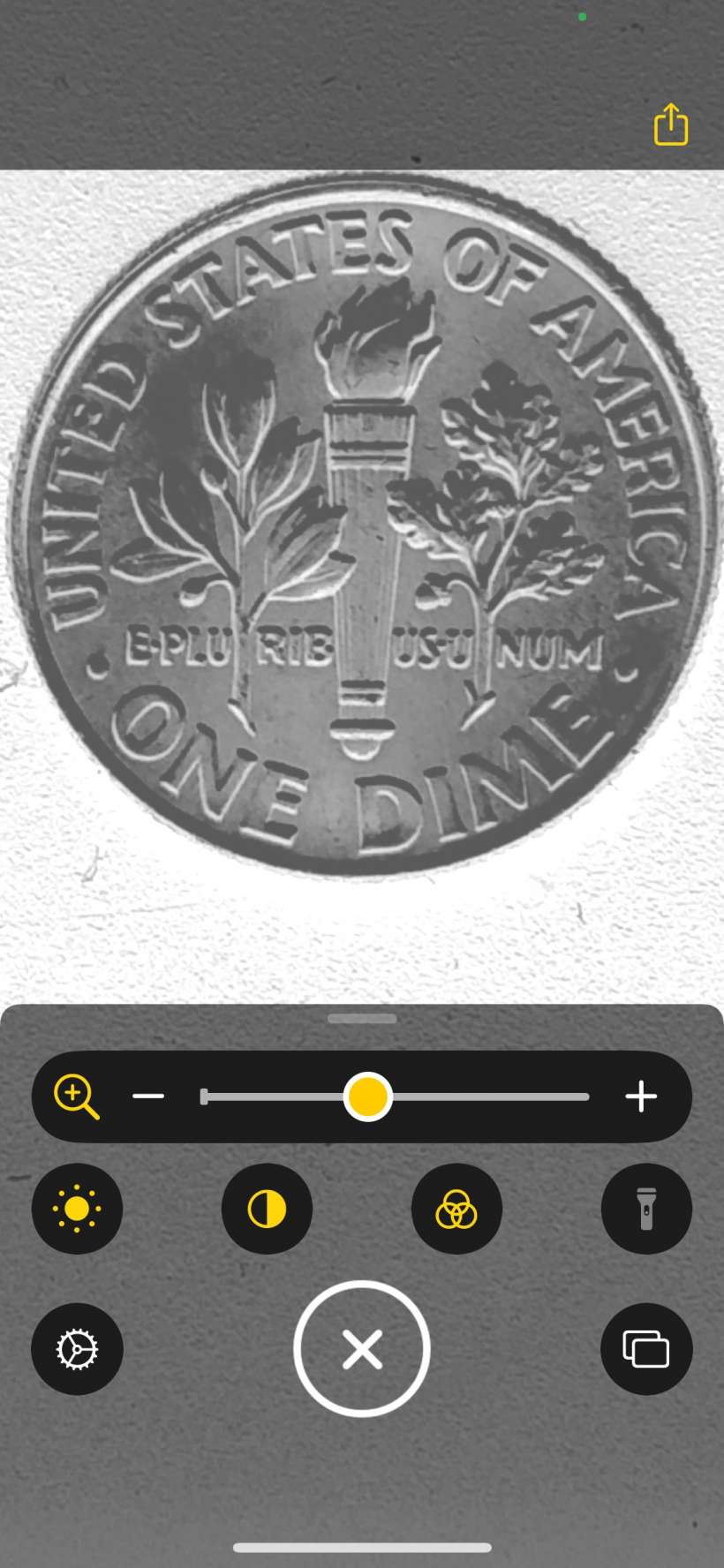How to customize headphone audio on iPhone
Submitted by Fred Straker on
Some of the latest features on iOS make it possible to directly monitor headphone sound levels and even categorize different Bluetooth devices paired with your iPhone or iPad. Yet another feature provides customized headphone audio for listeners, optimizing specific frequencies or boosting soft sounds to enhance hearing.