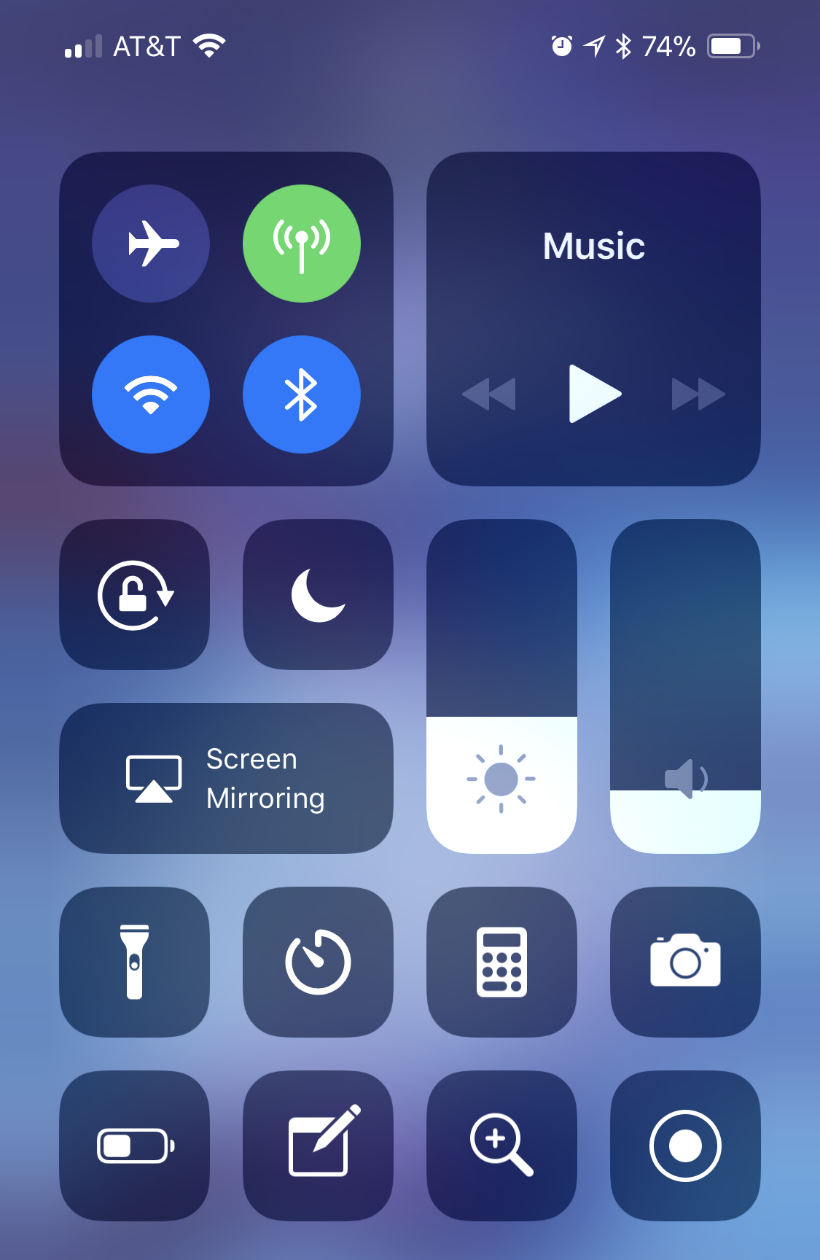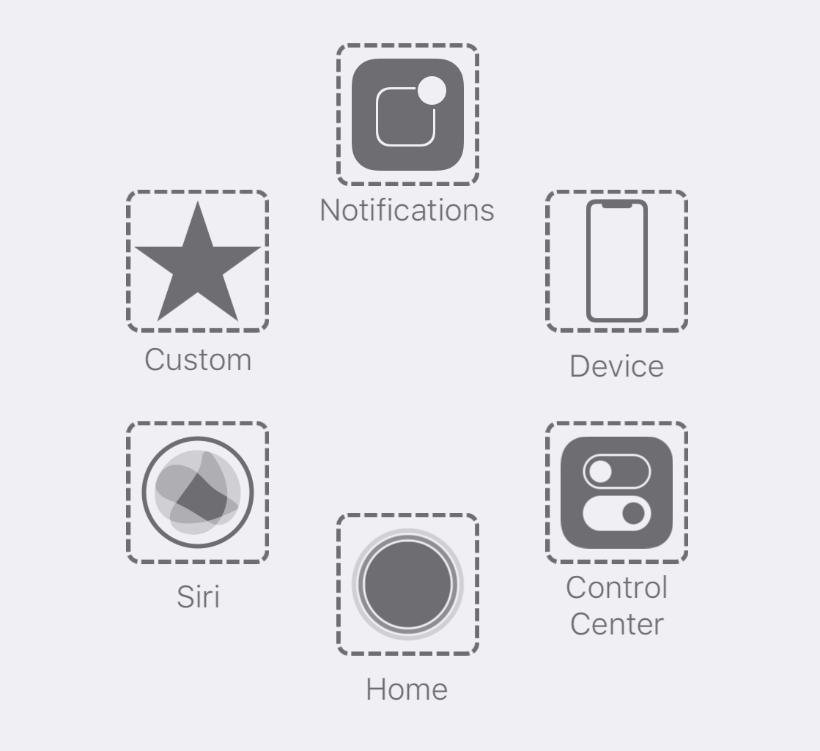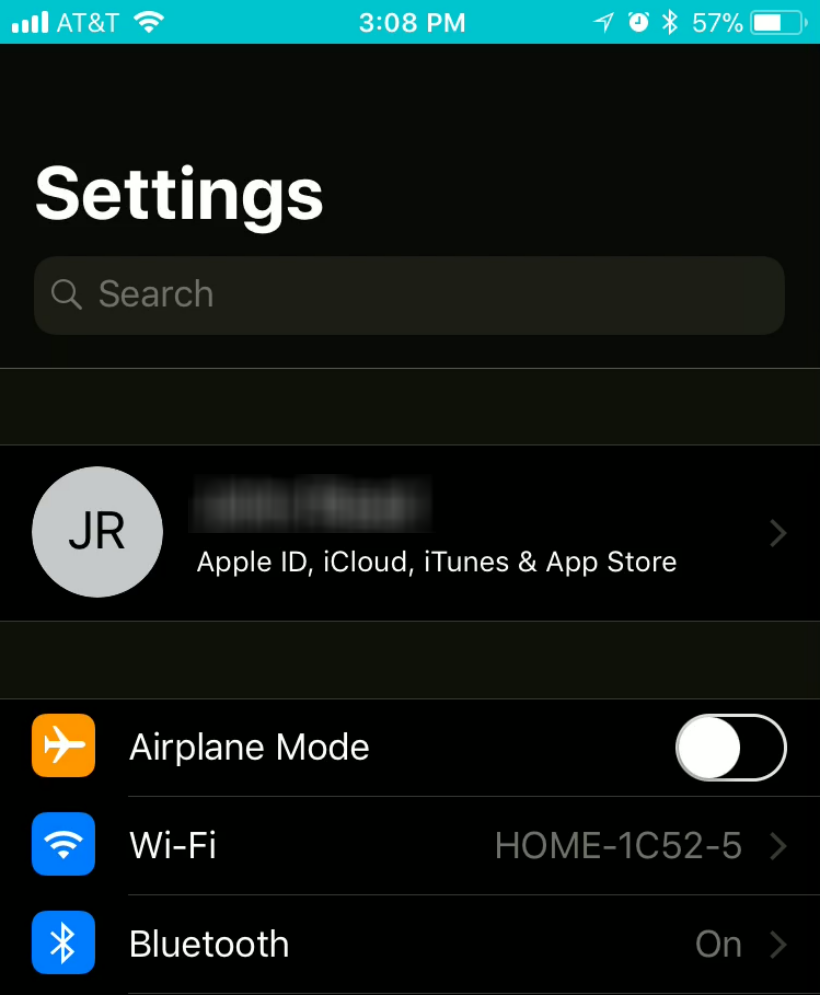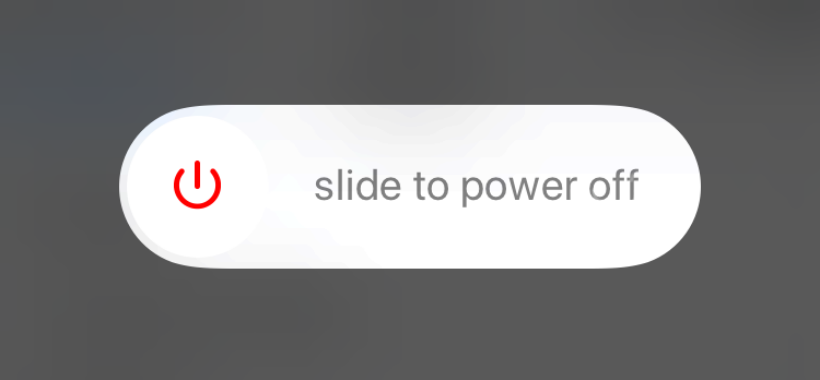How to make Control Center easier to open on iPhone X
Submitted by Jon Reed on
The iPhone X is longer than other non Plus-size iPhones by about .2 inches. On top of that, the Control and Notification centers are opened by dragging down from the top corners, which can make the task quite awkward, especially for those with smaller hands.