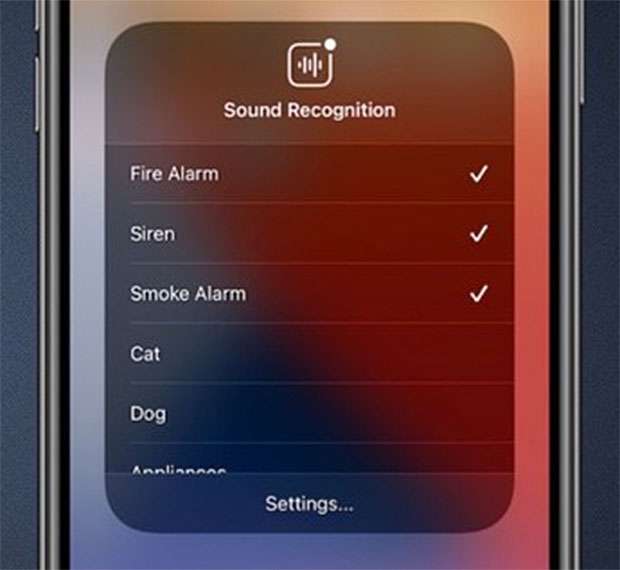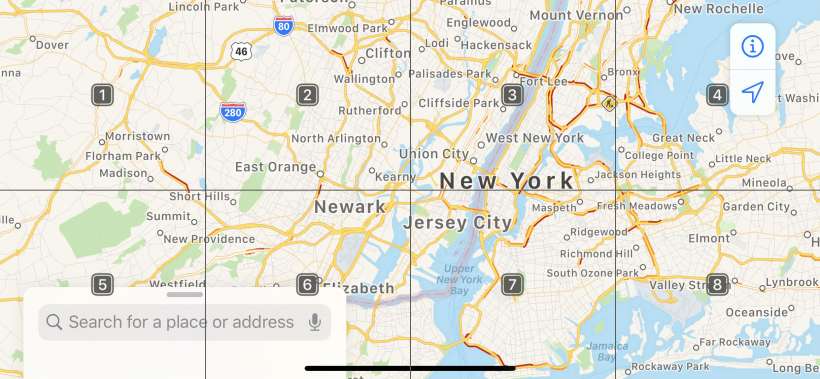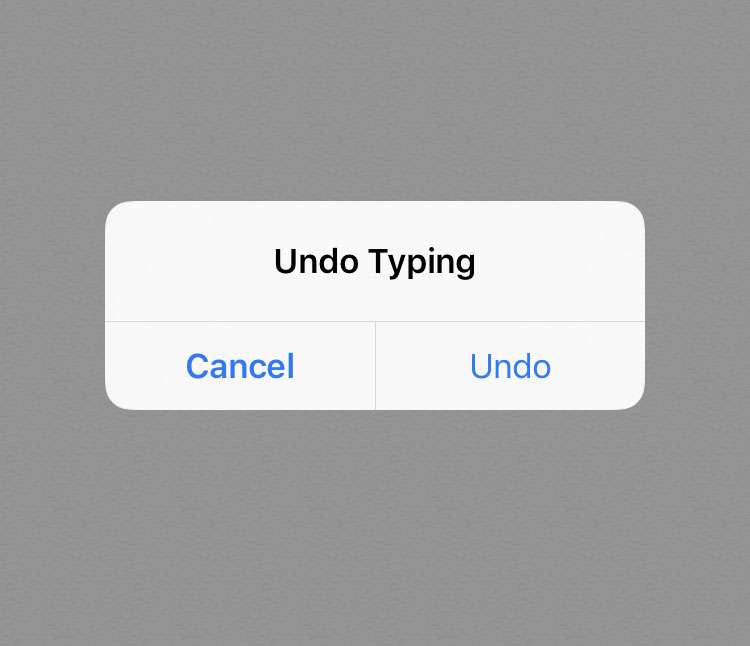How to use Sound Recognition on iPhone
Submitted by Fred Straker on
Sound Recognition makes it possible to receive notifications when a particular sound is detected by a nearby iPhone. Sounds such as a fire alarm, baby crying, door bell, or water running are listened for by the iPhone and recognized by on-device analysis. Depending on which sounds are selected, Sound Recognition can be helpful for hearing difficulties or for those in particular situations like using headphones.
Follow these steps to set up Sound Recognition on iPhone: