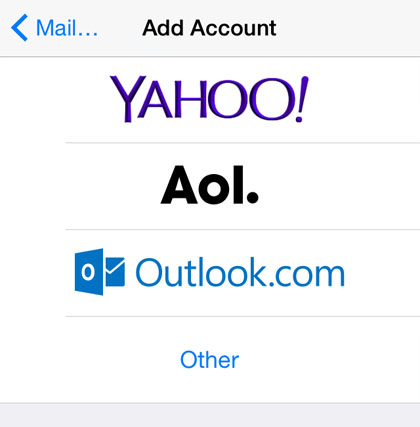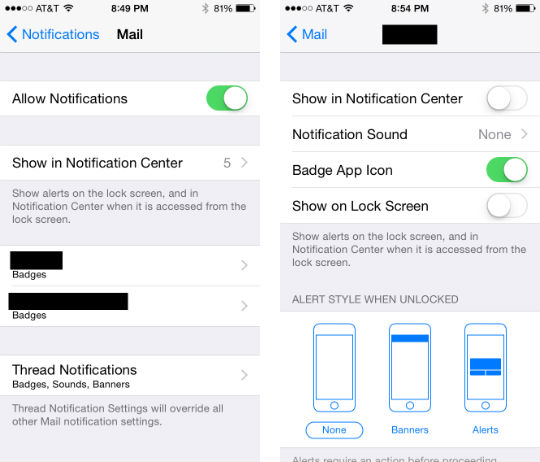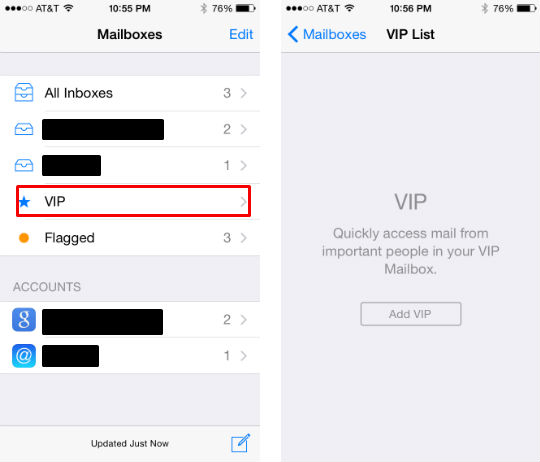With the amount of emails and spam received these days, it's tempting to just turn off notifications and deal with them later, en masse, rather than listen to your iPhone buzz or chime every two minutes. That's not really an option though, if you are waiting for an important email. A handy new feature in iOS 8 Mail allows you to set a notification for specific email threads, so while the unimportant stuff comes in quietly, you'll be notified when that email from your spouse, boss, Nobel Committee, etc. arrives. Here's how to set it up:
1. First off, this is all for nothing if you don't change your notification settings - there's no point if you have your email accounts' alerts set to the same thing as your thread notifications' alerts. So head to Settings -> Notifications -> Mail.
2. You want to allow notifications, so keep that on. Tap on your individual email accounts to change their notifications. You can change the notification sound, turn off badges, allow on lock screen and more. The important thing is just to have it different from your Thread Notifications settings. I have mine set to only badges.