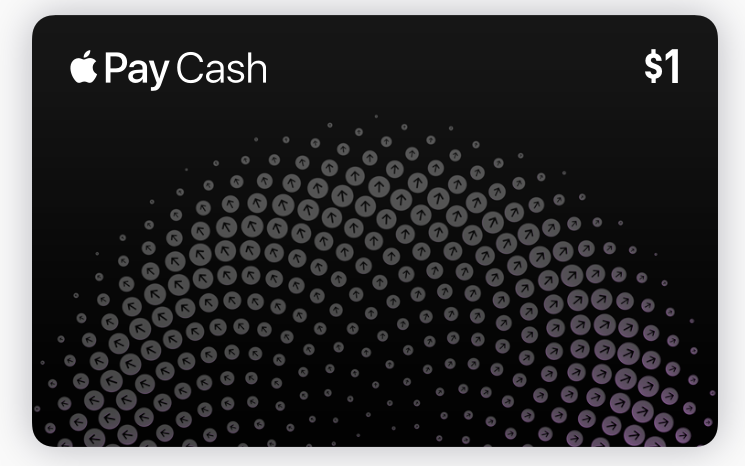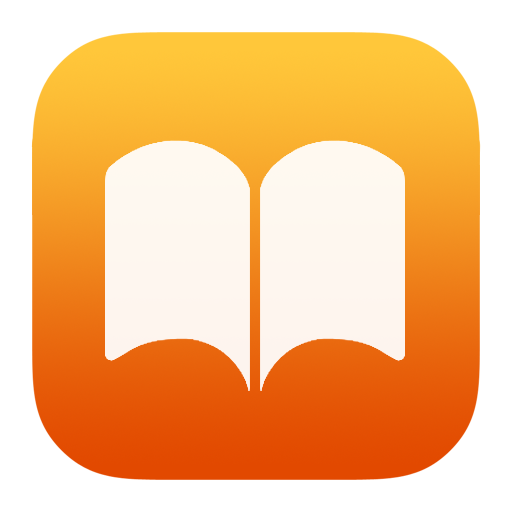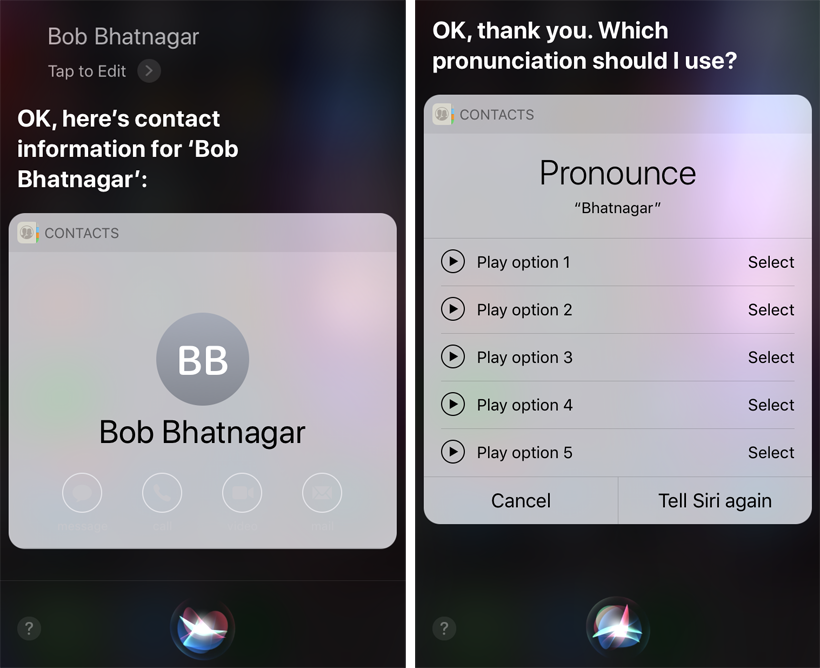How to get your new iPhone through Apple's iPhone Upgrade Program
Submitted by Jon Reed on
Every Autumn Apple introduces its new iPhone lineup to much fanfare about the upgraded hardware, which usually includes a faster processor and more storage, and sometimes an upgraded camera or display. Regardless of what new features are included, they always come with a price hike. This year's lineup, in addition to the iPhone 8 and iPhone 8 Plus, includes the 10th anniversary iPhone X, which features Apple's first OLED display and tops out at a whopping $1149. At the other end of the spectrum, the least expensive iPhone 8 will still set you back $699.