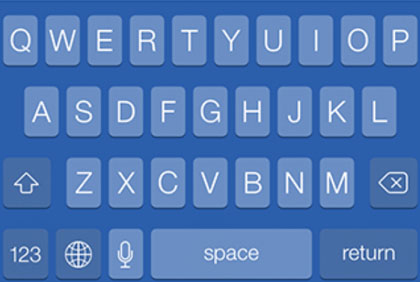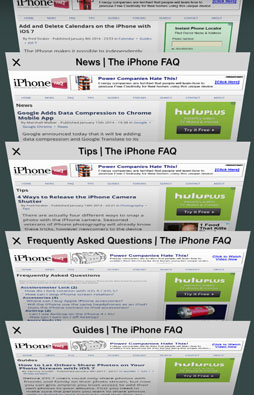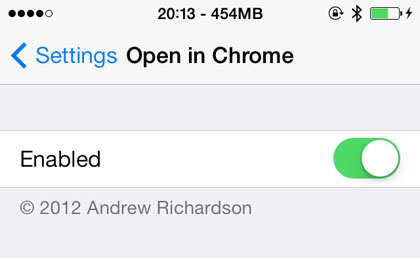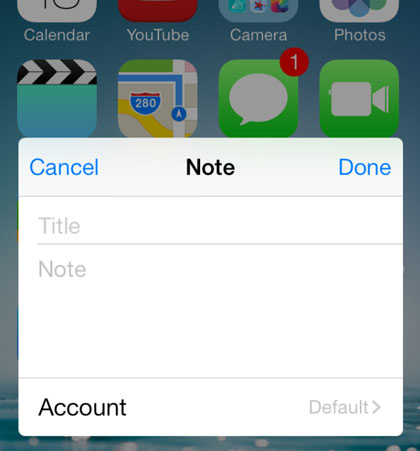Display Current Weather on the iOS 7 Lock Screen
Submitted by Bob Bhatnagar on
Checking current weather conditions from the lock screen can be a one step process with Notification Center properly configured. Swiping down from the top of the display will show current conditions and describe the high and low temperatures in the Today view. What if there was a way to display this information directly in the lock screen?
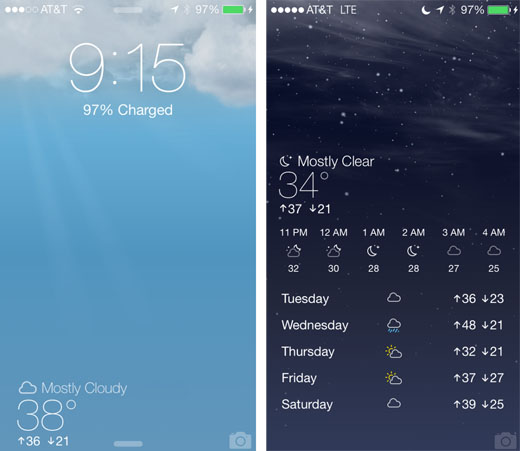
Those with jailbroken devices can do just that with Forecast. The tweak has been updated for iOS 7 to completely integrate local conditions and forecast information from the stock Weather app onto the lock screen. Once installed, the unlock slider disappears and current conditions with high and low temperatures are displayed in the lower left corner of the lock screen.