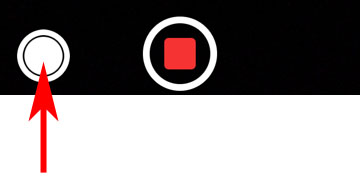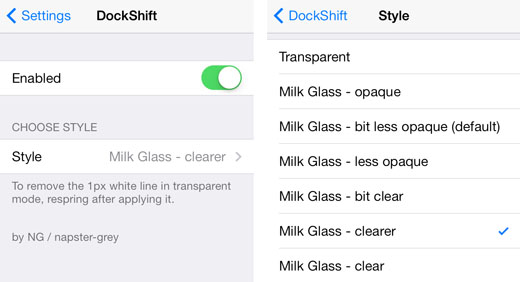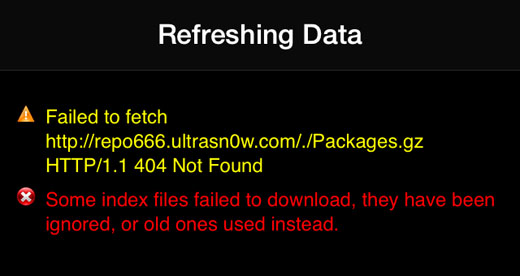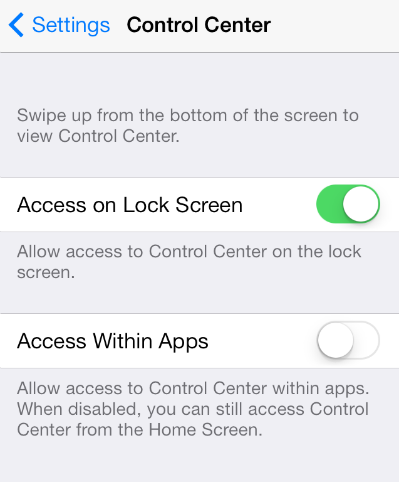How to Make Your iPhone's Text Easier to Read and Turn Off App Animations
Submitted by Marshall Walker on
A lot of iOS users don't like the look of iOS 7, and some even claim that its new animations give them motion sickness. Luckily you can change the look and size of your device's text, and disable the app animations and parallax effect that are making some users nauseous. Here's how:
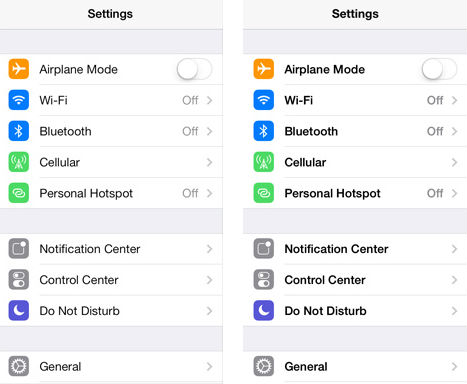
You can make the text in iOS 7 bold by navigating to Settings > General > Accessibility and tapping Turn on Bold Text. You can also adjust the size of the text for apps that support Dynamic Type by tapping Text Size and using the slider to make it larger. This is also found in the Accessibility section under General in the Settings app.