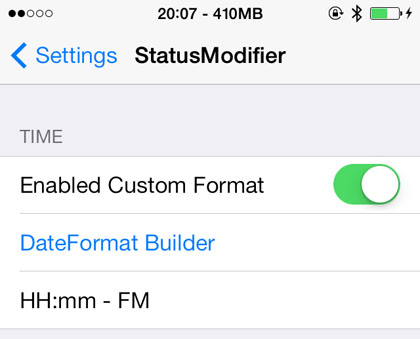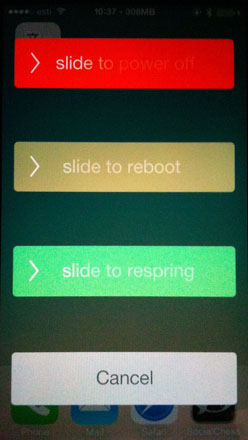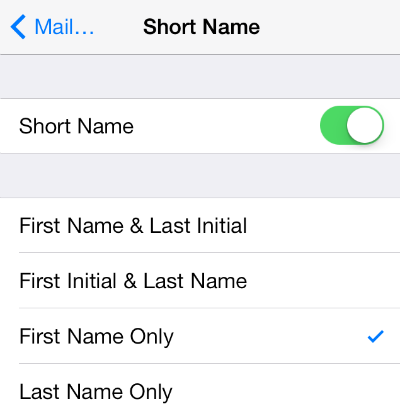Rename Group Messages in iOS 7
Submitted by Bob Bhatnagar on
Dealing with multiple group messages in iOS 7 can be frustrating, especially if several of the messages include some of the same contacts. The stock Messages app simply identifies group messages by listing the names of the participants. Now thanks to the jailbreak tweak MessageRenamer7, there is a better way.
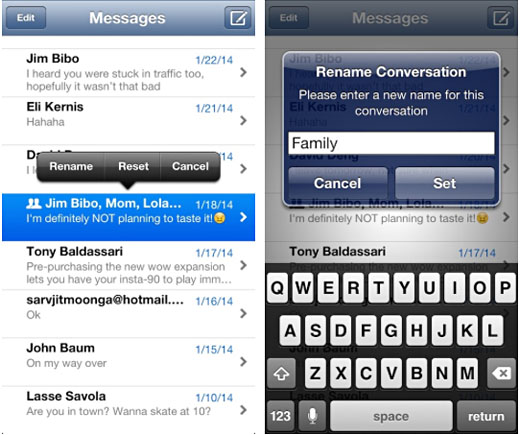
Once installed, MessageRenamer7 provides the option to rename a group message, directly in the Messages app. Hold down on any group message and select Rename from the pop-up menu. A text field will be provided to enter a new name for the conversation. Tapping Set will make the change.