How To: Video Wallpaper on the Apple iPhone
Submitted by Chad Shmukler on
The unofficial iPhone development community has contributed numerous applications which serve to make your life easier and/or make you more productive. While the subject of this HOWTO, vWallpaper, does neither, what it does do is offer up some eye candy to wow your friends and neighbors with.
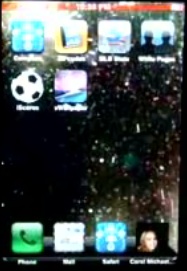
vWallpaper allows you to replace your boring old static wallpaper with video wallpaper. That's right, wallpaper that moves. The good news is, if