Submitted by Bob Bhatnagar on
Customizing the colors of your iPhone lockscreen time and date is simple, provided you have already jailbroken your device. A new tweak available on Cydia makes it possible to choose any color for the display, instead of the default white.
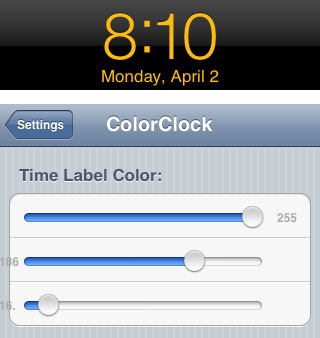
ColorClock can be found in Cydia under Sections -> Tweaks or by using the Search function. The tweak comes to us from developer Rudolph Lichtner for free. You can choose custom colors for the time and date separately using Settings.
Navigating to Settings -> ColorClock will show two sets of sliders, one for the Time Label Color and another that controls the Date Label Color. In each section, the top slider is (R)ed, middle (G)reen and the bottom (B)lue. By changing the RGB sliders to values between 0 and 255, you have complete control over the custom colors selected for the lock screen clock.
To look up RGB codes for specific colors you can refer to RGB color tables. Once you have the RGB numbers, just move the sliders in ColorClock to match these values. To return to the default clock and date colors, either uninstall the ClockColor package or set all of the sliders to 255 for white.
Comments
Anonymous replied on Permalink
How do I get the ColorClock to show up in my settings? I downloaded the ap but it doesn't show in settings.
custom droid replied on Permalink
Hey there! I just wanted to ask if you ever have any issues with
hackers? My last blog (wordpress) was hacked and I ended up
losing several weeks of hard work due to no data backup.
Do you have any solutions to stop hackers?