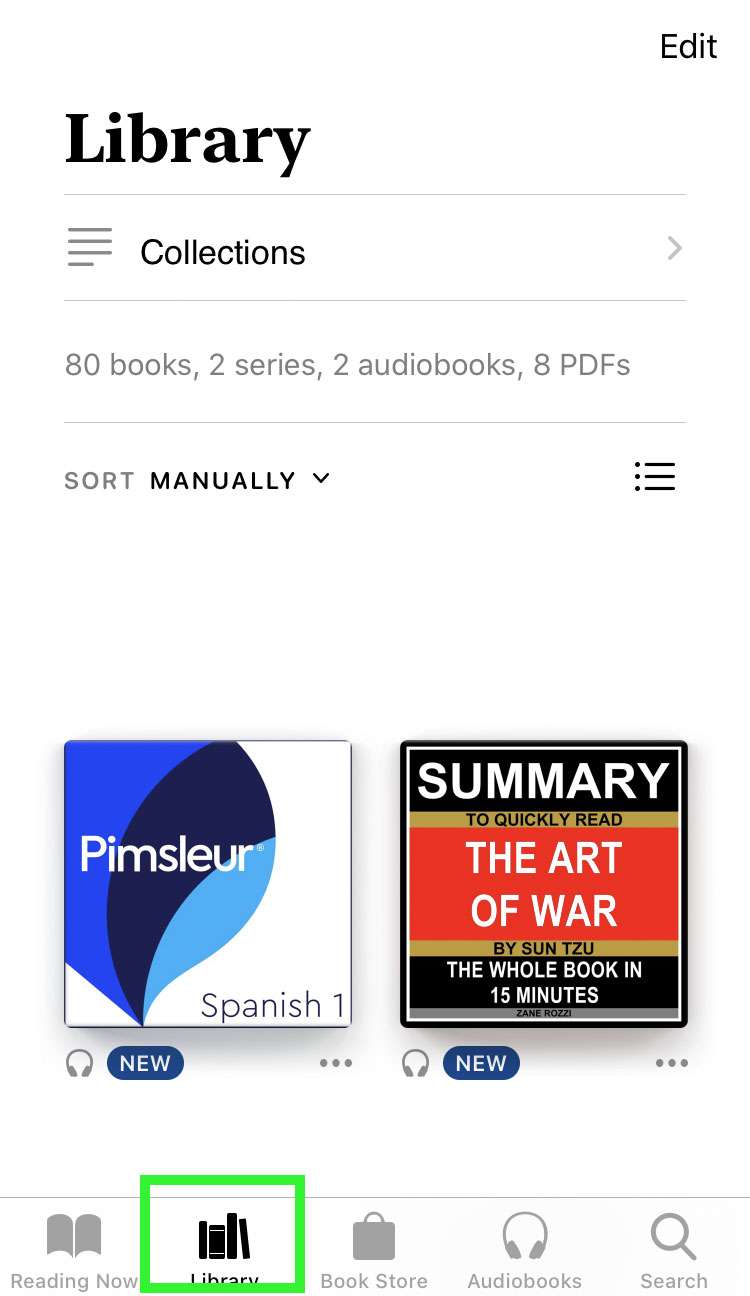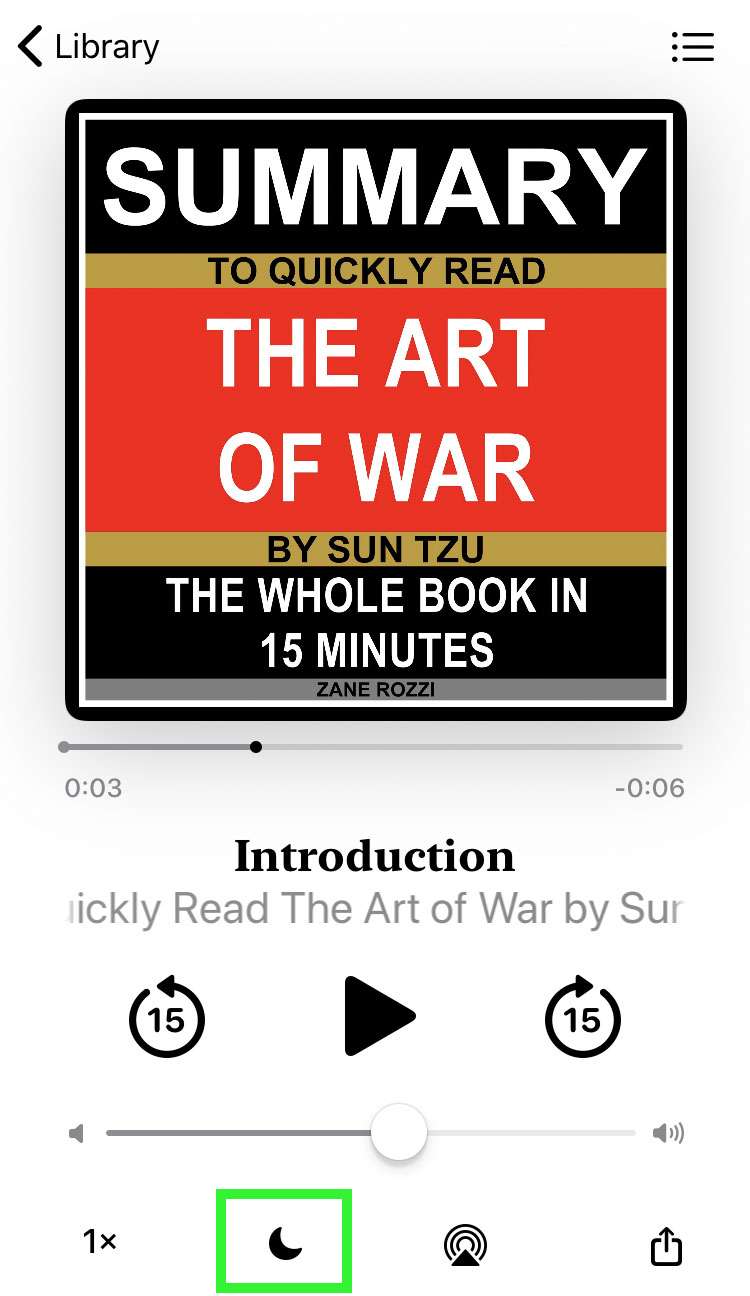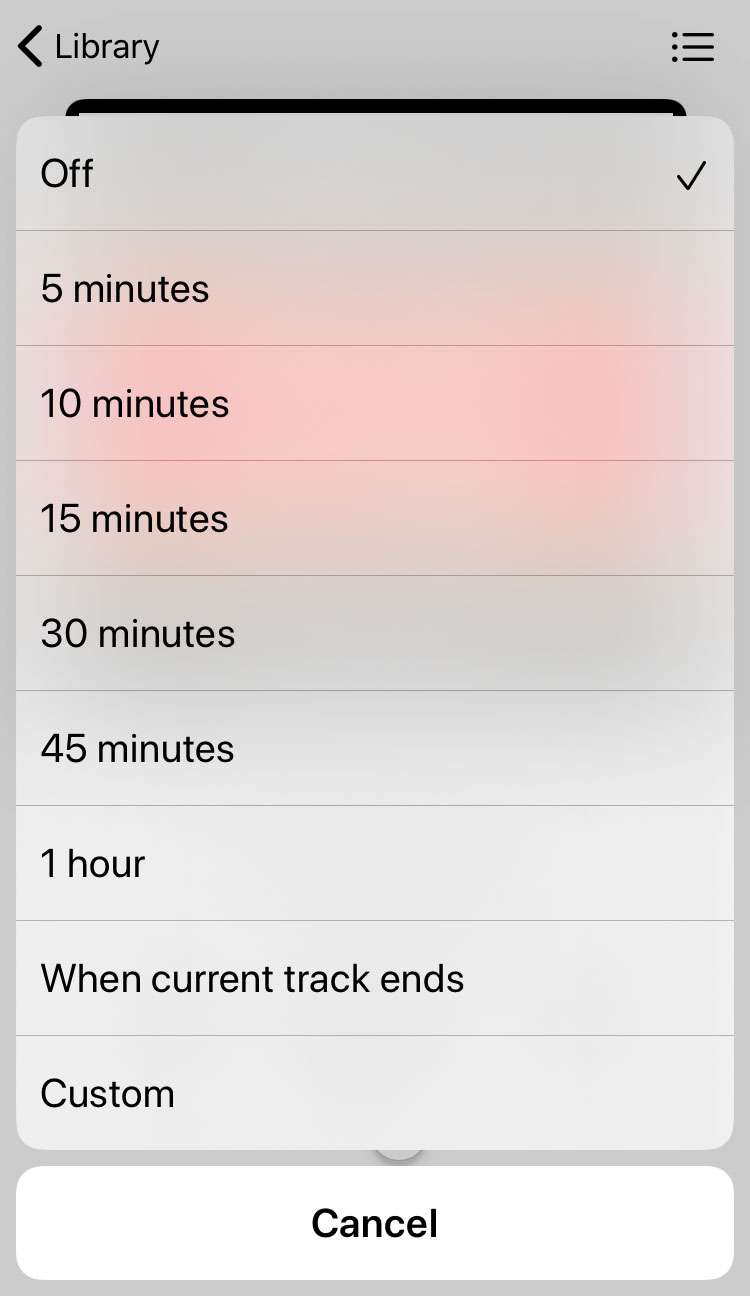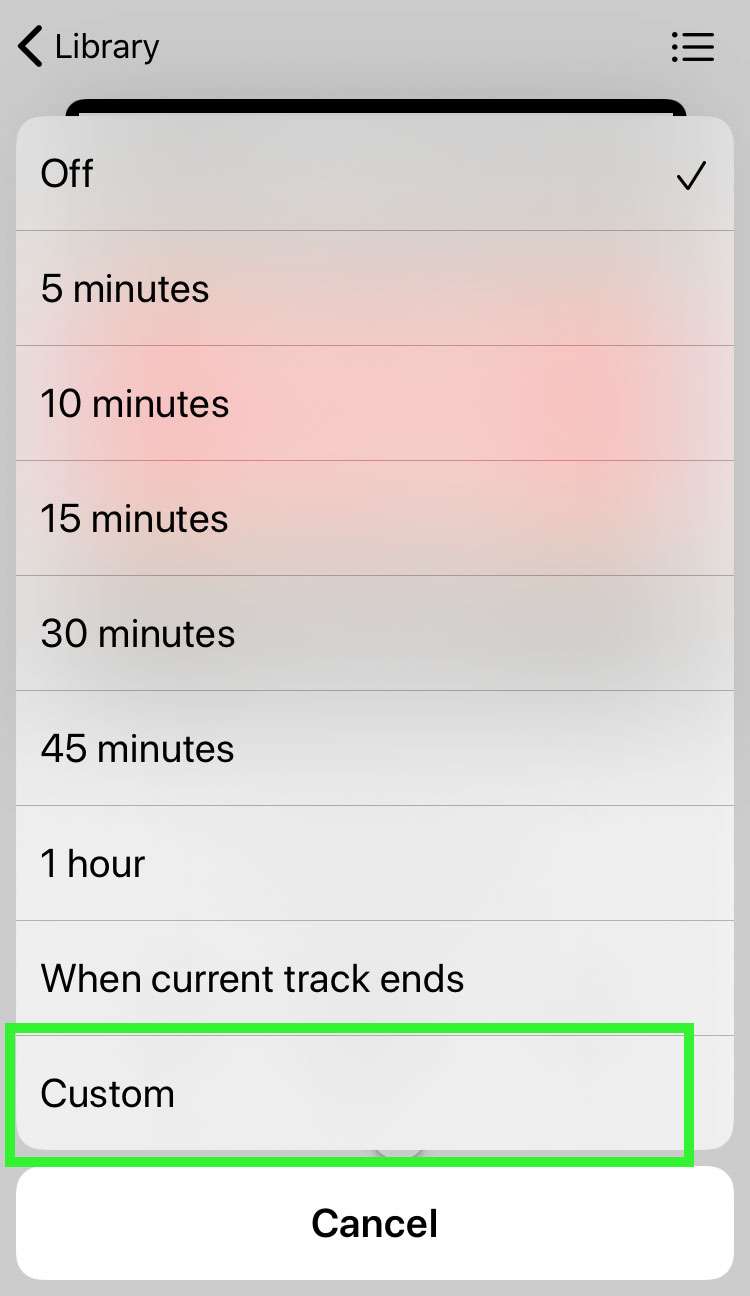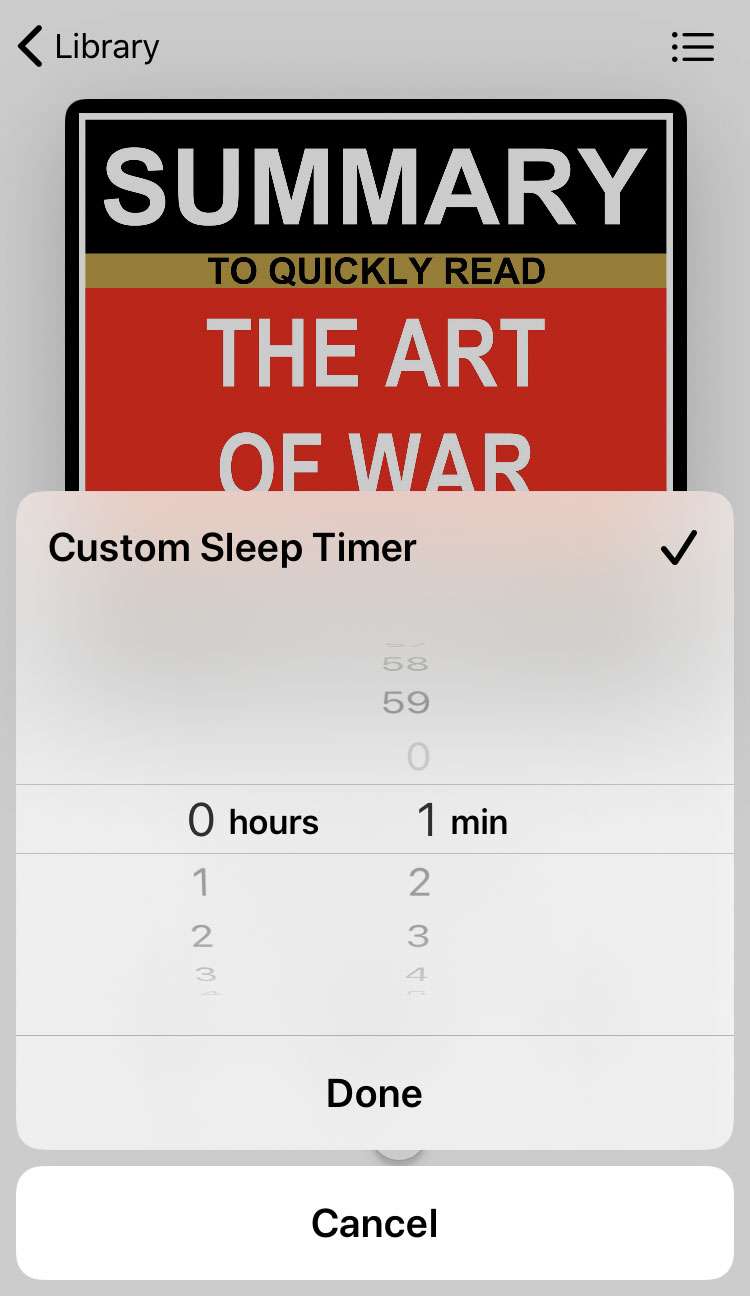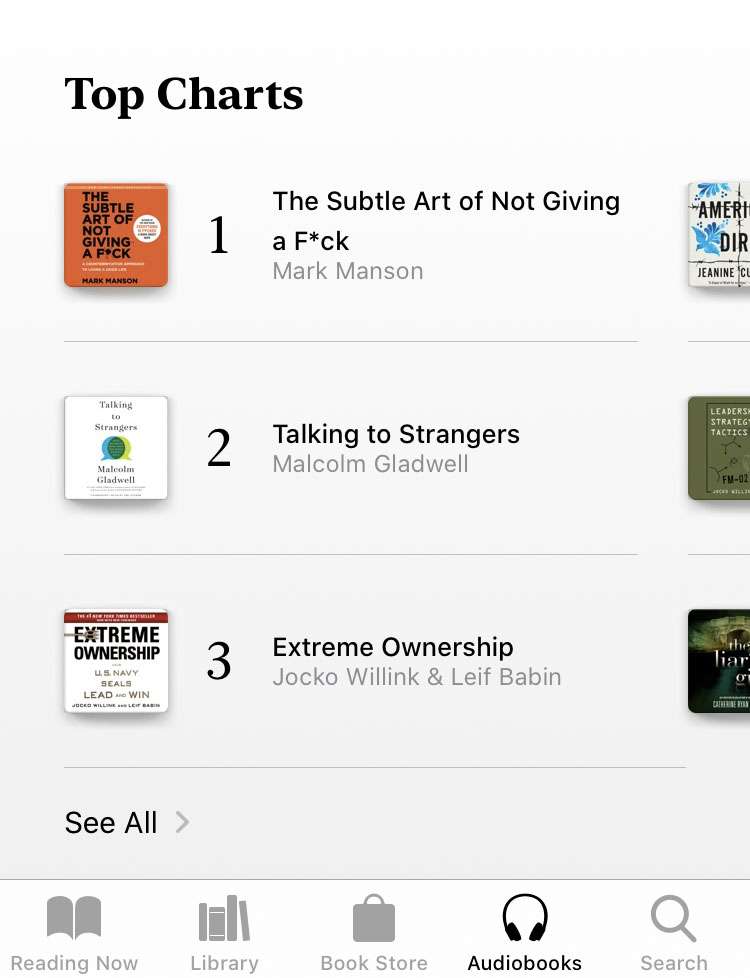Submitted by Fred Straker on
Listening to audiobooks at bedtime can be a relaxing end to the day. But what if you fall asleep while the book is playing? Much like other apps that offer a sleep timer, the iOS Books app offers this option. Setting a sleep timer on the iPhone only takes a moment. The process of setting a sleep timer is similar in Spotify when listening to music, or in the Podcasts app.
Generally, you can control when an app stops playing in the Clock app with Stop Playing. But if you're using the Books app to listen to an audiobook, the sleep timer can be set right from there. Follow these steps to set an audiobook sleep timer on iPhone:
- Launch the Books app and tap Library
- Open an audiobook by tapping the cover
- Tap the crescent moon icon at the bottom
- Choose a timer duration or "When current track ends"
- To set a custom timer or choose a longer time span tap "Custom"
- Select the sleep timer length and tap "Done"
- Play the audiobook. When the sleep timer elapses, the audio will stop playing