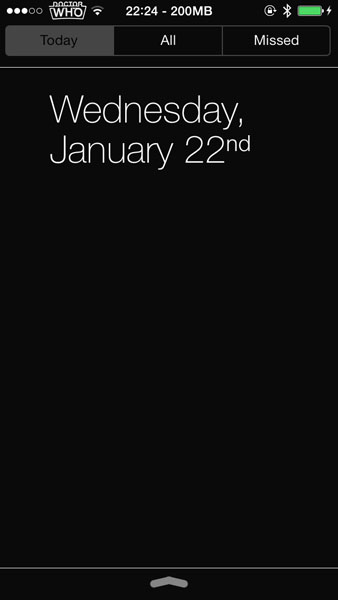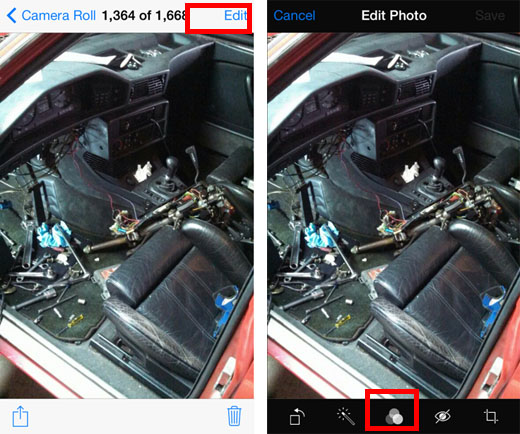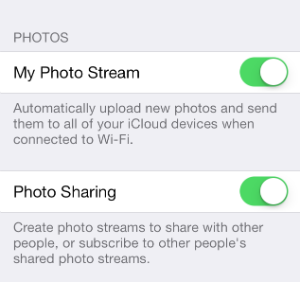Use Alkaline to Theme the iPhone Battery Icon
Submitted by Fred Straker on
Creating the perfect custom look on a jailbroken iPhone can involve several different tweaks and themes. For those looking to replace the stock battery icon on the iOS 7 status bar, the tweak Alkaline provides many add-on options. Applying different battery icons once they're installed does not require WinterBoard, just a change to the Alkaline settings and a respring.
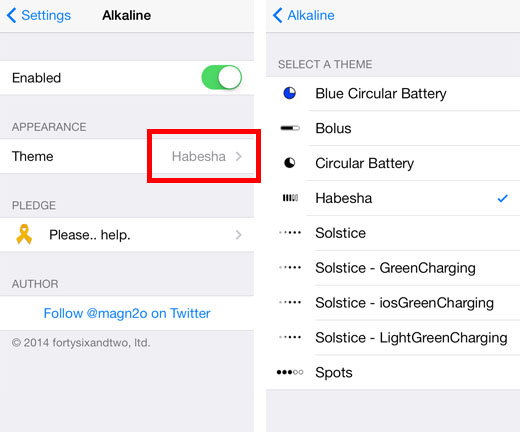
To start theming the iOS battery icon, install the free tweak Alkaline from Cydia. Alkaline comes with three included themes: Bolus, Spots, and Habesha. Alkaline will add its own section under Settings where battery themes can be applied. To change the battery theme, navigate to Settings -> Alkaline -> Theme and select from the list of installed themes, then tap the Respring button.