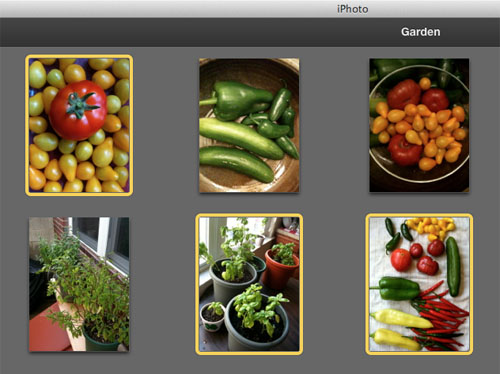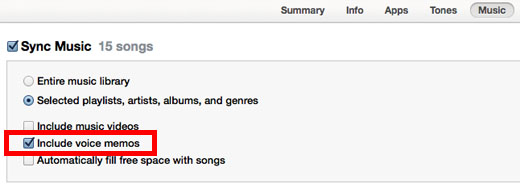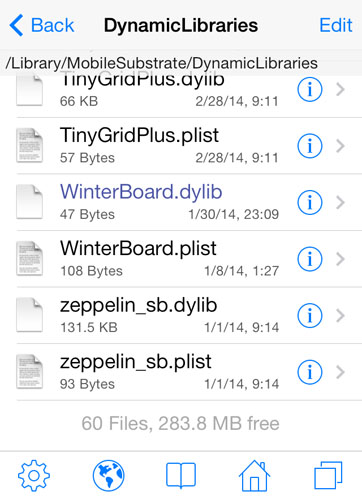Top 7 Ways to Customize the iPhone Unlock
Submitted by Bob Bhatnagar on
One of the more popular pastimes for jailbreak developers is figuring out new ways to make unlocking the iPhone more interesting. The typical swipe to unlock and passcode keypad can be replaced by a variety of different options that customize the experience.
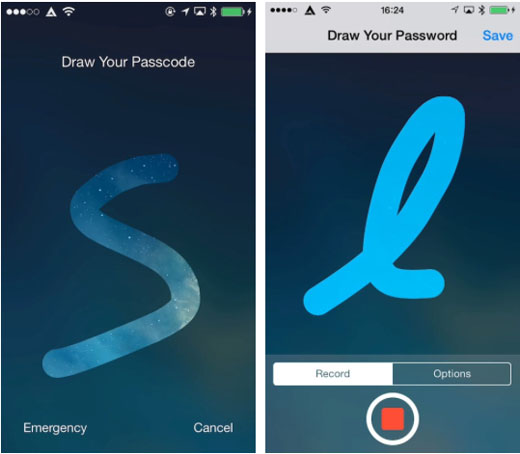
Everything from unique gestures to face recognition is possible as an alternative to the default unlock. Installing any of these tweaks requires a jailbroken device running iOS 7. Most of these tweaks cost $0.99 on Cydia, with a few charging a premium of $1.99 or $2.99. Here are the top 7 ways to customize the iPhone unlock: