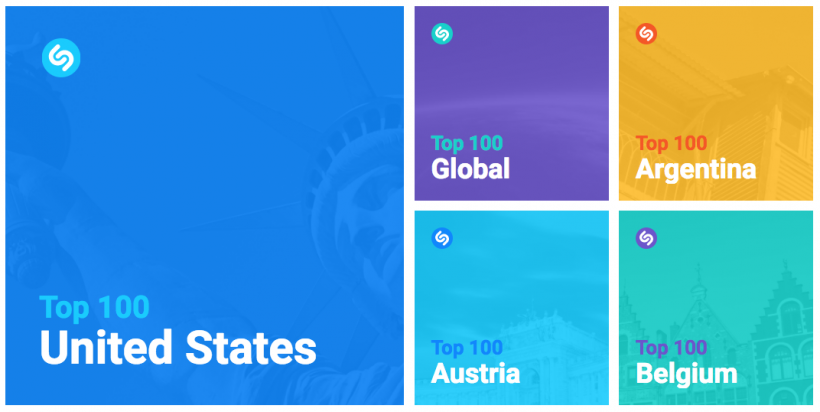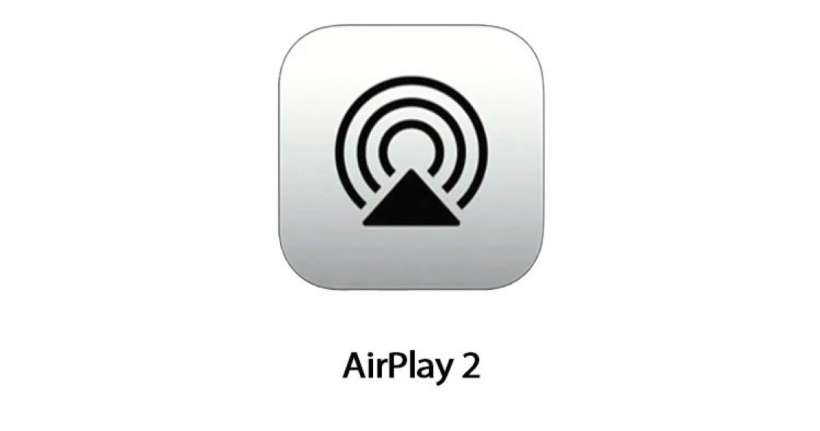Is the HomePod waterproof?

The Apple HomePod is not waterproof. Apple suggests keeping your HomePod away from all sources of liquid. This means you should not store your HomePod in the kitchen near your sink, bathroom, and so on. Do not take your HomePod near swimming pools, spas, and so on.