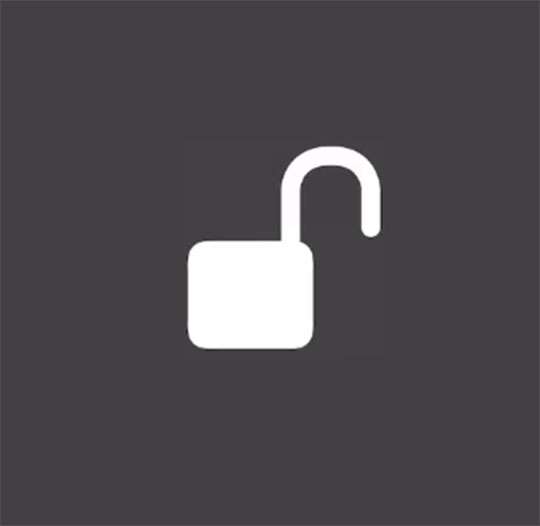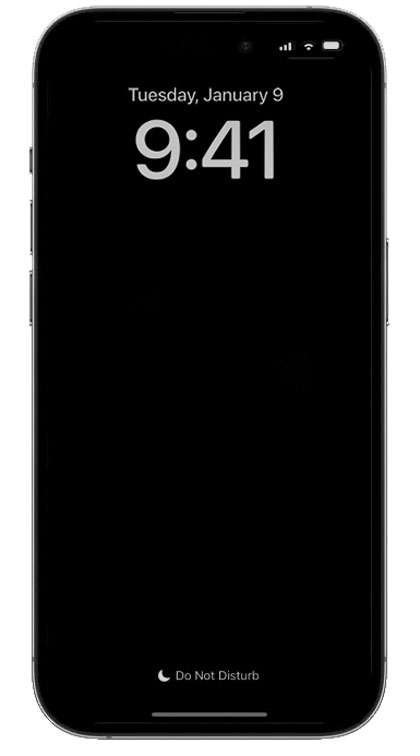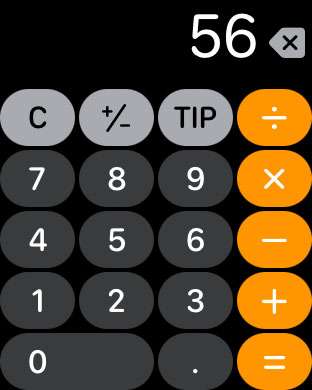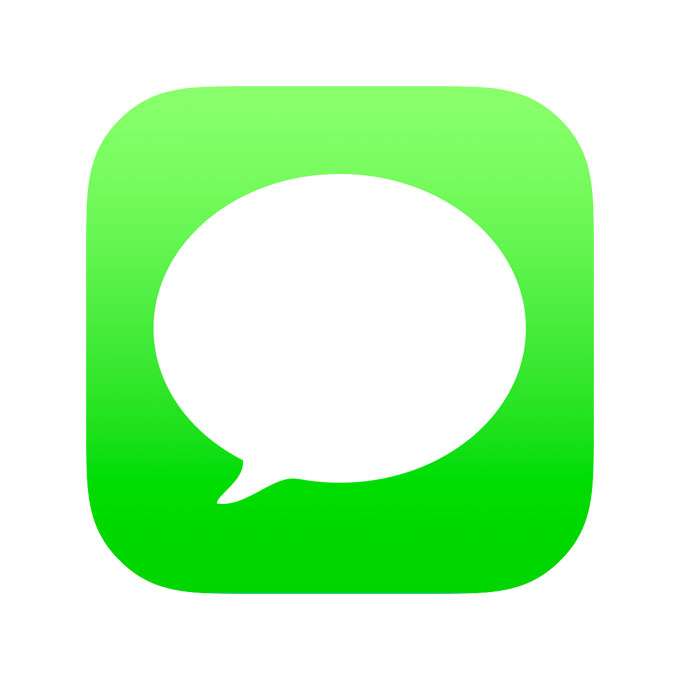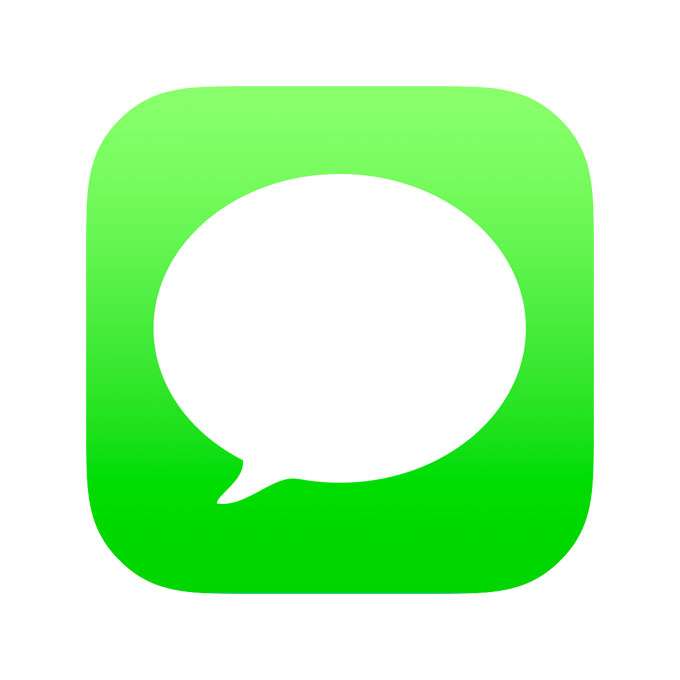How to unlock iPhone with Voice Control
Submitted by Fred Straker on
Voice Control makes it possible to perform various functions on iPhone with just voice commands. Unlocking the iPhone and revealing the Home Screen is one of the functions supported by Voice Control. Once enabled, you can invoke Face ID or enter a passcode to unlock your device just by speaking.