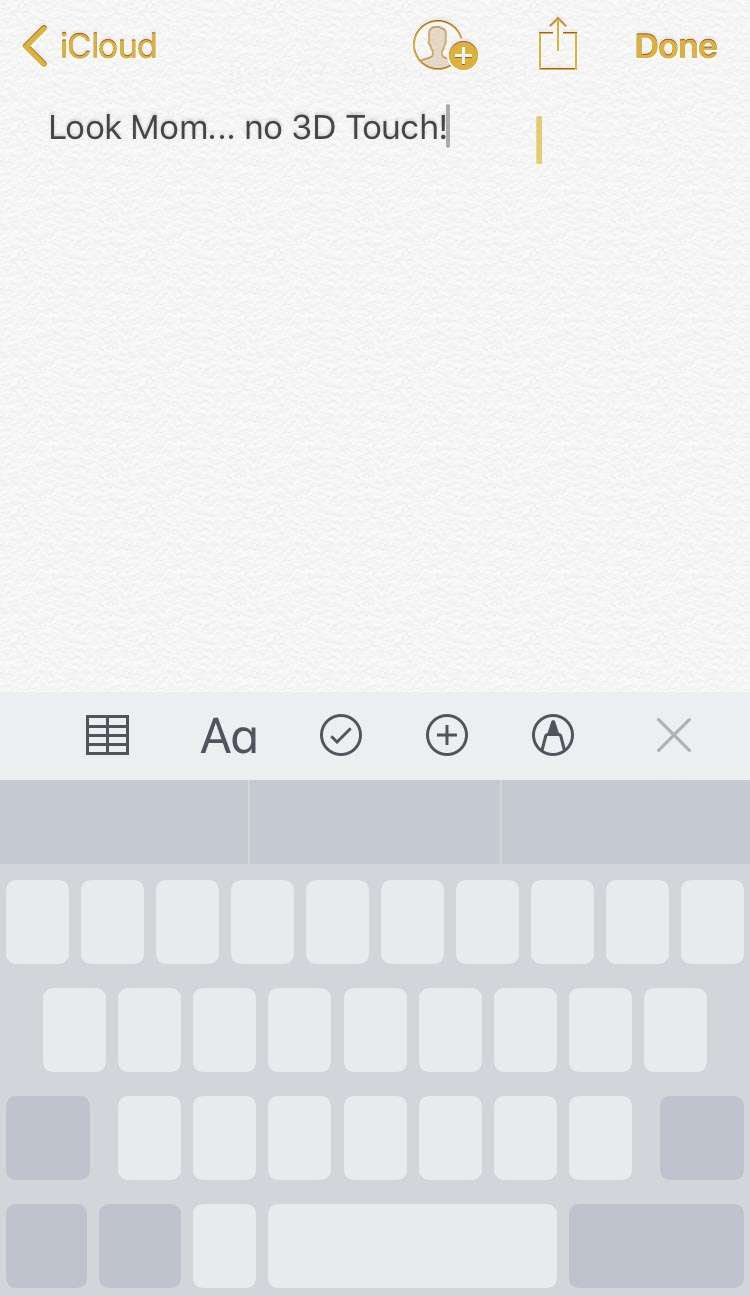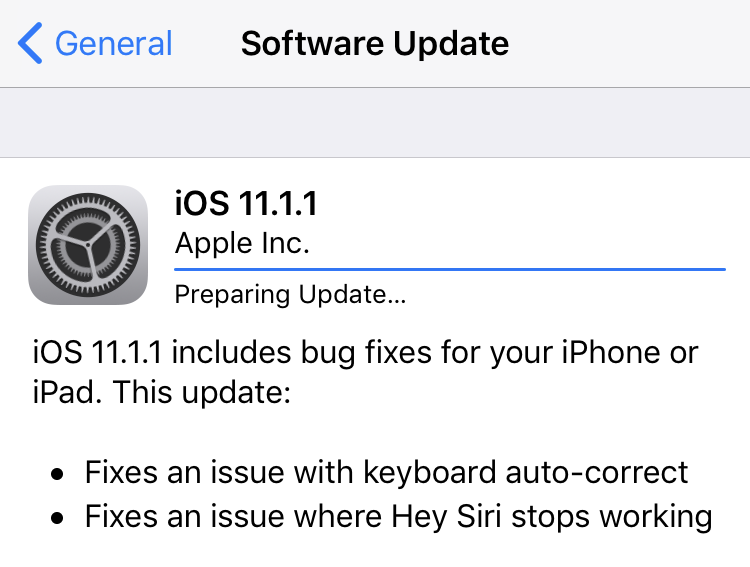How to use trackpad without 3D Touch on iPhone
Submitted by Fred Straker on
There was a time when quickly moving the iOS keyboard cursor was impossible. Back in 2012 the jailbreak tweak SwipeSelection showed iPhone users there was a better way. Apple added its own trackpad mode with the introduction of 3D Touch. The iPhone 6s was first to support the feature, which converts the keyboard into a trackpad for moving the cursor quickly around text.