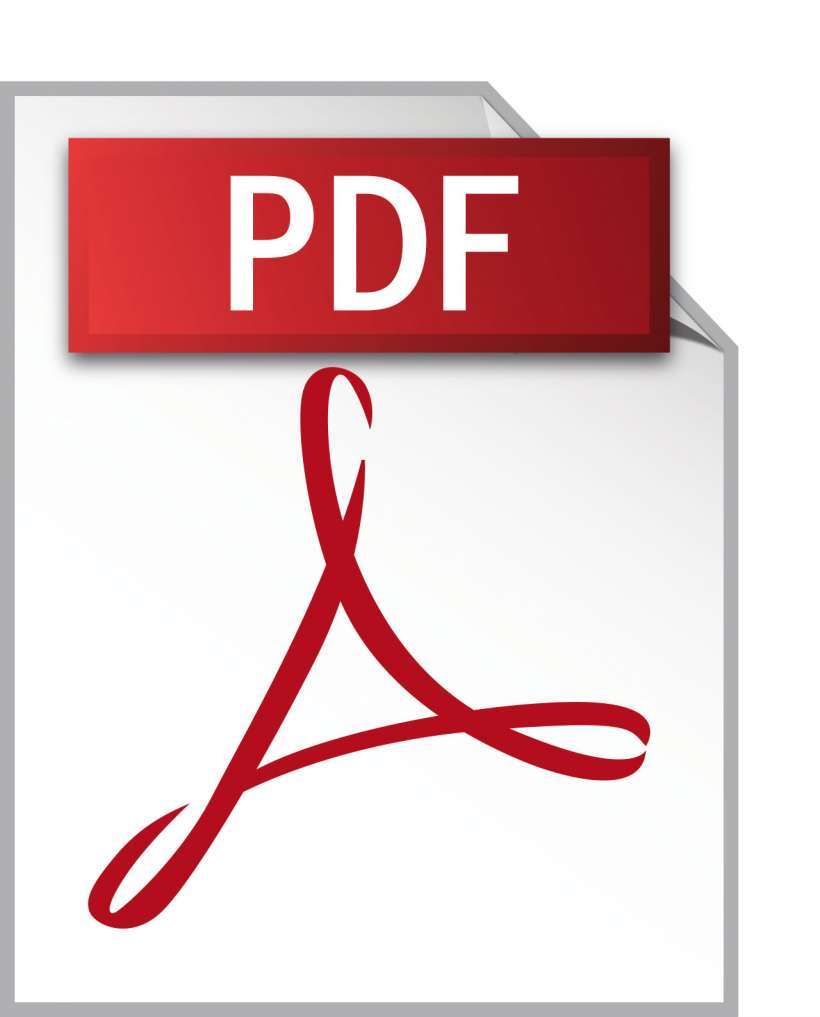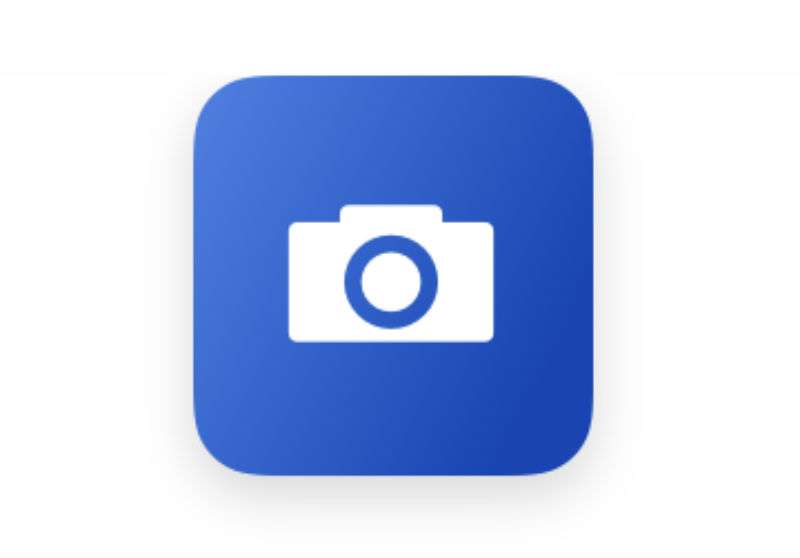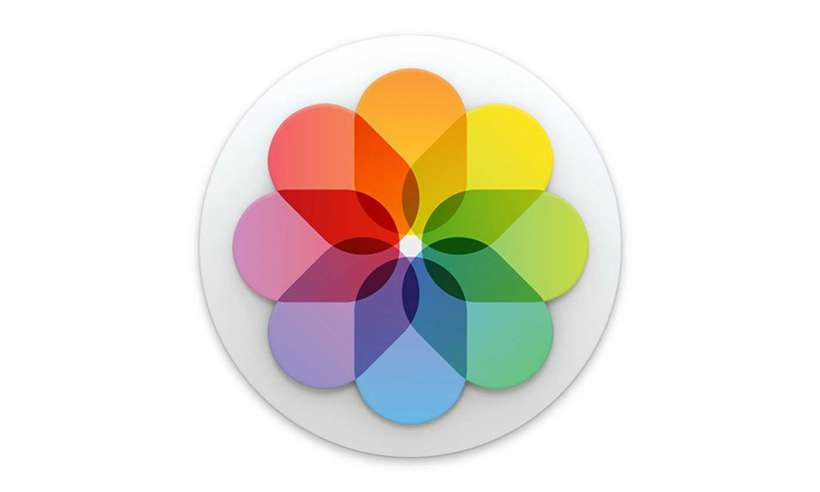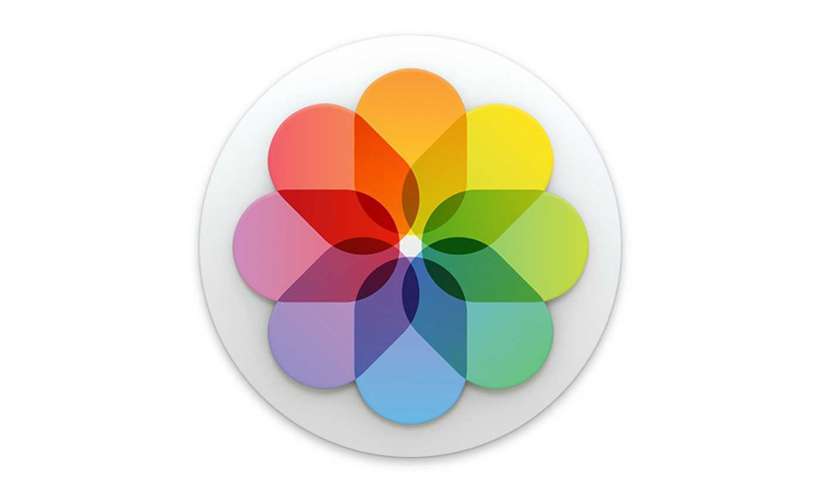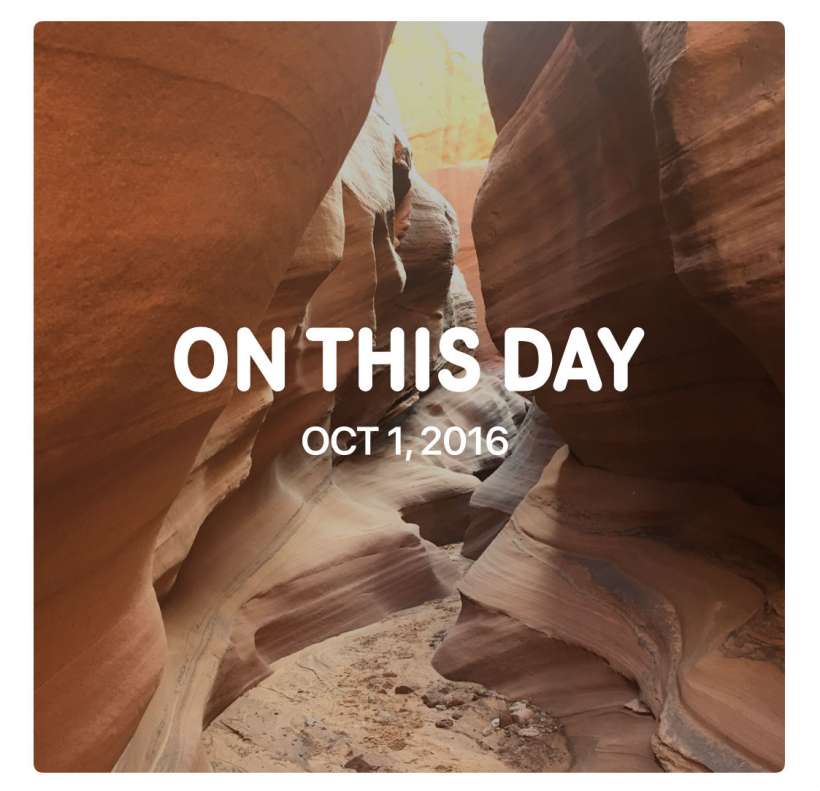How to quickly put photos into a PDF on iPhone
Submitted by Jon Reed on
The PDF, or Portable Document Format, was designed as a reliable way to exchange documents independent of software, hardware or operating system. As such, it is has become a popular method of sharing a variety of documents, including photos. You can put your photos in a PDF and share them from the Photos app on your iPhone or iPad, though the feature is not at all obvious as it is found under "Print" in the sharing options. Here's how to put your photos in a PDF file and share it on iPhone or iPad: