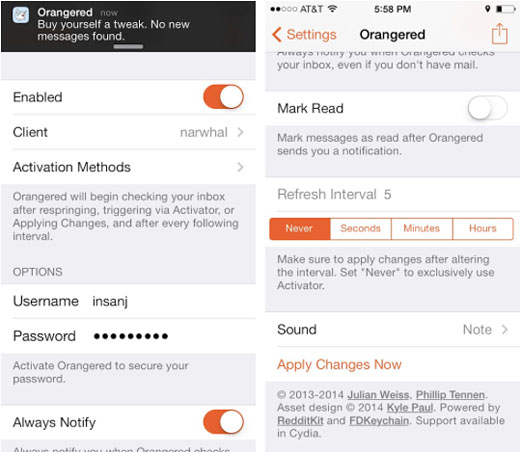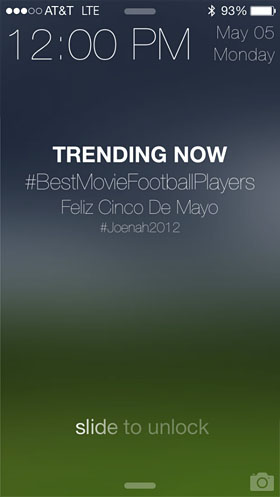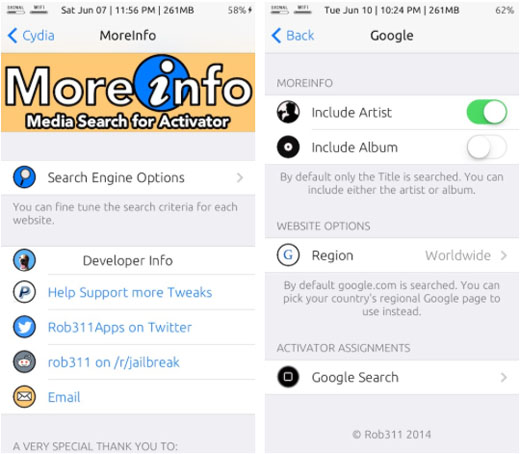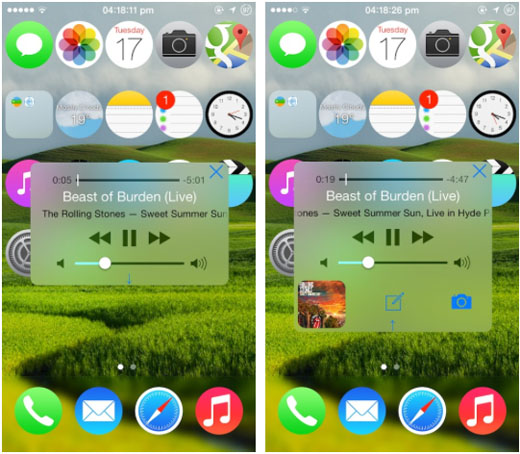6 Ways to Get Time Lapse Video on the iOS 7 Camera
Submitted by Fred Straker on
Big changes are coming to the iOS camera and Photos app when iOS 8 launches this fall. One of the highlights will be stock time lapse video capabilities, to complement slow motion and burst mode. These last two features are officially limited to the iPhone 5s.
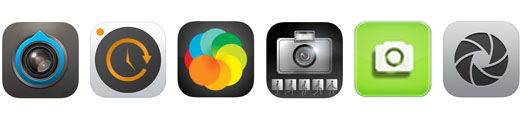
Older devices can get slow motion and burst mode functionality through jailbreak tweaks or third-party apps. Apple has not revealed if time lapse will be limited to the iPhone 6, however there are several ways to record time lapse videos right now on existing iOS devices. Here are six ways to get time lapse video on the iOS 7 camera.