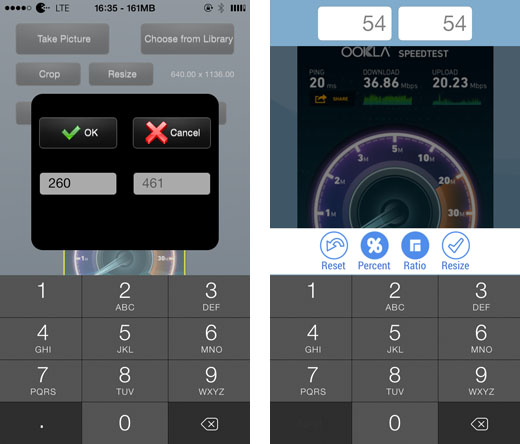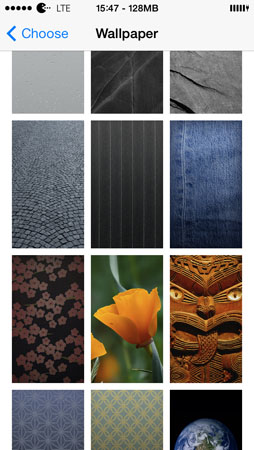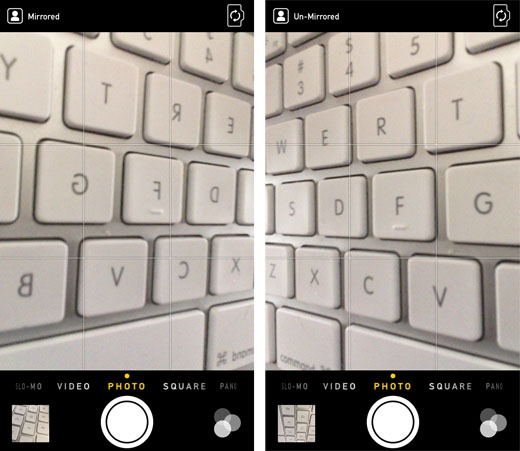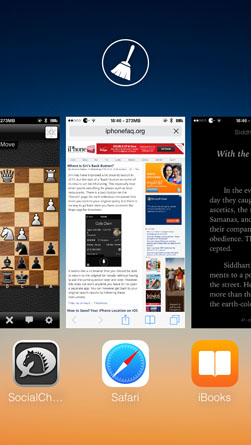Get the iOS 7.1 Power Off Slider on iOS 7.0
Submitted by Bob Bhatnagar on
Anyone with a jailbroken iPhone running iOS 7.0.x is missing out on the refinements Apple delivered with iOS 7.1. The latest version of iOS not only patches the vulnerabilities exploited by the evasi0n jailbreak, it also adds circular buttons and sliders to certain iOS screens. While jailbreak fans might be stuck at 7.0.x they can now install the iOS 7.1 power off slider with the tweak BetterPowerDown.
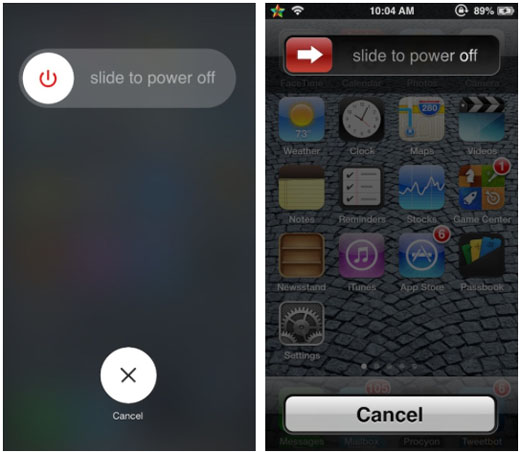
BetterPowerDown updates the slider that appears when powering off the iPhone to match iOS 7.1. But this feature is only the beginning. Reverting the look backwards to iOS 6 is also possible, matching a variety of classic tweaks that are now available on Cydia. Although the tweak costs $0.99, it also includes the functionality of another tweak known as RePower.