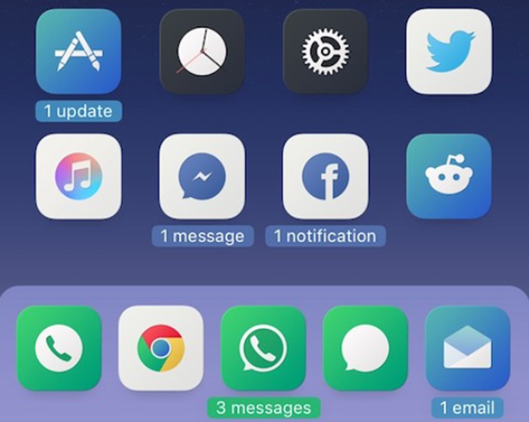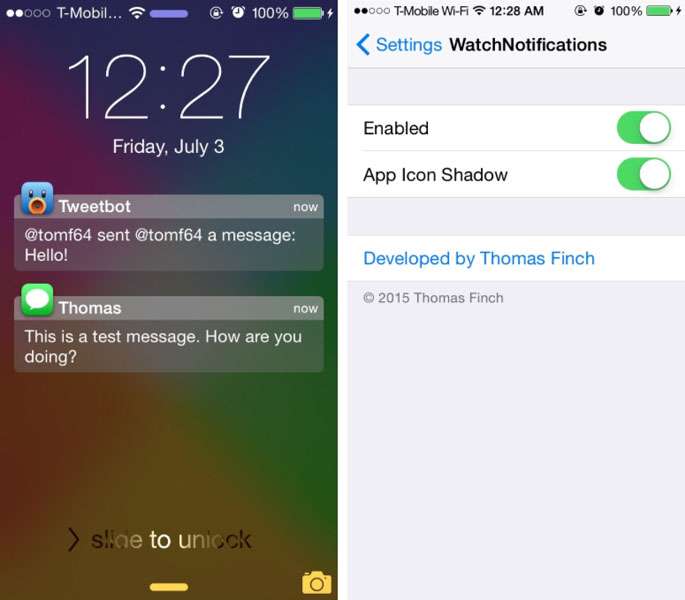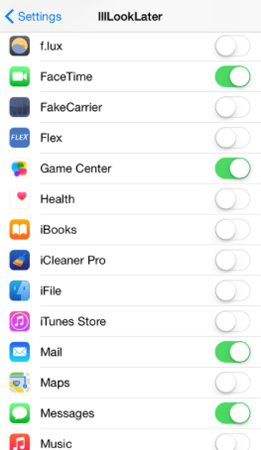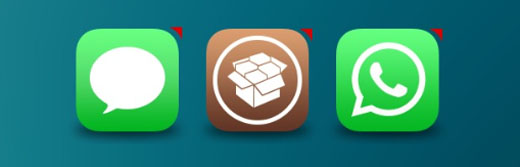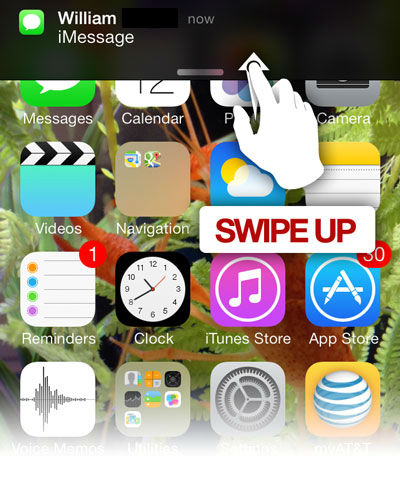Replace red iOS badges with custom labels
Submitted by Bob Bhatnagar on
Sometimes default red iOS badges can pile up, cluttering the home screen. There are many options for jailbreakers to customize the size, location and color of notification badges. Some tweaks take this one step further, completely changing the look and feel of notifications. Goodges seeks to create "good badges", offering a variety of customization options once installed.