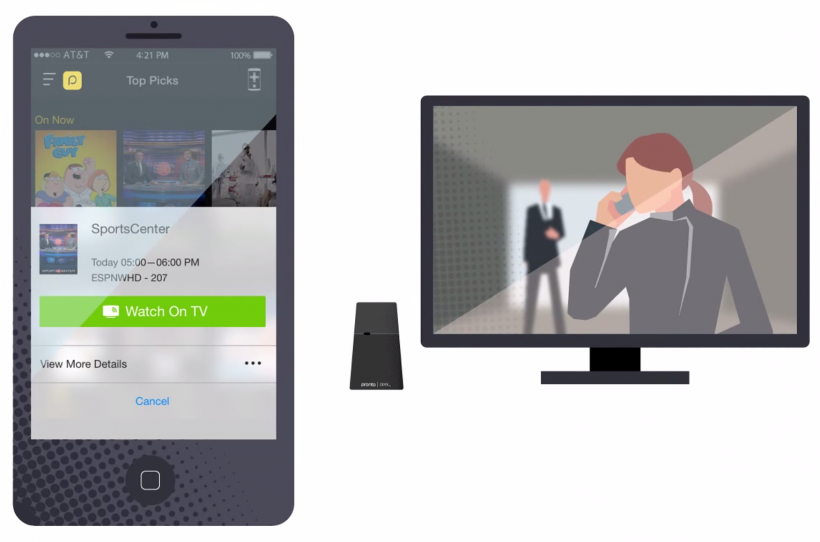Use the Apple Watch for TV Remote Control
Submitted by Fred Straker on
Soon a long list of devices throughout the home and auto will be remotely controlled. While many are already accustomed to using iPhone and iPad apps for remote control, Apple Watch adds a new dimension of convenience. TV remotes in particular can be eliminated thanks to the Apple Watch. Here are a few different ways that Apple Watch owners can guide their viewing experience directly from the wrist.